Updating the Driver
This explains the procedure for updating an installed driver to a new version.
You can also update alternate drivers installed in the clients of a print server. However, if you use a driver updated on the print server from a client, uninstall the driver you are using and reinstall.
Prerequisites
Driver Installation
Acquire the installer
You can download the update installer from the Canon web site (https://global.canon/).
When starting the computer, log on as a user with administrator privileges.
[Desktop] screen display (when using Windows 8.1/Server 2012/Server 2012 R2)
Procedures
1.
Start the installer.
Double-click the downloaded file to decompress it. If the installer does not start automatically after it is decompressed, double-click [Setup.exe].
2.
Select a language → click [Next].
3.
Read the license agreement → click [Yes].
4.
Select [Custom] → click [Next] in the displayed message.
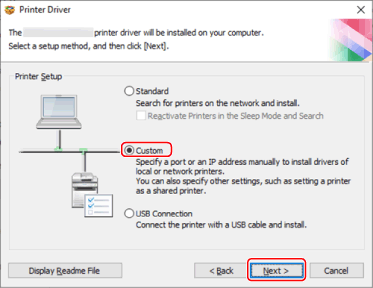
5.
Select [Update Existing Printer Drivers] for [Process to Install Printer Driver] → click [Next].
[Canon Driver Information Assist Service]: Select this when you want to use the device information retrieval function.
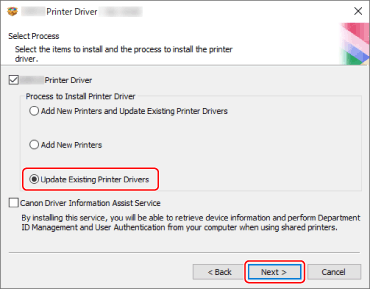
6.
Check [Printer List for Driver Installation] → click [Start].
7.
Click [Exit].
Restart your computer when a message is displayed prompting you to do so.
 NOTE
NOTEIf you use the installer to install a driver, you can update existing drivers at the same time that you install the new driver.