Sending Faxes from Desktop Editor
You can fax a document using a fax driver specified in Desktop Editor.
|
NOTE
|
|
To send faxes with the IP fax function, your device must support the IP fax function.
For information on faxing pages selected in the Navigation Window or Work Window of Desktop Editor, see the following.
For information on the method for specifying the page range to send, etc. in a dialog box when sending documents from Desktop Editor via fax, see the following.
For details on how to send faxes from the Desktop Browser screen, see the following.
You can retrieve the fax number from the document properties. For more information, see the following.
|
1.
Select the fax driver to use from the [Printer] pull-down list on the ribbon.
Or, select the fax driver to use in [Printer Name] on the Details Window.
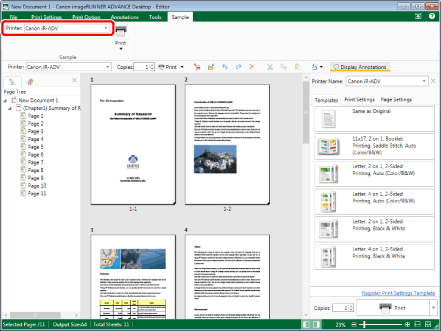
If a confirmation message is displayed, proceed to step 2.
If a confirmation message is not displayed, proceed to step 3.
|
NOTE
|
|
If you change the driver to use from a printer driver to a fax driver, [Print] automatically changes to [Fax].
If the Details Window is not displayed, see the following.
If commands are not displayed on the ribbon of Desktop Editor, see the following to display them.
The same operation can also be performed with the tool buttons. If tool buttons are not displayed on the toolbar of Desktop Editor, see the following to display them.
|
2.
Click [Yes].
3.
Click the icon for the ribbon command.
Or, follow one of the steps described below.
Select [Fax] on the ribbon > [Send Fax].
Click [Send Fax] on the Details Window.
Click ▼ for the [Send Fax] button on the Details Window, and select [Send Fax].
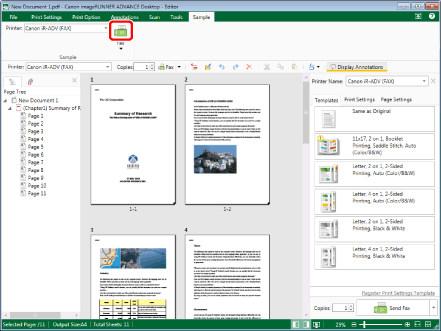
[Fax Sending Settings] is displayed.
|
NOTE
|
|
When the [Display the confirmation message if the print preview is not displayed when printing] check box is selected in [System Settings], a confirmation message is displayed before [Fax Sending Settings] is displayed if you perform the above operations when one of the following modes is running.
Annotations Mode
Scan Mode
Digital Stamps Mode
Mail Merge Print Settings Mode
Edit Original Pages Mode
Redaction Mode
[File] menu > [Option] > [System Settings] > [Editor] > [Options] > [Display the confirmation message if the print preview is not displayed when printing]
When the [Display print/send fax dialog] check box is deselected in [System Settings], a confirmation message is displayed if you perform an operation when annotations are hidden. To print the annotations, click [Print with annotations].
If the [Display print/send fax dialog] check box is selected, the dialog box is displayed. For information on specifying detailed settings for sending documents via fax using the dialog box, see the following.
[File] menu > [Option] > [System Settings] > [Common Settings] > [Print/Fax] > [Display print/send fax dialog]
If commands are not displayed on the ribbon of Desktop Editor, see the following to display them.
The same operation can also be performed with the tool buttons. If tool buttons are not displayed on the toolbar of Desktop Editor, see the following to display them.
If you fax an image whose width or height exceeds 19 inches (482.6 mm), it is reduced to fit inside 19 inches (482.6 mm), with the aspect ratio retained.
If a paper size is specified in the output size settings, the image is reduced to fit the specified paper size.
If [Auto (Size)] is selected in the output size settings, the image is reduced to fit the paper size specified in [Reduced Image Paper Size] in [System Settings]. However, the paper size selected when printing may differ from the specified paper size, depending on the shape of the image.
[File] menu > [Option] > [System Settings] > [Common Settings] > [Import] > [Reduced Image Paper Size]
When multiple output paper sizes are selected (for example, A4 and A3), the image is reduced to fit the larger paper size.
If information for the resolution is not included in the image, the image is converted at 96 dpi.
A confirmation message is displayed if the header/footer of the page to print overlaps the paper margins. Adjust the position of the header/footer based on the paper margins displayed in the message.
|
4.
Configure the fax destination.
|
NOTE
|
|
For details on how to set the destination address, see the following.
|
5.
Configure the cover sheet settings if necessary.
|
NOTE
|
|
For more information on how to configure cover sheet settings, see the following.
|
6.
To specify a job name for the fax document to be sent, enter the name in [Document Name].
7.
To fax a document using an external number, select the [Specify Outside Dialing Prefix] check box and enter the fax number in [Outside Dialing Prefix].
8.
When specifying the line to be used, select it from the [Select Line (G3/G4)] pull-down list.
Select [Auto (G3/G4)] when specifying line is not required. Send faxes using the prior sending line specified by the device.
|
NOTE
|
|
If you send a fax with the IP fax function, this setting will be disabled.
|
9.
If you want to receive e-mail notification when sending is complete, click [Detailed Settings] and configure the required settings.
|
NOTE
|
|
To receive e-mail notification when sending is complete, see the following.
|
10.
Click [OK].
The faxing starts.
|
NOTE
|
|
For more information on the status of fax jobs, see the following.
|
11.
Save the document displayed on the screen if necessary.
|
NOTE
|
|
When saving a document as an IWB document (*.iwb), see the following.
When saving a document as a PDF document (*.pdf), see the following.
|