Rotating the Page in the Preview Window
You can rotate and save the page selected in the Preview Window.
|
IMPORTANT
|
|
If you rotate the page of a PDF document with Reader Extensions, the Reader Extensions function is deleted.
If you rotate the page of a PDF document in the PDF/A format, the document will no longer conform to the PDF/A format.
|
|
NOTE
|
|
Pages can only be rotated for PDF documents.
Pages of the following documents cannot be rotated.
Documents in the checked out folder and the Recycle Bin
Documents in folders for which you do not have access rights
Documents being edited in the Annotations Mode of Desktop Editor
Encrypted documents
Documents with a password
If you rotate the page of a PDF document with an attribute such as "Read-only" (Windows), the attribute will be invalidated in the PDF document after you rotate the page.
|
Rotating Pages in the Preview Window
Rotating the Selected Page
1.
Select the PDF document with the page to rotate from the File List View Window.
2.
Display the page to rotate in the Preview Window.
When using the thumbnail view, select the page to rotate.
If the Preview Window is not displayed, click [Preview] on the ribbon.
|
NOTE
|
|
If [Preview] is not displayed on the ribbon of Desktop Browser, see the following to display it.
This operation can also be performed with the tool buttons. If tool buttons are not displayed on the toolbar of Desktop Browser, see the following to display them.
When using the thumbnail view, multiple pages can be selected by clicking them while holding down the [Shift] or [Ctrl] key on the keyboard.
When using the thumbnail view, you can drag the mouse from an area of the Preview Window where nothing is displayed to select multiple pages.
|
3.
Click [Rotate Selected Pages] on the ribbon and select the rotation angle.
Or, follow one of the steps described below.
Click [Rotate Selected Pages] on the ribbon and select the rotation angle
Click [Left 90 Degrees (Selected Pages)]/[180 Degrees (Selected Pages)]/[Right 90 Degrees (Selected Pages)] on the ribbon
Right-click the page and select [Rotate Selected Pages] > [Left 90 Degrees]/[180 Degrees]/[Right 90 Degrees]
Click  (Rotate Selected Pages Left 90 Degrees and Save)/
(Rotate Selected Pages Left 90 Degrees and Save)/  (Rotate Selected Pages Right 90 Degrees and Save) on the Preview Window
(Rotate Selected Pages Right 90 Degrees and Save) on the Preview Window
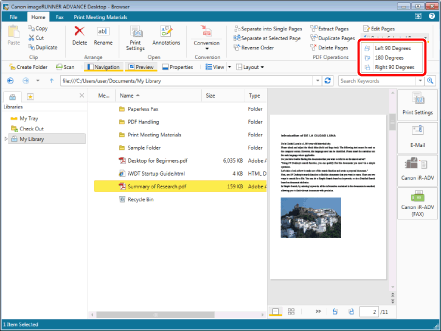
A confirmation message is displayed.
|
NOTE
|
|
This operation can also be performed with the tool buttons. If tool buttons are not displayed on the toolbar of Desktop Browser, see the following to display them.
If you rotate a page using
|
4.
Click [Yes].
The selected pages are rotated and the PDF document is saved.
|
NOTE
|
|
If a confirmation message appears again, click [Yes].
If you perform the above operation after rotating a page using
|
Rotating All Pages
1.
Select the PDF document with the page to rotate from the File List View Window.
2.
Click [Rotate All Pages] on the ribbon and select the rotation angle.
Or, Click [Left 90 Degrees (All Pages)]/[180 Degrees (All Pages)]/[Right 90 Degrees (All Pages)] on the ribbon.
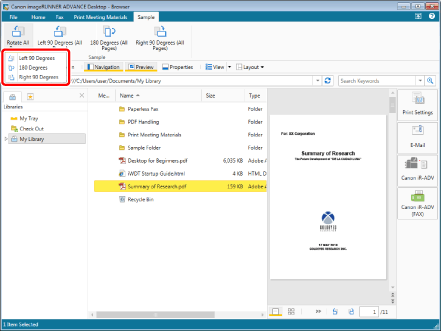
A confirmation message is displayed.
|
NOTE
|
|
If commands are not displayed on the ribbon of Desktop Browser, see the following to display them.
This operation can also be performed with the tool buttons. If tool buttons are not displayed on the toolbar of Desktop Browser, see the following to display them.
If you rotate a page using
|
3.
Click [Yes].
All the pages are rotated and the PDF document is saved.
|
NOTE
|
|
If a confirmation message appears again, click [Yes].
If you perform the above operation after rotating a page using
|
Rotating Pages in the Edit Pages Mode
Rotating the Selected Page
1.
Select the PDF document with the page to rotate from the File List View Window.
2.
Click [Edit Pages] on the ribbon.
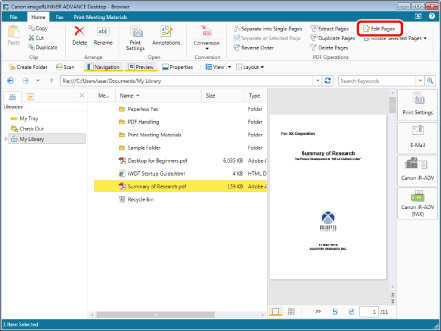
The Edit Pages Mode starts, and the [Edit Pages] tab is displayed on the ribbon.
|
NOTE
|
|
If a confirmation message appears, click [Yes].
For details on starting the Edit Pages Mode, see the following.
This operation can also be performed with the tool buttons. If tool buttons are not displayed on the toolbar of Desktop Browser, see the following to display them.
|
3.
Select the page to rotate in the Preview Window.
|
NOTE
|
|
You can select multiple pages by clicking them while holding down the [Shift] or [Ctrl] key on the keyboard.
You can drag the mouse from an area of the Preview Window where nothing is displayed to select multiple pages.
|
4.
Click [Left 90 Degrees (Selected Pages)]/[180 Degrees (Selected Pages)]/[Right 90 Degrees (Selected Pages)] on the ribbon.
Or, right-click the page and select [Rotate Selected Pages] > [Left 90 Degrees]/[180 Degrees]/[Right 90 Degrees].
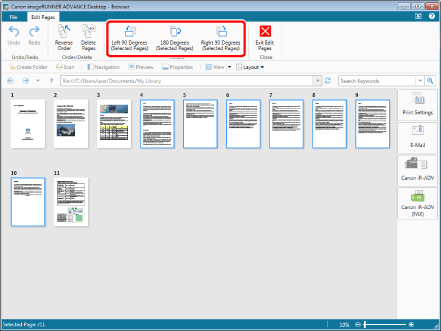
The selected page is rotated.
|
NOTE
|
|
You can undo or redo up to 12 operations by clicking [Undo] or [Redo] on the ribbon.
This operation can also be performed with the tool buttons. If tool buttons are not displayed on the toolbar of Desktop Browser, see the following to display them.
|
5.
Click [Exit Edit Pages] on the ribbon.
A confirmation message is displayed.
6.
Click [Yes].
The PDF document is saved.
Rotating All Pages
1.
Select the PDF document with the page to rotate from the File List View Window.
2.
Click [Edit Pages] on the ribbon.
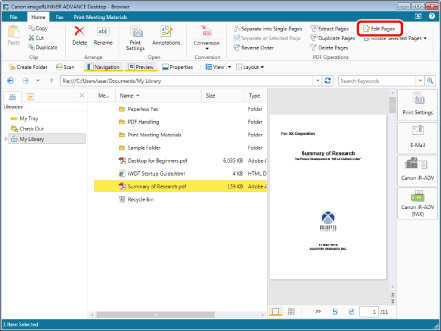
The Edit Pages Mode starts, and the [Edit Pages] tab is displayed on the ribbon.
|
NOTE
|
|
If a confirmation message appears, click [Yes].
For details on starting the Edit Pages Mode, see the following.
This operation can also be performed with the tool buttons. If tool buttons are not displayed on the toolbar of Desktop Browser, see the following to display them.
|
3.
Select all the pages in the Preview Window.
|
NOTE
|
|
You can right-click a page and select [Select All] to select all the pages.
|
4.
Click [Left 90 Degrees (Selected Pages)]/[180 Degrees (Selected Pages)]/[Right 90 Degrees (Selected Pages)] on the ribbon.
Or, right-click the page and select [Rotate Selected Pages] > [Left 90 Degrees]/[180 Degrees]/[Right 90 Degrees].
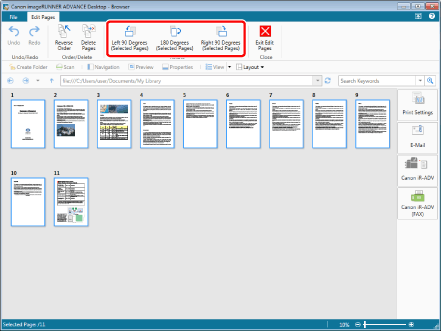
All the pages are rotated.
|
NOTE
|
|
You can undo or redo up to 12 operations by clicking [Undo] or [Redo] on the ribbon
This operation can also be performed with the tool buttons. If tool buttons are not displayed on the toolbar of Desktop Browser, see the following to display them.
|
5.
Click [Exit Edit Pages] on the ribbon.
A confirmation message is displayed.
6.
Click [Yes].
The PDF document is saved.