Updating the Driver
You can update installed drivers to their newer versions.
It is recommended that you download the latest drivers corresponding to new functions and/or operating systems, and update them.
You can update already installed drivers at the same time as installing a driver for a new device, but here the procedure for updating installed drivers only is explained.
Prerequisites
Acquire the installer
You can download the update installer from the Canon web site (https://global.canon/).
Connect the device by USB cable and turn the power on (when updating a driver installed with a USB connection).
When starting the computer, log on as a user with administrator privileges.
Procedures
1.
Start the installer → proceed according to the instructions on the screen.
2.
Select [Custom] for [Printer Setup] → click [Next].
3.
Select [Update Existing Printer Drivers] → click [Next].
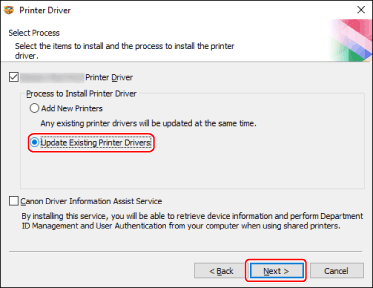
4.
Check [Printer List for Driver Installation] → click [Start].
If there are devices whose drivers you do not intend to update, click [Select Printers to Update] → deselect the devices from [Printer List] → click [OK].
5.
Click [Exit].
Restart your computer when a message is displayed prompting you to do so.
When updating a driver on a print server, update the drivers on clients as well, referring to the procedure for setting computers as shared printer clients.