Booklet Printing
When folding pages in half, you can automatically arrange and print the pages of a document to create a booklet.
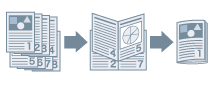
 NOTE
NOTESelect the finished size of the booklet for [Paper Size] in the [Print] dialog.
When A4 is selected for [Paper Size], the A3 paper that is output is folded into two to make an A4 size booklet.
In the [Print] dialog, click [Printer Options] → click [Finishing].
2.
Select [Booklet Printing] from the [Print Style] pop-up menu.
If [Detailed Settings for Booklet] is displayed, perform the following procedure.
3.
Click [Detailed Settings for Booklet].
4.
In the displayed dialog, select the opening direction when creating the booklet from the [Book Opening] pop-up menu → click [OK].
Click [OK].
To add a cover:
When performing booklet printing, it is not possible to print on the cover. You can add a cover when performing booklet printing by preparing the paper to use for the cover in advance.
Configure the settings for booklet printing in steps 1. to 5. above, load the cover in a paper source of the device, and configure the following settings.
(1) Click [Printer Options] → click [Paper Source].
(2) Click [Front/Back Cover Settings].
(3) Select [Only Front Cover] from the [Cover Settings] pop-up menu.
(4) In [Paper Source], select the paper source where you have loaded the cover → click [OK].
(5) Click [OK].