Paper Save Copy
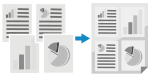 | If you want to save paper when multiple originals, use the paper save copy function. You can perform N on 1 copying and 2-sided copying at the same time from the [Home] screen or  on the control panel, allowing you to save paper. on the control panel, allowing you to save paper. |
Touch Panel Model
1
Place the original. Placing Originals
2
On the control panel, press [Paper Save] in the [Home] screen.[Home] Screen
The [Paper Save Copy] screen is displayed.
3
Select the combination of N on 1 copying and 2-sided copying.
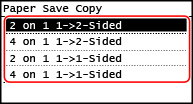
[2 on 1 1->2-Sided]
Four pages of an original are printed on a single sheet with two pages printed on both sides.
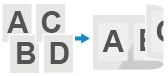
[4 on 1 1->2-Sided]
Eight pages of an original are printed on a single sheet with four pages printed on both sides.
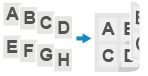
[2 on 1 1->1-Sided]
Two pages of an original are printed on a single sheet with two pages printed on one side.
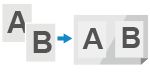
[4 on 1 1->1-Sided]
Four pages of an original are printed on a single sheet with four pages printed on one side.
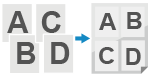
4
Select the size of the placed original.
The copy screen is displayed.
5
Enter the number of copies using the numeric keys.
6
Configure the other copy settings, as needed. Additional Copying Features
You can adjust the density and image quality and other settings.
7
Press  on the control panel.
on the control panel.
 on the control panel.
on the control panel.Copying starts.
To cancel copying, press [Cancel]  [Yes]. Canceling Copy Operations
[Yes]. Canceling Copy Operations
 [Yes]. Canceling Copy Operations
[Yes]. Canceling Copy OperationsPress  on the control panel to view the copy job status. Viewing the Print Job Status and Log
on the control panel to view the copy job status. Viewing the Print Job Status and Log
 on the control panel to view the copy job status. Viewing the Print Job Status and Log
on the control panel to view the copy job status. Viewing the Print Job Status and Log When [Scan Next: Press Start] appears
When [Scan Next: Press Start] appears
When an original is placed on the platen glass and copied using 2-sided copying or N on 1, the screen is displayed for scanning the next original.
1 | Place the next original on the platen glass, and press  on the control panel. on the control panel.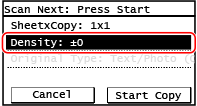 The next original is scanned, and the same screen is displayed. Repeat this process until scanning of all originals is completed. You can press [Density] to change the settings for each original. |
2 | Press [Start Copy]. The scanned originals are printed. |
5 Lines LCD Model
1
Place the original. Placing Originals
2
Press  on the control panel. Control Panel
on the control panel. Control Panel
 on the control panel. Control Panel
on the control panel. Control PanelThe [Paper Save Copy] screen is displayed.
3
Select the combination of N on 1 copying and 2-sided copying.
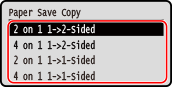
[2 on 1 1->2-Sided]
Four pages of an original are printed on a single sheet with two pages printed on both sides.
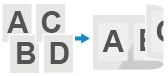
[4 on 1 1->2-Sided]
Eight pages of an original are printed on a single sheet with four pages printed on both sides.
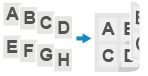
[2 on 1 1->1-Sided]
Two pages of an original are printed on a single sheet with two pages printed on one side.
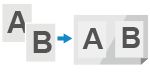
[4 on 1 1->1-Sided]
Four pages of an original are printed on a single sheet with four pages printed on one side.
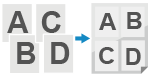
4
Select the size of the placed original, and press  .
.
 .
.The copy screen is displayed.
5
Enter the number of copies using the numeric keys.
6
Configure the other copy settings, as needed. Additional Copying Features
You can adjust the density and image quality and other settings.
7
Press  on the control panel.
on the control panel.
 on the control panel.
on the control panel.Copying starts.
Press  on the control panel to view the copy job status. Viewing the Print Job Status and Log
on the control panel to view the copy job status. Viewing the Print Job Status and Log
 on the control panel to view the copy job status. Viewing the Print Job Status and Log
on the control panel to view the copy job status. Viewing the Print Job Status and Log When [Scan Next: Press Start] appears
When [Scan Next: Press Start] appears
When an original is placed on the platen glass and copied using 2-sided copying or N on 1, the screen is displayed for scanning the next original.
1 | Place the next original on the platen glass, and press  on the control panel. on the control panel.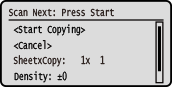 The next original is scanned, and the same screen is displayed. Repeat this process until scanning of all originals is completed. You can also press [Density]   and [Original Type] and [Original Type]   to change the settings for each original. to change the settings for each original. |
2 | Press [<Start Copying>] and press  . .The scanned originals are printed. |