Checking the Connection to the Recipient Before Sending (Direct Send)
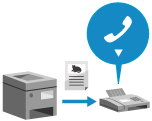
To successfully send a fax to the destination you intend, you can check that the destination fax machine is able to communicate before sending the fax.
Since the machine sends the scanned data directly without storing it in the memory, you can send faxes even if no memory is available.
Since the machine sends the scanned data directly without storing it in the memory, you can send faxes even if no memory is available.
* You can specify only one destination with Direct Send.
IMPORTANT
Restrictions When Using Direct Send
When you place an original on the platen glass, only one page of the placed original can be sent.
You cannot manually specify the size for an original placed in the feeder. To manually specify the size, place the original on the platen glass.
The following TX settings cannot be used with Direct Send:
[Erase Frame]
[2-Sided Original Settings]
[Different Size Originals]
[Job Build]
[Delayed Send]
Direct Send Is Not Available in the Following Cases:
When you use DepartmentID Authentication for the login service of user authentication, and [Limit Functions] is set to [Off] for any function Enabling Department ID Management
When settings are configured to automatically forward or back up sent faxes Automatically Forwarding and Backing Up Sent Faxes
1
Place the original. Placing Originals
If the screen for selecting the thickness of the original appears, select the thickness of the placed original.
2
On the control panel, press [Fax] in the [Home] screen. [Home] Screen
The fax screen is displayed.
3
Press [ Reset].
Reset].
 Reset].
Reset].The fax may be sent to an incorrect destination if the destination setting for the previously sent fax remains. Reset the setting before performing the operation.
4
Specify the destination. Specifying Destinations
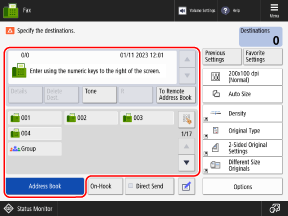
5
Select the [Direct Send] checkbox.
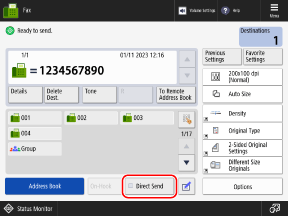
6
Configure the other TX settings, as needed. Fax TX Settings
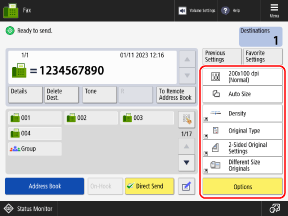
7
Press [ Start].
Start].
 Start].
Start].The machine dials the recipient's number.
To cancel sending the fax, press [Cancel].
When the connection with the recipient is established, the machine starts scanning the original and sends the fax.
The machine does not send the fax when the recipient's line is busy.
If the [Confirm Destinations] Screen Appears
Check that the destination is correct, and then press [Yes].