Enabling Department ID Management
Start Department ID Management. When you use Department ID Management, the machine counts the number of pages printed for each Department ID. By using Department ID Management when printing, scanning, or sending faxes from a computer, you can monitor the usage status for each Department ID and enhance security.
This section describes how to configure the settings using Remote UI from a computer.
On the control panel, select [ Settings/Registration] in the [Home] screen or other screen, and then select [Management Settings] to configure the settings. [Department ID Management]
Settings/Registration] in the [Home] screen or other screen, and then select [Management Settings] to configure the settings. [Department ID Management]
Administrator privileges are required.
On the control panel, select [
 Settings/Registration] in the [Home] screen or other screen, and then select [Management Settings] to configure the settings. [Department ID Management]
Settings/Registration] in the [Home] screen or other screen, and then select [Management Settings] to configure the settings. [Department ID Management]Administrator privileges are required.
Required Preparations
Assign Department IDs to users registered to the local device. Registering a Department ID and PIN
1
Log in to Remote UI as an administrator. Starting Remote UI
2
On the Portal page of Remote UI, click [Settings/Registration]. Remote UI Portal Page
3
Click [User Management]  [Department ID Management]
[Department ID Management]  [Edit].
[Edit].
 [Department ID Management]
[Department ID Management]  [Edit].
[Edit].The [Edit Department ID Management] screen is displayed.
4
Select the [Enable Department ID Management] checkbox.
Set the operation restrictions for users with an unknown Department ID, and specify how to count pages, as needed.
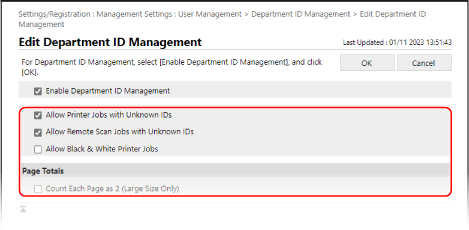
When Restricting Printing, Scanning, and Sending Faxes from a Computer with an Unknown Department ID
Clear the [Allow Printer Jobs with Unknown IDs] and [Allow Remote Scan Jobs with Unknown IDs] checkboxes.
When the [Allow Printer Jobs with Unknown IDs] checkbox is cleared, you can select the [Allow Black & White Printer Jobs] checkbox to allow black and white printing for an unknown Department ID.
When the [Allow Printer Jobs with Unknown IDs] and [Allow Remote Scan Jobs with Unknown IDs] checkboxes are cleared, you need to configure the user management information on the driver to be able to print, scan, and send faxes from a computer. Configuring User Management Information on a Computer
* If you select the [Allow Black & White Printer Jobs] checkbox and want to perform black and white printing from a computer with an unknown Department ID, you need to configure the user management information on the driver to enable black and white printing without setting a Department ID.
When Counting One Side of Paper Larger than B4 Size as Two Pages
Select the [Count Each Page as 2 (Large Size Only)] checkbox.
6
Click [OK].
The settings are applied.
7
Log out from Remote UI.
NOTE
Managing Other Functions (DepartmentID Authentication)
When you use DepartmentID Authentication for the login service, you can also configure the following settings in Step 5:
To restrict functions other than printing and copying, select the checkboxes of the items you want to restrict in [Limit Functions].
To allow black and white printing and copying for an unknown Department ID, select the [Allow Black & White Copy/Print Jobs] checkbox.