
Automatically Forwarding and Backing Up Sent Faxes
You can configure the settings to automatically forward or store sent faxes to a destination specified in advance.
* Faxes are forwarded or stored even if a sending error occurs.
Destinations that can be specified

You can specify the following destinations registered in the Address Book as forwarding destinations and store locations (excluding destinations in the personal address list and user group address list):
Fax number
E-mail address (e-mail and I-Fax)
File store location (shared folder, file server, and Advanced Space)
Group
You can specify only one destination. However, if you specify a group, faxes are forwarded or stored to all destinations registered in the group.
If you specify a group containing a Mail Box, faxes are not forwarded or stored to the Mail Box.
If you specify a group containing a Mail Box, faxes are not forwarded or stored to the Mail Box.
If you specify an e-mail address or file store location, faxes are forwarded or stored as TIFF or PDF files.
In addition, if you specify an e-mail address, faxes are forwarded as files attached to an e-mail with no message.
In addition, if you specify an e-mail address, faxes are forwarded as files attached to an e-mail with no message.
This section describes how to configure the settings using the control panel.
You can also configure the settings by using Remote UI from a computer. Managing the Machine from a Computer (Remote UI)
Administrator or DeviceAdmin privileges are required.
You can also configure the settings by using Remote UI from a computer. Managing the Machine from a Computer (Remote UI)
Administrator or DeviceAdmin privileges are required.
Required Preparations
When you specify a destination other than a fax number as the forwarding destination or store location, prepare the fax to be forwarded or stored to that destination.
When specifying an e-mail address Configuring Information of the E-mail Server
When specifying a file store location

Shared folder
Create a shared folder that serves as the forwarding destination or store location, as needed. Creating a Shared Folder
FTP server
Configure PASV mode when there is a firewall between the FTP server and the machine. Configuring FTP PASV Mode
Advanced Space on the machine
Open the Advanced Space on the network. Preparations for Using Advanced Space
Create a Personal Space, as needed. Creating a Personal Space in Advanced Space
Advanced Space on another machine, or Windows server
No preparations are needed for forwarding or storing data.
To specify destinations, first register them in the Address Book of the machine. Registering Destinations (Address Book)
IMPORTANT
Direct Send and manual sending are not available if you configure the settings to automatically forward or store sent faxes.
1
Log in to the machine as an administrator. Logging In to the Machine
2
On the control panel, press [ Settings/Registration] in the [Home] screen or other screen. [Home] Screen
Settings/Registration] in the [Home] screen or other screen. [Home] Screen
 Settings/Registration] in the [Home] screen or other screen. [Home] Screen
Settings/Registration] in the [Home] screen or other screen. [Home] ScreenThe [Settings/Registration] screen is displayed.
3
Press [Function Settings]  [Send]
[Send]  [Common Settings]
[Common Settings]  [Archive TX Document].
[Archive TX Document].
 [Send]
[Send]  [Common Settings]
[Common Settings]  [Archive TX Document].
[Archive TX Document].The [Archive TX Document] screen is displayed.
4
Set [Use TX Document Archiving] to [On].
5
Press [Backup Location].
The Address Book screen is displayed.
6
Specify the forwarding destination or store location, and press [OK]. Specifying Destinations (Address Book)
The [Archive TX Document] is displayed again.
7
Set the folder name and file format, as needed.

Configure these settings if you specify an e-mail address or file store location as the destination.
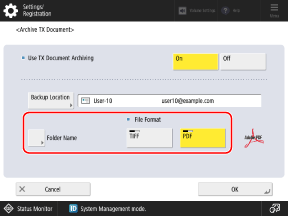
[Folder Name]
If the send protocol of the destination is SMB or FTP, set whether to create a folder and store faxes.
If you want to create folders and store faxes, select [Sender Information] or [Date]. The corresponding information is used for the folder name when a fax is sent.
If you do not want to create folders, select [Off].
* If the destination is contained in a group, the [Folder Name] setting is disabled. Faxes are stored without creating a folder, even if you configure the settings to create folders.
[File Format]
Select the file format for when faxes are forwarded or stored.
8
Press [OK].
The settings are applied.
File Name When Forwarding and Storing

If you specify an e-mail address or file store location as the destination, faxes are forwarded or stored with the following file name:
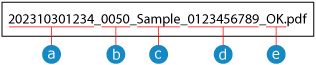
 Date and time sent (in this example, "2023/10/30, 12:34")
Date and time sent (in this example, "2023/10/30, 12:34") Job number
Job number Sender information*1
Sender information*1 Destination information*2
Destination information*2 TX result
TX result*1This consists of the information below for when the fax was sent. The appropriate item is used, starting from the top. If none of the information below is registered, "----" is used.
Sender name
Login user name
Unit name
Unit telephone number
*2This is the name of the destination when the fax was sent. If the destination name is not registered, the fax number of the destination is used.
When a fax is sent to multiple destinations, the information of the first destination to which the fax was sent correctly is used.
When a fax is sent to multiple destinations, the information of the first destination to which the fax was sent correctly is used.
NOTE
When Settings for Forwarding and Storing are Automatically Disabled
[Use TX Document Archiving] is automatically set to [Off] in the following cases. Configure the settings for forwarding and storing again, as needed.
When the specified destination is deleted from the Address Book
When the Address Book is imported Importing and Exporting the Address Book and Settings
When the Address Book is received by the device information distribution Using the Same Settings Among Multiple Canon Multifunction Machines (Device Information Distribution)
Forwarding and Backing Up Faxes Only When Necessary
You can also forward and back up faxes by specifying the fax number and the forwarding destination or store location as the destination in [Scan and Send] on the [Home] screen. Sending Scanned Data
To send to a fax destination from [Scan and Send], you first need to configure the settings that enable you to specify a fax destination in [Scan and Send]. [Display Fax Function]
Automatically Forwarding and Backing Up Received Faxes
The settings described above are for forwarding and storing faxes that are sent. To automatically forward or store faxes that are received, you need to configure separate settings. Automatically Forwarding and Backing Up Received Faxes