Cleaning the Feeder
If the following symptoms occur when using the feeder, wipe clean the feeder:
Originals become dirty
Originals frequently jam
Paper appears smudged after scanning, copying, or sending faxes
Original size is not detected correctly
If you do not see an improvement after wiping the feeder, use paper to perform cleaning.
NOTE
Notification that the Document Feed Scanning Area Is Dirty
You can configure the machine to display a message on the control panel screen to notify you when the original scanning area is dirty and needs to be cleaned. [Notify to Clean Original Scanning Area]
Cleaning the Feeder by Wiping
Wipe the rollers inside the feeder and the document feed scanning area to remove any adhering graphite powder and dust.
1
Turn OFF the power and remove the power cord from the outlet. Turning OFF the Machine
Check the operation status of the machine before turning it OFF. Turning OFF the machine during an operation may cancel the operation or result in data corruption or damage.
Wait at least three seconds after the Main Power indicator on the control panel turns off before unplugging the power cord.
2
Open the feeder cover.
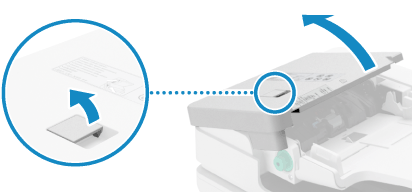
Pull the feeder cover lever to open.
3
Wipe the rollers ( ) inside the feeder and surrounding areas.
) inside the feeder and surrounding areas.
 ) inside the feeder and surrounding areas.
) inside the feeder and surrounding areas.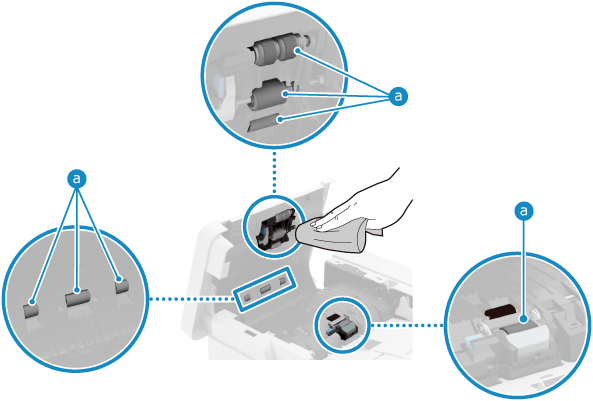
Wipe with a cloth soaked in water and wrung out. Next, wipe with a soft, dry cloth.
If Paper Scraps or Other Debris Gets in the Grooves of the Multiple Sheet Feed Detection Sensor

Remove with a soft cloth.
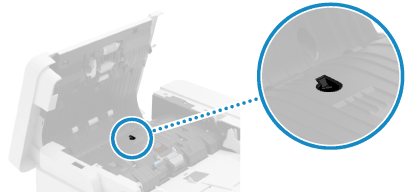
4
Gently close the feeder cover.
5
Open the feeder.
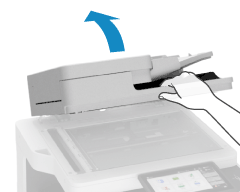
6
Wipe the document feed scanning area.
1
Use the supplied glass cleaning cloth to wipe the thin glass part ( ) and white plate part (
) and white plate part ( ).
).
 ) and white plate part (
) and white plate part ( ).
).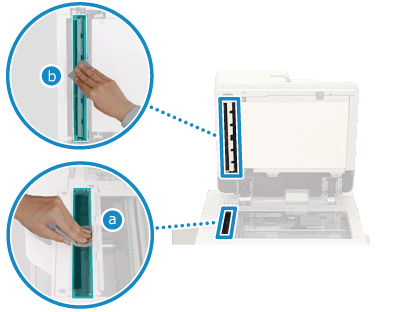
If still dirty, clean by wiping with a soft cloth soaked in water and wrung out. Next, wipe with a soft, dry cloth.
When the machine has fully dried, move to the next step.
2
Open the document feed scanning area cover.
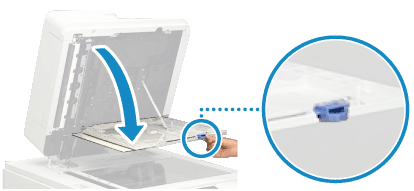
Pull the blue lever at top, and gently open while being careful not to scratch the platen glass.
3
Open the inside cover.
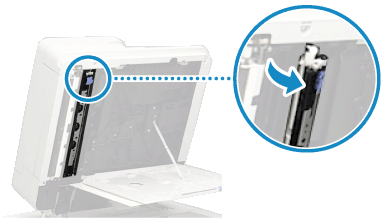
4
Wipe the thin glass part ( ) and white plate part (
) and white plate part ( ).
).
 ) and white plate part (
) and white plate part ( ).
).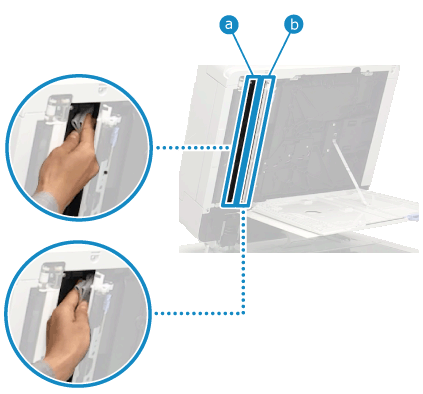
Wipe with a soft cloth soaked in water and wrung out. Next, wipe with a soft, dry cloth.
When it has fully dried, move to the next step.
5
Close the inside cover.
6
Close the document feed scanning area cover.
Close it firmly until you hear a click.
7
Gently close the feeder.
8
Plug the power cord into the outlet, and turn ON the machine. Turning ON the Machine
Cleaning the Feeder with Paper
Clean the feeder by running paper through the inside.
1
Load 10 sheets of A4 or LTR size plain paper into the feeder. Placing Originals

2
On the control panel, press [ Settings/Registration] in the [Home] screen or other screen. [Home] Screen
Settings/Registration] in the [Home] screen or other screen. [Home] Screen
 Settings/Registration] in the [Home] screen or other screen. [Home] Screen
Settings/Registration] in the [Home] screen or other screen. [Home] ScreenThe [Settings/Registration] screen is displayed.
3
Press [Adjustment/Maintenance]  [Maintenance]
[Maintenance]  [Clean Feeder].
[Clean Feeder].
 [Maintenance]
[Maintenance]  [Clean Feeder].
[Clean Feeder].The [Clean Feeder] screen is displayed.
4
Press [Connect].
The paper loaded in the feeder is fed to the machine, and cleaning starts.
Cleaning takes about 20 seconds.
The paper is output when cleaning is completed.
Cleaning takes about 20 seconds.
The paper is output when cleaning is completed.