Performing User Authentication When Receiving the Device Information
By configuring the settings to perform user authentication when receiving the device information, you can prevent the client machines from receiving unauthorized device information.
* The host machine and client machines need to perform user authentication. Authenticating Users and Managing Groups
IMPORTANT
If you do not want user authentication to be performed when the device information is received, the System Manager ID and PIN of the host machine and client machine need to match. Changing the Department ID and PIN for the Administrator
* If the System Manager ID and PIN of the client machine are different from those of the host machine, the device information will not be received.
Setting the Authentication Information on the Host Machine
Set the administrator information of the client machines to be used for authentication on the host machine.
Use the control panel to set the authentication information. You cannot set the information using Remote UI from a computer.
Administrator privileges are required.
Administrator privileges are required.
1
Log in to the machine as an administrator. Logging In to the Machine
2
On the control panel, press [ Settings/Registration] in the [Home] screen or other screen. [Home] Screen
Settings/Registration] in the [Home] screen or other screen. [Home] Screen
 Settings/Registration] in the [Home] screen or other screen. [Home] Screen
Settings/Registration] in the [Home] screen or other screen. [Home] ScreenThe [Settings/Registration] screen is displayed.
3
Press [Management Settings]  [Device Management]
[Device Management]  [Device Information Distribution Settings].
[Device Information Distribution Settings].
 [Device Management]
[Device Management]  [Device Information Distribution Settings].
[Device Information Distribution Settings].The [Device Information Distribution Settings] screen is displayed.
4
Press [Set MEAP Authentication] in [Transmitting Settings].
The [Set MEAP Authentication] screen is displayed.
5
Set the authentication information.
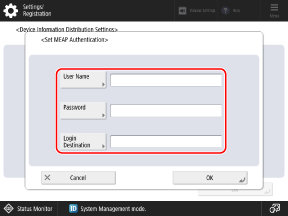
In [User Name] and [Password], enter the user name and password to use for authentication.
The user associated with this user name and password needs to be registered as an administrator with Administrator privileges on the client machine or the authentication server used by the client machine.
The user associated with this user name and password needs to be registered as an administrator with Administrator privileges on the client machine or the authentication server used by the client machine.
If the user for which to perform authentication is registered on the authentication server, enter the NetBIOS domain name in [Login Destination].
6
Press [OK]  [OK].
[OK].
 [OK].
[OK].The settings are applied.
Enabling the Authentication Function on the Client Machine
Enable the authentication function on the client machine to perform user authentication when receiving the device information.
Use the control panel to set the authentication function. You cannot set the function using Remote UI from a computer.
Administrator privileges are required. The machine must be restarted to apply the settings.
Administrator privileges are required. The machine must be restarted to apply the settings.
Required Preparations
Check that the administrator with Administrator privileges associated with the authentication information (user name and password) configured on the host machine is registered on the client machine or the authentication server used by the client machine. Authenticating Users and Managing Groups
1
Log in to the machine as an administrator. Logging In to the Machine
2
On the control panel, press [ Settings/Registration] in the [Home] screen or other screen. [Home] Screen
Settings/Registration] in the [Home] screen or other screen. [Home] Screen
 Settings/Registration] in the [Home] screen or other screen. [Home] Screen
Settings/Registration] in the [Home] screen or other screen. [Home] ScreenThe [Settings/Registration] screen is displayed.
3
Press [Management Settings]  [Device Management]
[Device Management]  [Device Information Distribution Settings].
[Device Information Distribution Settings].
 [Device Management]
[Device Management]  [Device Information Distribution Settings].
[Device Information Distribution Settings].The [Device Information Distribution Settings] screen is displayed.
4
Press [Use MEAP Authentication When Receiving] in [Receiving Settings].
The [Use MEAP Authentication When Receiving] screen is displayed.
5
Set [Use MEAP Authentication When Receiving] to [On].
6
Press [OK]  [OK].
[OK].
 [OK].
[OK].7
Press [ Settings/Registration]
Settings/Registration]  [Yes].
[Yes].
 Settings/Registration]
Settings/Registration]  [Yes].
[Yes].The machine restarts, and the setting is applied.