Managing the MEAP Applications and License Files
Use the SMS to manage the MEAP applications installed on the machine. You can also choose to manage only the license files, with operations such as adding or deleting license files.
Managing the MEAP Applications
You can start and stop using the MEAP applications, and uninstall the applications. You can also set the authentication information of the applications.
Use the SMS from a computer to manage the MEAP applications. You cannot use the control panel to manage the MEAP applications.
Administrator privileges are required. Depending on the details of the management operation, you may need to restart the machine.
Administrator privileges are required. Depending on the details of the management operation, you may need to restart the machine.
Required Preparations
When uninstalling a MEAP application, delete the license file. Managing the License Files
1
Log in to Remote UI as an administrator. Starting Remote UI
2
On the Portal page of Remote UI, click [Service Management Service]. Remote UI Portal Page
The [MEAP Application Management] screen is displayed.
3
Manage the MEAP applications.
On the [MEAP Application Management] screen, you can check the details of MEAP applications and the amount of storage used. [MEAP Application Management] Screen
When Starting or Stopping the Use of a MEAP Application

1
Click [Started] or [Stopped] for the MEAP application you want to start or stop its usage.
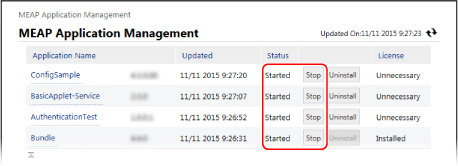
The MEAP application is started or stopped.
2
Restart the machine, as needed. Restarting the Machine
If a message that prompts you to restart the machine appears at the top of the [MEAP Application Management] screen, restart the machine.
When Uninstalling MEAP Applications

1
Click [Uninstall] for the MEAP applications you want to uninstall.
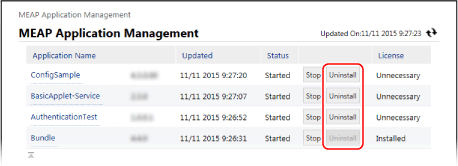
2
Click [Yes].
The MEAP application is uninstalled.
If [Click [OK] to uninstall this application. Export Package of this application will be unavailable.] Appears
The MEAP application you want to uninstall is linked with other applications. If you uninstall this applications, other applications may become unusable.
To uninstall the applications, click [OK].
To uninstall the applications, click [OK].
3
Restart the machine, as needed. Restarting the Machine
If a message that prompts you to restart the machine appears at the top of the [MEAP Application Management] screen, restart the machine.
When Setting the Authentication Information for MEAP Applications

Depending on the MEAP application, the authentication information may need to be set.
1
Click the application name for which you want to set authentication information.
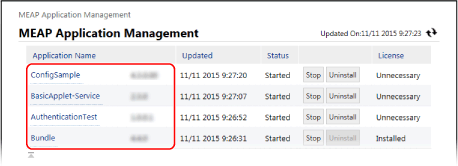
The [Application/License Information] screen is displayed.
2
Click [Authentication Information Settings].
The [Authentication Information Settings] screen is displayed.
3
Enter the user name and password, and select the login destination.
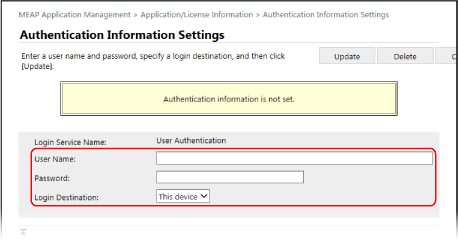
Click [Delete]  [Yes] to cancel the authentication information.
[Yes] to cancel the authentication information.
 [Yes] to cancel the authentication information.
[Yes] to cancel the authentication information.4
Click [Update].
The message [Authentication information has been set.] is displayed and the settings are applied.
4
Log out from Remote UI.
NOTE
If an error message appears during the operation, follow the instructions on the error message to solve the problem.
If you change the authentication application (login service), you may be requested to re-enter the authentication information. In this case, check the authentication information on the [Authentication Information Settings] screen.
Managing the License Files
If the license file obtained when the application was installed has expired, or the usage has exceeded the maximum numbers of times print and scan jobs are allowed, you can add a license file so that you can continue to use the MEAP application.
When uninstalling a MEAP application, you need to delete the license file in advance.
When uninstalling a MEAP application, you need to delete the license file in advance.
Use the SMS from a computer to manage the license files. You cannot use the control panel to manage the license files.
Administrator privileges are required.
Administrator privileges are required.
1
Log in to Remote UI as an administrator. Starting Remote UI
2
On the Portal page of Remote UI, click [Service Management Service]. Remote UI Portal Page
The [MEAP Application Management] screen is displayed.
3
Click the application name for which you want to add or delete the license file.
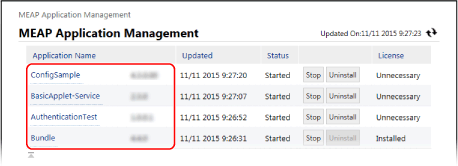
The [Application/License Information] screen is displayed.
4
In [License Information], click [License Management].
The [License Management] screen is displayed.
5
Add or delete a license file.
When Adding a License File

1
Click [Choose File] under [Install License], specify the file to add, and click [Open].
2
Click [Install]  [Yes].
[Yes].
 [Yes].
[Yes].The license file is added.
3
Restart the MEAP application, as needed.
If the license status does not change after you add the license file, stop the MEAP application and then start it again. Managing the MEAP Applications
When Deleting a License File

1
For [Disable License File] click [Disable], and click [Yes].
The license file is disabled.
2
For [Download/Delete Disabled License File], click [Download] and store the license file on a computer.
When the license file is stored on a computer, you can reinstall it later, as needed, even after the license file on the machine is deleted.
* Once the license file on the machine is deleted, it cannot be downloaded again from the machine.
3
For [Download/Delete Disabled License File] click [Delete], and click [Yes].
The license file is deleted.
6
Log out from Remote UI.
NOTE
Checking the Validity Period of a License File
You can check the period of validity in [License Information] on the [Application/License Information] screen.
When there is a MEAP application with a license file that will expire soon, you can also press [Check License] on the [Home] screen to check the period of validity.