SMS Screen
The SMS screen is displayed when you log in to Remote UI as an administrator with Administrator privileges, and click [Service Management Service].
On this screen, you can install and manage the MEAP applications, as well as manage the MEAP system.
On this screen, you can install and manage the MEAP applications, as well as manage the MEAP system.
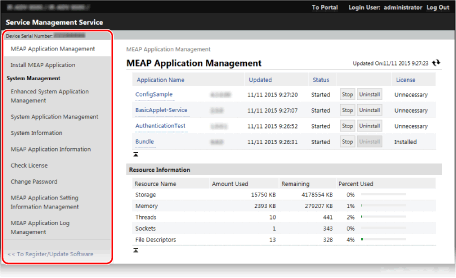
[Device Serial Number]
The serial number of the machine is displayed.
[MEAP Application Management]
Allows you to manage the installed MEAP applications. [MEAP Application Management] Screen
[Install MEAP Application]
Allows you to install a MEAP application or upgrade the version of a MEAP application. Step 2: Installing the MEAP Application
[System Management]

When each item is clicked, an information or management screen related to the MEAP system is displayed.
[Enhanced System Application Management]
Allows you to install and uninstall, and manage the system applications that can be enhanced.
[System Application Management]
Allows you to start and stop using the installed system applications.
[System Information]
Allows you to check the versions and operation status of the system applications.
[MEAP Application Information]
Allows you to check lists of the currently installed applications (excluding system applications) and uninstalled applications.
[Check License]
Allows you to check the details of the license file before the installation.
[Change Password]
Allows you to change the password for logging in to the SMS.
Normally, you do not need to change the password.
This item is to be set when DepartmentID Authentication is primarily used for the login service.
This item is to be set when DepartmentID Authentication is primarily used for the login service.
To change the password, enter a password using 8 to 32 single-byte alphanumeric characters.
[MEAP Application Setting Information Management]
Allows you to check or delete the MEAP application setting information.
[MEAP Application Log Management]
Allows you to download or delete the MEAP application usage logs.
[<< To Register/Update Software]
Allows you to install the system options. Installing the System Options
[MEAP Application Management] Screen
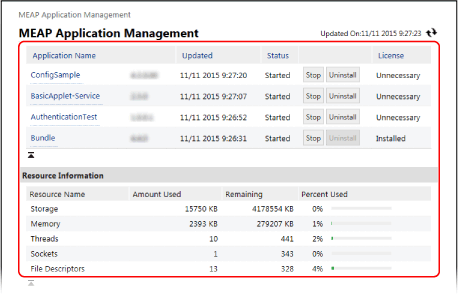
MEAP Application List
Displays a list of installed MEAP applications, along with the status of each application and license.
You can start and stop using the applications, and you can uninstall the applications. Managing the MEAP Applications
You can start and stop using the applications, and you can uninstall the applications. Managing the MEAP Applications
[Application Name]
Displays the names of the MEAP applications.
You can click on each application name to check the details of the application and manage the license file. Managing the License Files
You can click on each application name to check the details of the application and manage the license file. Managing the License Files
[Status]
Displays the MEAP application status.
[Installed]: Installed but not ready to be used.*1
[Started]: Available for use.
[Stopped]: Not available for use.
[Starting]: In transition to the state available for use.
[Stopping]: In transition to the state not available for use.
*1When the use of the MEAP application is stopped and the machine is restarted, the status is also [Installed].
[License]
Displays the license status.
Depending on the MEAP application, the license file has an expiration date set and the maximum numbers of times (counters) print and scan jobs are allowed are specified.
Depending on the MEAP application, the license file has an expiration date set and the maximum numbers of times (counters) print and scan jobs are allowed are specified.
[Installed]: The valid license file is installed.
[Not Installed]: The license file is not installed or valid.
[Over Limit]: Some counters have exceeded the upper limits.*1
[Invalid]: The license file has expired, or all counters have exceeded the upper limits.*1
[Unnecessary]: Available for use without a license file.
*1You can add a license file to extend the validity period and increase the maximum limits for the counters. Managing the License Files
[Resource Information]
You can check the details of the storage and other resources used collectively by all MEAP applications*1, such as the amount used, the amount remaining, and the percent used.
*1The total amounts used by all installed MEAP applications and system applications are displayed.