Preparing to Use a Virtual Printer
You can register print settings you frequently use, such as a paper type and 2-sided printing, as a virtual printer. Then, you can perform LPD printing or FTP printing by executing a command specifying the virtual printer that suites your document as an argument.
You can register up to 20 virtual printers.
You can register up to 20 virtual printers.
* To perform LPD printing or FTP printing, the corresponding print function must be enabled.
You need to register virtual printers from a computer using Remote UI. You cannot use the control panel to register the virtual printers.
Administrator privileges are required.
Administrator privileges are required.
1
Log in to Remote UI as an administrator. Starting Remote UI
2
On the Portal page of Remote UI, click [Settings/Registration]. Remote UI Portal Page
3
Click [Printer]  [Virtual Printer Management].
[Virtual Printer Management].
 [Virtual Printer Management].
[Virtual Printer Management].The [Virtual Printer Management] screen is displayed.
4
Click [Add Virtual Printer].
The [Add Virtual Printer] screen is displayed.
5
Enter the virtual printer name.
You cannot register the same name of a virtual printer that has already been registered.
6
Configure the print settings in [Settings for Virtual Printer].
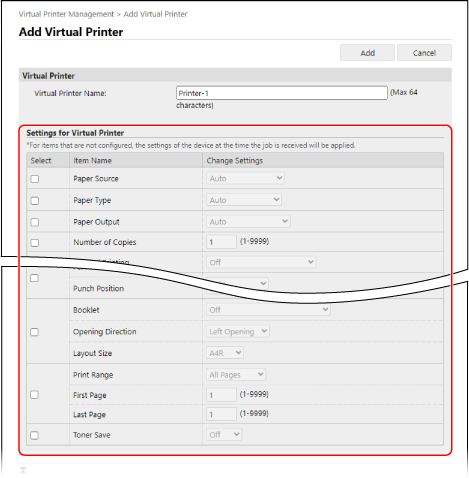
7
Click [Add].
The registered virtual printer is added to the [Virtual Printer Management] screen.
8
Log out from Remote UI.
IMPORTANT
When using a virtual printer, do not set Forced Hold. Configuring the Forced Hold Settings
* If you use a virtual printer when Forced Hold is set, the print job may be canceled or the data to be printed may be put on hold on the machine.
NOTE
Editing a Registered Virtual Printer
Click the name of the virtual printer you want to edit on the [Virtual Printer Management] screen to edit the settings information.