Sending Notification by E-mail When a File Is Saved (For C7100 Series)
Configure the settings to send notification by e-mail when a file is saved to Advanced Space on the machine. The path (URI) to directly access the saved file is listed in the e-mail.
Configure when to send notifications and the notice destination for each folder subject to notification. You can also configure the settings to send notification before the total number of files and subfolders that can be saved in a folder reaches the limit*1.
Notification settings can be configured for up to 16 folders.
Configure when to send notifications and the notice destination for each folder subject to notification. You can also configure the settings to send notification before the total number of files and subfolders that can be saved in a folder reaches the limit*1.
Notification settings can be configured for up to 16 folders.
*1Up to 1,000 files and subfolders can be saved in a folder.
Configure this setting using Remote UI from a computer. You cannot use the control panel to configure the setting.
Administrator privileges are required.
Administrator privileges are required.
Required Preparations
Open Advanced Space on the network. Preparations for Using Advanced Space
Register the e-mail address (or group of e-mail addresses) to be used as the notice destination to the Address Book of the machine. Registering Destinations (Address Book)
1
Log in to Remote UI as an administrator. Starting Remote UI
2
On the Portal page of Remote UI, click [Settings/Registration]. Remote UI Portal Page
3
Click [Store/Access Files]  [Advanced Space Settings]
[Advanced Space Settings]  [URI TX Settings].
[URI TX Settings].
 [Advanced Space Settings]
[Advanced Space Settings]  [URI TX Settings].
[URI TX Settings].The [URI TX Settings] screen is displayed.
4
Click [Enable].
[Notice Status] changes to [Enabled], and all of the registered notification settings are enabled.
5
Click [Register New].
The [Register New URI TX] screen is displayed.
Register notification settings for each folder subject to notification.
6
Configure the notification settings.
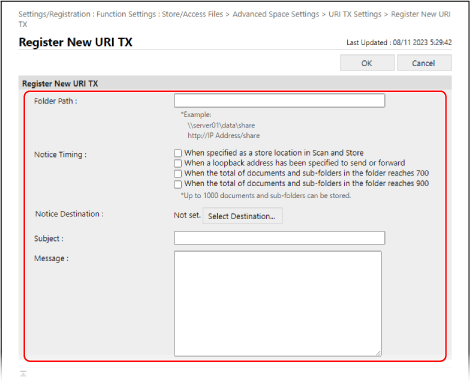
[Folder Path]
Enter the path to the folder subject to notification.
When Opening Advanced Space as an SMB Server

When specifying a Shared Space folder, enter the following:
\\<host name or IP address of machine>\share\<folder name> |
Input example: When specifying a Shared Space [documents] folder
\\192.168.1.21\share\documents
\\192.168.1.21\share\documents
When specifying a Personal Space folder, enter the following:
\\<host name or IP address of machine>\users\<folder name> |
Input example: When specifying a Personal Space [generaluser01] folder
\\192.168.1.21\users\generaluser01
\\192.168.1.21\users\generaluser01
When Opening Advanced Space as a WebDAV Server

When specifying a Shared Space folder, enter the following:
http(s)://<host name or IP address of machine>/share/<folder name> |
Input example: When specifying a Shared Space [documents] folder with TLS enabled
https://192.168.1.21/share/documents
https://192.168.1.21/share/documents
When specifying a Personal Space folder, enter the following:
http(s)://<host name or IP address of machine>/users/<folder name> |
Input example: When specifying a Personal Space [generaluser01] folder with TLS disabled
http://192.168.1.21/users/generaluser01
http://192.168.1.21/users/generaluser01
[Notice Timing]

Select the checkbox for when to send notification.
[When specified as a store location in Scan and Store]:
Notification is sent from [Scan and Store] in the [Home] screen on the control panel each time a file is saved to the target folder.
* Notification is not sent when a file is saved to a subfolder.
[When a loopback address has been specified to send or forward]:
Notification is sent from the loopback address destination using the send or forward function each time a file is saved to the target folder.
* A loopback address is an address that can be specified in place of the host name or IP address of the machine when Advanced Space on the machine is the destination. Shared Folder, File Server, and Advanced Space Destination Settings
* Notification is not sent when a file is saved to a subfolder.
[When the total of documents and sub-folders in the folder reaches 700]:
Notification is sent when the total number of files and subfolders in the target folder reaches 700.
* Files and folders inside a subfolder are not counted.
[When the total of documents and sub-folders in the folder reaches 900]:
Notification is sent when the total number of files and subfolders in the target folder reaches 900.
* Files and folders inside a subfolder are not counted.
[Notice Destination]
Click [Select Destination], and specify the notice destination e-mail address.
You can only specify one e-mail address (or group of e-mail addresses) registered to the Address Book of the machine as the notice destination.
You can only specify one e-mail address (or group of e-mail addresses) registered to the Address Book of the machine as the notice destination.
[Subject]
Enter the subject of the e-mail within 40 single-byte characters.
[Content Pages]
Enter the message of the e-mail within 140 single-byte characters.
In addition to the string entered here, the path to the folder including the file name is included in the e-mail.
In addition to the string entered here, the path to the folder including the file name is included in the e-mail.
7
Click [OK].
The registered notification settings are added to the [URI TX Settings] screen.
8
Log out from Remote UI.