 [Yes] to delete the destination.
[Yes] to delete the destination.Editing and Deleting Destinations in the Address Book (Control Panel)
You can edit the information of destinations registered in the Address Book or one-touch buttons, and delete unused destinations.
Editing and Deleting Destinations in the Address Book
1
Log in to the machine, as needed. Logging In to the Machine
To edit or delete destinations in a personal address list or user group address list, you first need to log in. Address List Types
2
On the [Home] screen of the control panel, press [Dest./Fwd. Settings]. [Home] Screen
On the scan (Scan and Send) or fax screen, you can press [Address Book] to edit or delete a destination from the Address Book screen.
3
Press [Register Destinations].
If you edit or delete a destination from the Address Book screen, this step is not required. Proceed to Step 4.
If the PIN input screen appears, enter the PIN set for the Address Book, and press [OK].
Select the destination to be edited or deleted.
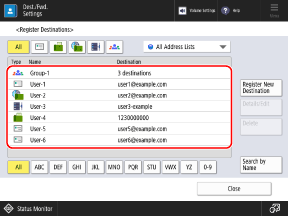
You can filter the destinations displayed in the list by selecting the index at the top or bottom of the screen, or [Search by Name]. Address Book Screen
To display destinations that are configured with an access number, press [Access No.] and enter the access number.
If you want to check the destination information, select the destination and press [Details].
5
Edit or delete the destination.
When Editing a Destination
1
Press [Details/Edit].
2
Edit the destination information according to the type of destination.
You can also change the address list to which the destination is registered. The destination is either "moved" or "copied" depending on the type of address list before and after the change. Moving and Copying Destinations Between Address Lists
3
Press [OK].
The edited information is applied.
If destinations are managed with access numbers, press [Next], enter the access number to display the edited destination, and press [OK].
When Deleting a Destination
Press [Delete]  [Yes] to delete the destination.
[Yes] to delete the destination.
 [Yes] to delete the destination.
[Yes] to delete the destination.Editing and Deleting One-Touch Button Destinations
1
On the [Home] screen of the control panel, press [Dest./Fwd. Settings]. [Home] Screen
You can also edit and delete one-touch button destinations from the scan (Scan and Send) or fax screen.
To edit or delete a destination from the scan screen, press [One-Touch]  [Register].
[Register].
 [Register].
[Register].To edit or delete a destination from the fax screen, press [ ].
].
 ].
].2
Press [Register One-Touch].
If you edit or delete a destination from the scan or fax screen, this step is not required. Proceed to Step 3.
If the PIN input screen appears, enter the PIN set for the Address Book, and press [OK].
Select the button with the destination to be edited or deleted.
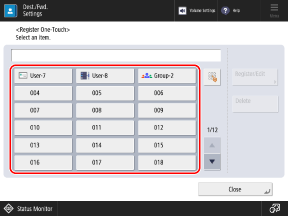
Three-digit numbers (001 to 200) are assigned to one-touch buttons. You can also press [ ] and enter a three-digit number to select a button.
] and enter a three-digit number to select a button.
 ] and enter a three-digit number to select a button.
] and enter a three-digit number to select a button.4
Edit or delete the destination.
When Editing a Destination
1
Press [Register/Edit].
2
Edit the destination information according to the type of destination.
3
Press [OK].
The edited information is applied.
When Deleting a Destination
Press [Delete]  [Yes] to delete the destination.
[Yes] to delete the destination.
 [Yes] to delete the destination.
[Yes] to delete the destination.