Restricting Use of a Paper Source
You can set whether to restrict the use of each paper source by users. When a paper source is loaded with special paper, you can configure the settings to prevent that paper from being used inadvertently.
To print by specifying a restricted paper source, enable use of the paper source in the printer driver before printing.
To print by specifying a restricted paper source, enable use of the paper source in the printer driver before printing.
IMPORTANT
When the use of a paper source is restricted, automatic selection is disabled for that paper source, even if it has been configured. [Paper Source Auto Selection]
Specifying the Paper Source to Be Restricted
Use the control panel to configure the settings. You can also check this information using Remote UI from a computer. Managing the Machine from a Computer (Remote UI)
1
On the control panel, press [ Settings/Registration] in the [Home] screen or other screen. [Home] Screen
Settings/Registration] in the [Home] screen or other screen. [Home] Screen
 Settings/Registration] in the [Home] screen or other screen. [Home] Screen
Settings/Registration] in the [Home] screen or other screen. [Home] ScreenThe [Settings/Registration] screen is displayed.
2
Press [Preferences]  [Paper Settings]
[Paper Settings]  [Restrict Paper Source].
[Restrict Paper Source].
 [Paper Settings]
[Paper Settings]  [Restrict Paper Source].
[Restrict Paper Source].The [Restrict Paper Source] screen is displayed.
3
Set the paper source to be restricted to [On].
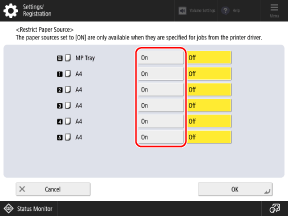
You cannot set all the paper sources to [On].
4
Press [OK].
The settings are applied.
Printing by Specifying a Restricted Paper Source (Windows Only)
Enable use of the paper source in the printer driver before printing.
1
Display the [Printing Preferences] screen of the printer driver. Printing
2
On the [Paper Source] tab, select the [Also Use Restricted Paper Sources] checkbox.
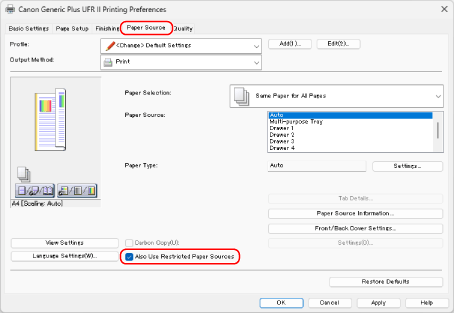
Press [Paper Source Information]  [Retrieve Paper Source Information] to check the restriction status for each paper source.
[Retrieve Paper Source Information] to check the restriction status for each paper source.
 [Retrieve Paper Source Information] to check the restriction status for each paper source.
[Retrieve Paper Source Information] to check the restriction status for each paper source.3
In [Paper Source], select the paper source you want to use.
4
Configure the other print settings, as needed.
Configure 2-sided printing and adjust the image quality and other settings to suit your document and purpose. For details, click [Help] on the [Printing Preferences] screen to display help.
5
Click [OK], and click [Print] or [OK].
Printing starts.
You can cancel printing on the printing screen or from the printer icon in the Windows notification area. Canceling Printing from a Computer
You can use [ Status Monitor] on the control panel to view the print job status and log. Viewing the Print Job Status and Log
Status Monitor] on the control panel to view the print job status and log. Viewing the Print Job Status and Log
 Status Monitor] on the control panel to view the print job status and log. Viewing the Print Job Status and Log
Status Monitor] on the control panel to view the print job status and log. Viewing the Print Job Status and LogNOTE
If the machine is configured so that print data from the computer is not printed immediately, you need to operate the machine to perform printing. Printing Documents in Forced Hold State