Copying was canceled, or an error occurred.
If a three-digit number preceded by "#" is displayed for [Error Code], you can check the cause and solution using the error code. An Error Code Is Displayed (#xxx)
Checking the Copy Status and Log
Processes handled by the machine, including copying, are managed as jobs. By checking the status and log of jobs, you can determine whether a copy job was performed correctly and the cause of errors that occur.
* If the log is set to not be displayed, you can only check the copy status. [Display Job Log]
NOTE
You can restrict other users from performing operations on the jobs of the login user. [Restrict Access to Other User Jobs]
Checking the Copy Status
This section describes how to check the copy status using the control panel.
You can also use Remote UI from a computer to check the copy status. Checking the Usage and Logs Using Remote UI
You can also use Remote UI from a computer to check the copy status. Checking the Usage and Logs Using Remote UI
1
On the control panel, press [ Status Monitor] in the [Home] screen or other screen. [Home] Screen
Status Monitor] in the [Home] screen or other screen. [Home] Screen
 Status Monitor] in the [Home] screen or other screen. [Home] Screen
Status Monitor] in the [Home] screen or other screen. [Home] ScreenThe [Status Monitor] screen is displayed.
2
Press [Copy/Print]  [Job Status].
[Job Status].
 [Job Status].
[Job Status].Check the jobs being processed or waiting to be processed.
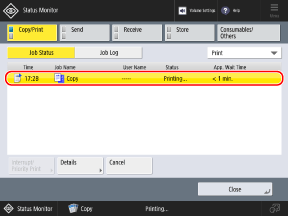
By selecting [Copy] in the pulldown menu at the top right of the screen, you can filter the list so that only copy jobs are displayed.
4
Select a job with the details that you want to check, and press [Details].
The job details are displayed.
5
Check the number of sheets, number of copies, and other information.
NOTE
Immediately Performing a Waiting Job
In Step 3, you can select a job and press [Interrupt/Priority Print] to interrupt the jobs that are being processed or waiting to be processed, and perform the selected job. Interrupting with a Reserved Copy Job
Checking the Log
This section describes how to check the log using the control panel.
You can also use Remote UI from a computer to check the log. Checking the Usage and Logs Using Remote UI
You can also use Remote UI from a computer to check the log. Checking the Usage and Logs Using Remote UI
1
On the control panel, press [ Status Monitor] in the [Home] screen or other screen. [Home] Screen
Status Monitor] in the [Home] screen or other screen. [Home] Screen
 Status Monitor] in the [Home] screen or other screen. [Home] Screen
Status Monitor] in the [Home] screen or other screen. [Home] ScreenThe [Status Monitor] screen is displayed.
2
Press [Copy/Print]  [Job Log].
[Job Log].
 [Job Log].
[Job Log].3
From the pulldown menu at the top right of the screen, select [Copy].
4
Check the completed copy jobs.
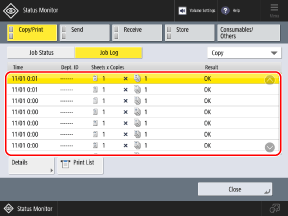
You can press [Print List] to print the copy log list.
5
Select a job with the details that you want to check, and press [Details].
The job details are displayed.
6
Check the number of printed pages, number of copies, and other information.
If [NG] Is Displayed for [Result]
NOTE
Number of Pages in Jobs Set to Skip Blank Pages
In the job details, [Original Pages] displays the number of pages, including blank pages.
To check the number of pages after skipping blank pages, check [Output Pages] displayed in the job details.