Checking the Usage and Logs Using Remote UI
You can check the processing status and logs of each function, operation status of the machine, and error information from [Status Monitor/Cancel] in Remote UI.
1
Log in to Remote UI. Starting Remote UI
2
On the Portal page of Remote UI, click [Status Monitor/Cancel]. Remote UI Portal Page
3
Select an item to view the status or log.
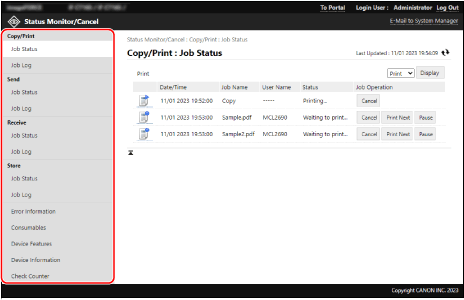
[Job Status]

Displays the following job status (being processed or waiting to be processed) in each category.
Printing and copying
Sending the scanned data and faxes
Receiving faxes and I-Faxes and forwarding faxes
Saving the scanned data
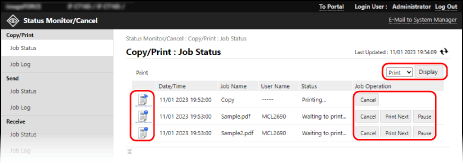
When there is a pulldown menu at the top right of the screen, you can switch the jobs to display what you need in the list. Select the function you need from the pulldown menu, and click [Display].
You can click the icon to the left of each job to check the details of the job.
You can click the buttons under [Job Operation] for each job to perform the operations below.
[Cancel]:
Cancels a job being processed or waiting to be processed. Canceled jobs are deleted from the list.
Cancels a job being processed or waiting to be processed. Canceled jobs are deleted from the list.
[Print Next]*1:
Moves a job waiting to be processed to the top of the waiting list. When you click [Print Next] for a job, the job is performed after the current job in progress is completed.
Moves a job waiting to be processed to the top of the waiting list. When you click [Print Next] for a job, the job is performed after the current job in progress is completed.
[Pause]*2:
Pauses a job being processed or waiting to be processed. You can resume a paused job by clicking [Resume].
Pauses a job being processed or waiting to be processed. You can resume a paused job by clicking [Resume].
*1Available only for print and copy jobs
*2Available only for print jobs from a computer
[Job Log]

Displays the logs of the following jobs in each category.
Printing and copying
Sending the scanned data and faxes
Receiving faxes and I-Faxes
Saving the scanned data
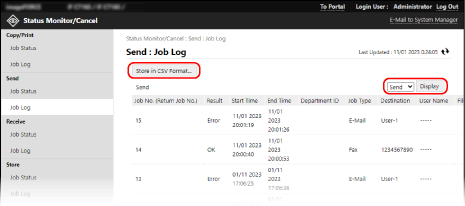
When there is a pulldown menu at the top right of the screen, you can switch the jobs to display and save what you need. Select the function you need from the pulldown menu, and click [Display].
Click [Store in CSV Format] to save the job logs as a CSV file on the computer.
[Error Information]
Displays the information of errors present on the machine.
* You can check the same information by clicking the link displayed in [Error Information] on the Portal page.
[Consumables]
Displays information in each paper source, the status of the consumables, and the memory usage on the machine.
Click [Details] to check the names of the consumables.
Click [Details] to check the names of the consumables.
[Device Features]
Displays the specifications of the machine and the installation status of optional equipment.
[Device Information]
Displays information of the machine, such as the product name and serial number, as well as the firmware version, communication, system manager, and service representative information.
For [Device Name] and [Location], the information set in the following location is displayed: [Settings/Registration]  [Device Management]
[Device Management]  [Device Information Settings].
[Device Information Settings].
 [Device Management]
[Device Management]  [Device Information Settings].
[Device Information Settings].For [Communication Information], the e-mail address set in the following location is displayed: [Settings/Registration]  [Send]
[Send]  [Network Settings - E-Mail/I-Fax Settings].
[Network Settings - E-Mail/I-Fax Settings].
 [Send]
[Send]  [Network Settings - E-Mail/I-Fax Settings].
[Network Settings - E-Mail/I-Fax Settings].For [Telephone Number], The fax number set in the following location is displayed: [Settings/Registration]  [Send]
[Send]  [Set Line].
[Set Line].
 [Send]
[Send]  [Set Line].
[Set Line].For [System Manager Information] and [Contact Person Information], the information set in the following location is displayed: [Settings/Registration]  [User Management]
[User Management]  [System Manager/Contact Person Information Settings].
[System Manager/Contact Person Information Settings].
 [User Management]
[User Management]  [System Manager/Contact Person Information Settings].
[System Manager/Contact Person Information Settings].[Check Counter]
Displays the numbers of printed and copied pages and the numbers of the scanned and sent pages and faxed pages to date. Checking the Numbers of Pages Used (Counters)
4
Log out from Remote UI after viewing the usage.
NOTE
You can restrict users from performing operations on the jobs of other login users. [Restrict Access to Other User Jobs]