Press [Specify from Address Book] to display the Address Book screen.
On the Address Book screen, select the destination (e-mail address) to be set as the notice destination, and press [OK]
TX Result Notice Settings
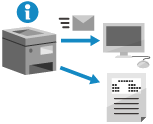
You can configure the settings to send a TX result by e-mail and print a TX report.
* You cannot use this setting when scanning from [Scan and Store].
Sending the TX Result by E-mail
Configure the settings to send the TX result by e-mail when sending is complete.
Even if you are away from the machine when data is waiting to be sent, you can view the TX result from a computer or mobile device. You can also configure the settings to send the notice only when an error occurs.
You can set a destination registered in the Address Book (excluding destinations in a personal address list or user group address list) or an e-mail address of a login user as the notice destination.
Even if you are away from the machine when data is waiting to be sent, you can view the TX result from a computer or mobile device. You can also configure the settings to send the notice only when an error occurs.
You can set a destination registered in the Address Book (excluding destinations in a personal address list or user group address list) or an e-mail address of a login user as the notice destination.
Required Preparations
Register the e-mail address to be set as the notice destination in the Address Book of the machine or the user information.
1
On the scan screen, press [Options]  [Job Done Notice]. Scan Screen
[Job Done Notice]. Scan Screen
 [Job Done Notice]. Scan Screen
[Job Done Notice]. Scan ScreenThe [Job Done Notice] screen is displayed.
2
Set the notice condition and notice destination.
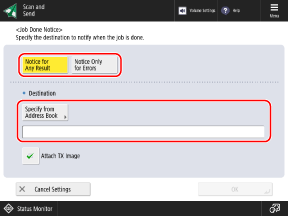
To attach the first page of the sent original as a PDF file to the e-mail notice, select the [Attach TX Image] checkbox.
When Selecting a Destination from the Address Book

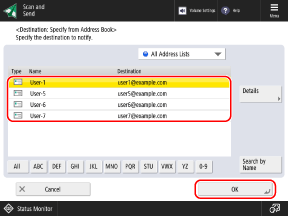
You can filter the destinations displayed in the list by selecting the index at the bottom of the screen, [Search by Name], or an address list in the address list pulldown menu. Address Book Screen
To display destinations with a set access number, press [Access No.] and enter the access number.
3
Press [OK]  [Close].
[Close].
 [Close].
[Close].The scan screen is displayed again.
Printing a TX Report
By default, a TX report is printed automatically when an error occurs.
You can configure the settings to print a TX report when sending is complete regardless of the TX result.
You can configure the settings to print a TX report when sending is complete regardless of the TX result.
* Depending on the machine settings, you cannot configure a TX report from the scan screen. [TX Report]
1
On the scan screen, press [Options]  [TX Report]. Scan Screen
[TX Report]. Scan Screen
 [TX Report]. Scan Screen
[TX Report]. Scan Screen[W/Settings] is displayed at the bottom of the setting button.
2
Press [Close].
The scan screen is displayed again.