Configuring a Personal Folder
The Personal Folder function enables each login user to use a shared folder or a folder on the file server as their own dedicated folder.
Once a Personal Folder is set up, you can easily access it from [Personal Folder] displayed on the scan screen or other screen.
Once a Personal Folder is set up, you can easily access it from [Personal Folder] displayed on the scan screen or other screen.
Specifying a Personal Folder
To specify a Personal Folder, administrator needs to select a method in advance from the following three methods. Each user uses their Personal Folder according to this specification method.
Specifying a Personal Folder (User)
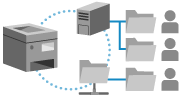
The user can specify a favorite location as a Personal Folder. Users can send documents to a preferred folder.
Specifying a Home Folder (Administrator)
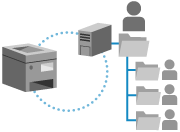
The administrator specifies a parent folder (home folder). Individual user folders can be created within the home folder to centralize all Personal Folders in one location.
You can specify a Windows (SMB) shared folder or WebDAV server folder as the home folder.
When specifying a WebDAV server, make sure to create all user folders in advance.
You can specify a Windows (SMB) shared folder or WebDAV server folder as the home folder.
When specifying a WebDAV server, make sure to create all user folders in advance.
The user name and password used to access the folder can be configured to be the same as those used to log in to the machine, or a dedicated user name and password can be used for the Personal Folder.
Specifying a Folder Using a Server
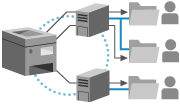
The folder information registered to an authentication server such as Active Directory can be used to specify a Windows (SMB) shared folder as a Personal Folder.
* The login service being used must support this function. For details, contact your dealer or service representative.
* When the login service is set to User Authentication, the folder specified in the "\\host name\folder path" format for the "homeDirectory" user attribute in Active Directory is used.
* When the login service is set to User Authentication, the folder specified in the "\\host name\folder path" format for the "homeDirectory" user attribute in Active Directory is used.
The user name and password used to access the folder can be configured to be the same as those used to log in to the machine (using keyboard authentication), or a dedicated user name and password can be used for the Personal Folder.
* The authentication information used to access the folder cannot be obtained from Active Directory.
IMPORTANT
If the administrator specifies a home folder and the path hierarchy is too deep, the location may not be able to be specified as the home folder.
NOTE
When the user wants to specify the folder or set the user name and password for the Personal Folder, the user can select [ Menu]
Menu]  [Register/Edit Information for Each User]
[Register/Edit Information for Each User]  [Personal Folder] on the following screens to perform the operation:
[Personal Folder] on the following screens to perform the operation:
 Menu]
Menu]  [Register/Edit Information for Each User]
[Register/Edit Information for Each User]  [Personal Folder] on the following screens to perform the operation:
[Personal Folder] on the following screens to perform the operation:[Scan and Send]
[Network] in [Scan and Store]
[Network] in [Access Stored Files]
* The settings are the same regardless of the screen used for the operation.
Setting the Personal Folder Specification Method
This section describes how to configure the settings using Remote UI from a computer.
On the control panel, select [ Settings/Registration] in the [Home] screen or other screen, and then select [Function Settings] to configure the settings. [Personal Folder Specification Method]
Settings/Registration] in the [Home] screen or other screen, and then select [Function Settings] to configure the settings. [Personal Folder Specification Method]
Administrator or DeviceAdmin privileges are required.
On the control panel, select [
 Settings/Registration] in the [Home] screen or other screen, and then select [Function Settings] to configure the settings. [Personal Folder Specification Method]
Settings/Registration] in the [Home] screen or other screen, and then select [Function Settings] to configure the settings. [Personal Folder Specification Method]Administrator or DeviceAdmin privileges are required.
1
Log in to Remote UI as an administrator. Starting Remote UI
2
On the Portal page of Remote UI, click [Settings/Registration]. Remote UI Portal Page
3
Click [Send]  [Limit Send Destination].
[Limit Send Destination].
 [Limit Send Destination].
[Limit Send Destination].The [Limit Send Destination] screen is displayed.
4
Set the Personal Folder specification method.
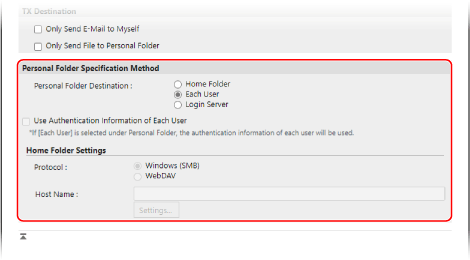
When the User Specifies a Personal Folder
In [Personal Folder Destination], select [Each User].
When the Administrator Specifies a Home Folder

Specify the home folder and authentication information you want to use.
1
In [Personal Folder Destination], select [Home Folder].
2
In [Home Folder Settings], specify the home folder.
In [Protocol], select the protocol to use when sending data to a Personal Folder.
In [Host Name], enter the host name or IP address of the computer or server with the home folder.
Click [Settings], enter the path to the home folder in [Folder Path] , and click [OK].
Input example: when the path is "C:\users\public\share"
users\public\share
Input example: when the path is "C:\users\public\share"
users\public\share
3
In [Use Authentication Information of Each User], configure the authentication information you want to use.
To use the user name and password used at login, leave the checkbox cleared.
To use the user name and password of the Personal Folder, select the checkbox. In this case, each user must register their own user name and password.
* The user name to use for authentication is the folder name.
When Specifying a Folder Using a Server

Specify the authentication information you want to use.
1
In [Personal Folder Destination], select [Login Server].
2
In [Use Authentication Information of Each User], configure the authentication information you want to use.
To use the user name and password used at login, leave the checkbox cleared.
To use the user name and password of the Personal Folder, select the checkbox. In this case, each user must register their own user name and password when logging in with keyboard authentication.
* The authentication information (user name and password) required when accessing the Personal Folder cannot be obtained from Active Directory.
* The user name to use for authentication is the folder name.
5
Click [OK].
The settings are applied.
6
Log out from Remote UI.