Changing Settings for Fax Output Buttons
You can change the settings for a fax output button that you have registered to the output bar on the Desktop Browser screen.
|
NOTE
|
|
The settings can be changed for each fax output button individually.
|
Editing the Settings
1.
Right-click the  (fax output button) whose settings you want to change, and select [Change].
(fax output button) whose settings you want to change, and select [Change].
Or, select the [File] menu > [Tools] > [Output Bar Settings] > (fax name) > [Change].
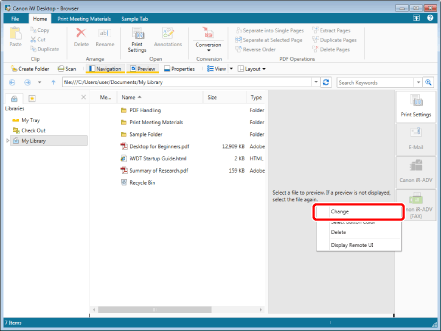
The [Fax Settings] dialog box is displayed.
|
NOTE
|
|
You can also perform the same operation by clicking
 for the fax output button displayed on the ribbon or toolbar and selecting [Select Button Color]. If an output button is not displayed on the ribbon or toolbar, see the following to display one. for the fax output button displayed on the ribbon or toolbar and selecting [Select Button Color]. If an output button is not displayed on the ribbon or toolbar, see the following to display one. |
2.
Change the fax settings.
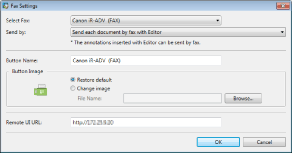
The settings are as follows:
|
[Select Fax]
|
Select a fax machine to register to the output bar. You can only register fax machines that use the Canon fax driver in Desktop.
|
|
[Send by]
|
Select the method for sending faxes.
|
|
[Combine selected documents into one with Editor to send fax]
|
Binds the selected documents in Desktop Editor before faxing them.
In this case, set the destination in the [Fax Sending Settings] dialog box of Desktop. For more information, see the following.
|
|
[Send each document by fax with Editor]
|
Faxes the selected documents to separate destinations.
In this case, set the destination in the [Fax Sending Settings] dialog box of Desktop. For more information, see the following.
|
|
[Send document by fax with associated application]
|
Starts an external application associated with the document to set the destination in the fax sending settings dialog box of the fax driver. For more information, see the following.
|
|
[Check preview with Editor when sending fax]
|
The same sending method as [Combine selected documents into one with Editor to send fax], but Desktop Editor is started to enable you to preview and specify pages for the document to fax. For more information, see the following.
|
|
[Button Name]
|
Enter a name for the button to display in the output bar using up to 40 characters.
|
|
[Button Image]
|
Specify the image to display in the button.
|
|
[Restore default]
|
Select to use the default image.
|
|
[Change image]
|
Specify an image to use. Click [Browse] and select the desired image in the displayed dialog box. Specify the path to the image using up to 259 characters.
|
|
[Remote UI URL]
|
Enter the Remote UI URL of the fax machine.
|
3
Click [OK].
The fax output button settings are changed.
The fax sending operation and process will differ depending on the setting selected in the [Send by] pull-down list for the fax output button settings.
If something other than [Send document by fax with associated application] is selected, specify the destination address in the fax sending settings dialog box in Desktop.
If [Send document by fax with associated application] is selected, the external application associated with the document starts, and the fax sending settings dialog box for the fax driver is displayed. In this case, the destination address is specified in the fax driver screen.
In addition, functions available during sending configuration will be different.
Yes: Can be operated, No: Cannot be operated
|
Operation
|
[Combine selected documents into one with Editor to send fax]
|
[Send each document by fax with Editor]
|
[Send document by fax with associated application]
|
[Check preview with Editor when sending fax]
|
|
Print multiple documents at once
|
Yes
|
No
|
No
|
Yes
|
|
Print multiple documents separately
|
No
|
Yes
|
Yes
|
No
|
|
Automatically acquire the destination address from the document properties
|
Yes
|
Yes
|
No
|
Yes
|
|
Enter the destination address
|
Yes
|
Yes
|
Yes
|
Yes
|
|
Enter the destination address from the address book of the fax driver
|
Yes
|
Yes
|
Yes
|
Yes
|
|
Enter the destination address from the address book of imageRUNNER ADVANCE
|
Yes
|
Yes
|
No
|
Yes
|
|
Preview, specify the number of pages
|
No
|
No
|
No
|
Yes
|
|
Specify the external sending number when sending
|
Yes
|
Yes
|
Yes
|
Yes
|
|
Specify the time to send
|
No
|
No
|
Yes
|
No
|
|
Configure the cover sheet
|
Yes
|
Yes
|
Yes
|
Yes
|
|
Other functions specific to the fax driver
|
No
|
No
|
Yes
|
No
|
|
NOTE
|
|
For details on how to fax a document from Desktop without using the output bar, see the following.
|