Annotation
Using the Annotation Editor supplied with Desktop enables you to add additional information (annotations) to binder documents and PDF documents.
|
Document without Annotations
|
Document with Annotations
|
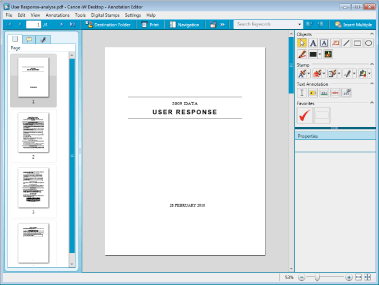 |
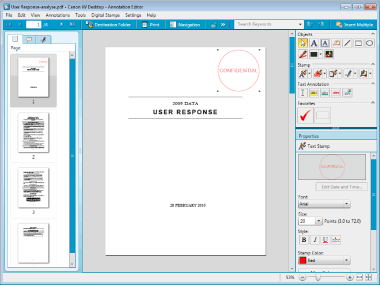 |
Annotations that you add are placed on top of the document. Therefore, the information under the annotations remains and can be checked by moving the annotations or performing a full-text search.
It is recommended that you use one of the following methods if you want to prevent the information under the annotations from being checked before it is edited.
Performing Redactions
Use redactions to fill and delete the areas specified in the document. Perform this by calling the redaction function of Object Layout Editor from Annotation Editor or Document Binder.
Performing Object Editing/Block Editing
Edit the text and images. You can delete unnecessary areas. Perform this by calling Object Layout Editor from Document Binder.
Converting to a TIFF Image
Convert the areas including the annotations to a single TIFF image, and then convert that image into a PDF document/TIFF document. Since everything is merged, the areas under the annotations can no longer be checked, but other areas can also not be searched because they have been converted to an image. Perform this from Desktop Browser or Document Binder.
Annotations that can be inserted with Annotation Editor are objects such as texts and graphics, as shown below:
|
Annotation Type
|
Description
|
|
Text
|
Inserts a text object (character strings.)
|
|
Text Box
|
Inserts a text box. A text box is a frame that can contain character strings.
|
|
Comment
|
Insert a text box with a leading line. A text box is a frame that can contain character strings.
|
|
Line
|
Inserts a line.
|
|
Rectangle
|
Inserts a rectangle.
|
|
Oval
|
Inserts an oval.
|
|
Marker
|
Inserts a highlighter (unframed translucent square).
|
|
Mask
|
Inserts a mask (unframed filled rectangle or oval).
|
|
Image
|
Inserts a specified image.
|
|
Text Stamps
|
Inserts a text stamp. You can register any character string as a text stamp.
|
|
Bitmap Stamps
|
Inserts a bitmap stamp. You can register any image as a bitmap stamp.
|
|
Date Stamps
|
Inserts a date stamp. You can select a date format ("Short Date"/"Long Date").
|
|
Text Highlight
|
Inserts a highlight in the original text.
|
|
Underline
|
Inserts an underline in the original text.
|
|
Strikethrough
|
Inserts a strikethrough in the original text.
|
|
Text Note
|
Inserts a text note in the original text. Text notes including a highlight area and popup area, and a string can be inserted inside the frame of the popup area.
|
|
Note
|
|
Using Annotation Editor enables you to add digital stamps to binder documents and PDF documents.
You can also use the folder output icon of Desktop Browser to circulate documents with attached annotations or digital stamps between shared folders.
|
Also see the following as necessary.