System Management Settings
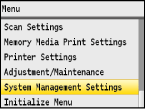 |
|
All the settings about System Management Settings are listed with short descriptions. Default settings are marked with a dagger (
 ). ). |
|
NOTE
|
Asterisks (*)Settings marked with "*1" cannot be imported or exported via the Remote UI.
Settings marked with "*2" are only available for the MF8580Cdw.
|
Network Settings
See Network Settings.
System Manager Information Settings
Specify the ID or PIN exclusively for Administrators who have access privileges to <Network Settings> and <System Management Settings>. ID is <System Manager ID> and PIN is <System Manager PIN>. You can also register the name of an Administrator. Setting the System Manager ID
System Manager ID and PIN
Enter a number of up to seven digits for the System Manager ID and PIN.
|
System Manager ID
System Manager PIN
|
System Manager Name
Enter up to 32 alphanumeric characters for the name of an Administrator.
Device Information Settings 
Enter up to 32 alphanumeric characters for the name and the installation location to identify the machine.
|
Device Name
Location
|

 <System Management Settings>
<System Management Settings> 

 <Device Information Settings>
<Device Information Settings> 

 Select <Device Name> or <Location>
Select <Device Name> or <Location> 

 Enter <Device Name> or <Location> (Entering Text)
Enter <Device Name> or <Location> (Entering Text)  <Apply>
<Apply> 

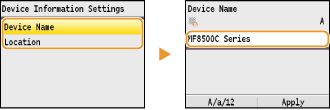
Department ID Management On/Off 
Select whether to use the Department ID Management, a feature that uses IDs as user accounts to specify access privileges and maintain information on how the machine is used. Setting the Department ID Management
|
Off
 On
|

 <System Management Settings>
<System Management Settings> 

 <Department ID Management On/Off>
<Department ID Management On/Off> 

 Select <Off> or <On>
Select <Off> or <On> 



Security Settings
Enable or disable settings for encrypted communication via SSL or IPSec, as well as settings for IP address or MAC address packet filtering.
Use SSL 
Select whether to use SSL encrypted communication. Enabling SSL Encrypted Communication for the Remote UI
|
Off
 On
|

 <System Management Settings>
<System Management Settings> 

 <Security Settings>
<Security Settings> 

 <Use SSL>
<Use SSL> 

 Select <Off> or <On>
Select <Off> or <On> 

 Restart the machine
Restart the machineUse IPSec 
Select whether to perform encrypted communication by establishing a virtual private network (VPN) via IPSec. Configuring IPSec Settings
|
Off
 On
|

 <System Management Settings>
<System Management Settings> 

 <Security Settings>
<Security Settings> 

 <Use IPSec>
<Use IPSec> 

 Select <Off> or <On>
Select <Off> or <On> 

 Restart the machine
Restart the machineIPv4 Address Filter 
Enable or disable settings for filtering packets sent to or received from devices with specified IPv4 addresses. Specifying IP Addresses for Firewall Rules
|
Outbound Filter
Off
 On
Inbound Filter
Off
 On
|

 <System Management Settings>
<System Management Settings> 

 <Security Settings>
<Security Settings> 

 <IPv4 Address Filter>
<IPv4 Address Filter> 

 Select <Outbound Filter> or <Inbound Filter>
Select <Outbound Filter> or <Inbound Filter> 

 Select <Off> or <On>
Select <Off> or <On> 

 Restart the machine
Restart the machineIPv6 Address Filter 
Enable or disable settings for filtering packets sent to or received from devices with specified IPv6 addresses. Specifying IP Addresses for Firewall Rules
|
Outbound Filter
Off
 On
Inbound Filter
Off
 On
|

 <System Management Settings>
<System Management Settings> 

 <Security Settings>
<Security Settings> 

 <IPv6 Address Filter>
<IPv6 Address Filter> 

 Select <Outbound Filter> or <Inbound Filter>
Select <Outbound Filter> or <Inbound Filter> 

 Select <Off> or <On>
Select <Off> or <On> 

 Restart the machine
Restart the machineMAC Address Filter 
Enable or disable settings for filtering packets sent to or received from devices with specified MAC addresses. Specifying MAC Addresses for Firewall Rules
|
Outbound Filter
Off
 On
Inbound Filter
Off
 On
|

 <System Management Settings>
<System Management Settings> 

 <Security Settings>
<Security Settings> 

 <MAC Address Filter>
<MAC Address Filter> 

 Select <Outbound Filter> or <Inbound Filter>
Select <Outbound Filter> or <Inbound Filter> 

 Select <Off> or <On>
Select <Off> or <On> 

 Restart the machine
Restart the machineCommunication Management Settings
Specify settings for sending or receiving faxes.
Fax Settings
Adjust the communication start speed in descending order from "33600 bps." This adjustment should be made when it takes a long time to start sending or receiving a fax due to a poor telephone line connection.
|
TX Start Speed
33600 bps
 14400 bps
9600 bps
7200 bps
4800 bps
2400 bps
RX Start Speed
33600 bps
 14400 bps
9600 bps
7200 bps
4800 bps
2400 bps
|

 <System Management Settings>
<System Management Settings> 

 <Communication Management Settings>
<Communication Management Settings> 

 <Fax Settings>
<Fax Settings> 

 Select <TX Start Speed> or <RX Start Speed>
Select <TX Start Speed> or <RX Start Speed> 

 Select a communication start speed
Select a communication start speed 



Memory Lock Settings
Select whether to store received faxes without immediately printing them. Stored fax documents can be printed at any time by changing the setting to <Off>. Storing Received Faxes into Memory (Memory Reception)
|
Off
 On
Memory Lock PIN
Report Print
Off
On
 Memory Lock Time
Off
 On
Memory Lock Start Time
Memory Lock End Time
|
Select Country/Region *1
Specify the country or region where the machine is used. The default setting may vary depending on the setting selected at initial power-on. Turning ON the Power and Configuring Initial Settings
|
United States (US)
 Canada (CA)
Brazil (BR)
Mexico (MX)
Other
|

 <System Management Settings>
<System Management Settings> 

 <Select Country/Region>
<Select Country/Region> 

 Select a country or region
Select a country or region 



Forwarding Settings *1
Select whether to forward all the received fax documents to a specified destination. In addition to a fax number, you can also specify an e-mail address or a shared folder in a computer as the forwarding destination. Forwarding All the Received Documents Automatically
|
Off
 On
|
Store/Print When Forwarding
When <Forwarding Settings> is set to <On>, specify settings for printing or storing forwarded fax documents in memory.
Print Images
Select whether to print forwarded fax documents. You can set the machine to print forwarded documents only when an error occurs. Printing Documents to be Forwarded
|
Off
On
 Only When Error Occurs
|
Store Images in Memory
Select whether to store fax documents in memory when they are not successfully forwarded. You can resend or print the documents later as necessary. Printing/Resending/Deleting Documents that Failed to be Forwarded
|
Off
 Only When Error Occurs
|
Remote UI On/Off *1
Select whether to use the Remote UI, a feature that enables you to specify the machine settings by using a Web browser. Disabling Remote UI
|
Off
On
 |
Restrict TX Function
Specify settings for restricting access to sending functions for selected destinations.
Address Book PIN
Specify a PIN and require entering it to add new entries to or edit existing entries in the Address Book. Setting a PIN for Address Book
Restrict New Destinations
Select whether to limit the fax numbers and e-mail addresses that can be specified as destinations to those already registered in the Address Book. Limiting Available Destinations
|
Off
 On
|
Allow Fax Driver TX
Enable or disable PC faxing (sending faxes from a computer). Prohibiting PC Faxing
|
Off
On
 |
Restrict Resending from Log
Select whether to prevent a destination from being selected from the sent job logs. Disabling Use of Previously Used Destinations
|
Off
 On
|
Confirm Entered Fax Number
Select whether to require users to enter the fax number twice when it is entered by using the numeric keys. Displaying the Screen for Confirming the Fax Number
|
Off
 On
|
Coded Dial TX Confirmation
Select whether to display the details of an entered coded dial number when it is selected as a destination. Displaying Destinations in Address Book
|
Off
 On
|
Restrict Sequential Broadcast
Select whether to prohibit sequential broadcasting, a feature that sends faxes to multiple destinations in succession. Prohibiting Sequential Broadcasting
|
Off
 Confirm Sequential Broadcast
Reject Sequential Broadcast
|
Display Job Log 
Select whether to display the copying, printing, faxing, and scanning logs on the display of the machine and in the Communication Management Report.
|
Off
On
 |

 <System Management Settings>
<System Management Settings> 

 <Display Job Log>
<Display Job Log> 

 Select <Off> or <On>
Select <Off> or <On> 

 Restart the machine
Restart the machineUSB Device On/Off
Enable or disable the USB port that is used for connecting the machine to a computer. Restricting the USB Connection with a Computer
|
Off
On
 |
Store to USB Memory
Select whether to permit storing scanned documents into a USB memory device. Restricting the Scan to USB Function
|
Off
On
 |
Memory Media Print On/Off
Select whether to permit printing data from a USB memory device when it is attached to the machine. Restricting the USB Print Function
|
Off
On
 |
Product Extended Survey Program On/Off 
Enable or disable the Product Extended Survey Program (a program for the machine usage survey).
|
Off
On
 |

 <System Management Settings>
<System Management Settings> 

 <Product Extended Survey Program On/Off>
<Product Extended Survey Program On/Off> 

 Select <Off> or <On>
Select <Off> or <On> 

 Restart the machine
Restart the machineCloud Print On/Off
Enable or disable Google Cloud Print. Preparing for Using Google Cloud Print
|
Off
 On
|
Secure Print Settings *2
Enable or disable Secure Print. Printing via Secure Print
|
Off
On
 Secure Print Deletion Time
10 to 30
 to 240 (min.) to 240 (min.) |
PDL Selection (Plug and Play) 
Select a page description language so that the machine is detected as a printer that is compatible with that language when it is connected to a computer by using Plug and Play. MF Driver Installation Guide
Network
Select a page description language so that the machine is detected as a printer that is compatible with that language when it is detected over the network.
|
FAX
UFRII LT
 UFRII LT (XPS)
PCL5*2
PCL6*2
|
USB
Select a page description language so that the machine is detected as a printer that is compatible with that language when it is connected to a computer via USB.
|
UFRII LT
 UFRII LT (XPS)
PCL5*2
PCL6*2
|

 <System Management Settings>
<System Management Settings> 

 <PDL Selection (Plug and Play)>
<PDL Selection (Plug and Play)> 

 Select <Network> or <USB>
Select <Network> or <USB> 

 Select a page description language
Select a page description language 

 Restart the machine
Restart the machine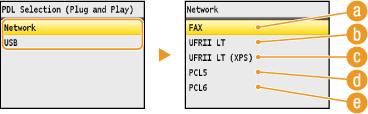
 <FAX>
<FAX>
Detects and connects the machine as a fax device.
 <UFRII LT>
<UFRII LT>
Detects and connects the machine as a UFRII LT printer.
 <UFRII LT (XPS)>
<UFRII LT (XPS)>
Detects and connects the machine as a UFRII LT printer that is compatible with XML Paper Specification (XPS).
 <PCL5>
<PCL5>
Detects and connects the machine as a PCL5 printer.
 <PCL6>
<PCL6>
Detects and connects the machine as a PCL6 printer.
Update Firmware *1
Select how to install the firmware update according to the environment of the machine.
<Via PC>
Select to manually install the firmware update available on the Canon Web site yourself. For instructions on how to install the update, see the instruction manual available on the Web site. When the machine uses a wireless LAN, update with <Via PC> below or use a USB cable to connect.
<Via Internet>
Select to automatically install the firmware update without using a computer. Follow the on-screen instructions to perform the update. The machine must be connected to the Internet.
|
Via PC
 Via Internet
|
Initialize Key and Certificate *1
Select to restore [Key and Certificate Settings] and [CA Certificate Settings] to the factory defaults. Initializing Key and Certificate
Initialize Address Book *1
Select to restore the Address Book settings to the factory defaults. Initializing Address Book
Initialize System Management Settings *1
Select to restore the System Management Settings to the factory defaults. You can restore all the System Management Settings at once. Initializing System Management Settings
|