Setting Up Menu Options from the Remote UI
You can change the various machine settings by using the Remote UI. Most of the settings can be set also on the machine, but some settings can only be set using the Remote UI.
|
NOTE
|
|
You can change the settings under [System Management Settings] only when you are logging on in System Manager Mode.
|
1
Start the Remote UI. Starting the Remote UI
2
Click [Settings/Registration].
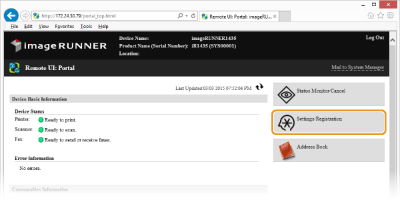
3
Click the menu item you want to set.
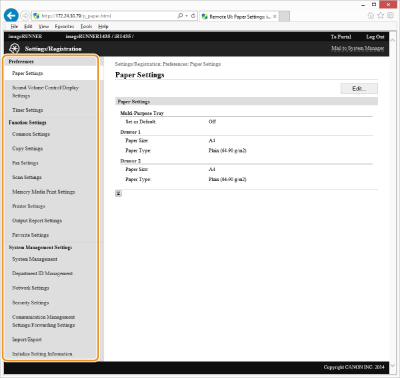
For more information about the settings menu, see each item below
|
Menu items
|
References
|
|
[Preferences]
|
|
|
[Paper Settings]
|
|
|
[Sound Volume Control/Display Settings]
|
|
|
[Timer Settings]
|
|
|
[Function Settings]
|
|
|
[Common Settings]
|
|
|
[Copy Settings]
|
|
|
[Fax Settings]*1
|
|
|
[Scan Settings]
|
|
|
[Memory Media Print Settings]
|
|
|
[Printer Settings]
|
|
|
[Output Report Settings]*2
|
|
|
[Favorite Settings]*2
|
|
|
[System Management Settings]
|
|
|
[System Management]
|
|
|
[Department ID Management]
|
|
|
[Network Settings]
|
|
|
[Security Settings]
|
|
|
[Communication Management Settings/Forwarding Settings]*1
|
|
|
[Import/Export]
|
|
|
[Initialize Setting Information]
|
|
|
*1 Only available for the imageRUNNER 1435iF.
*2 Only available for the imageRUNNER 1435iF / 1435i.
|
|