Configuring the Print/Fax Transmission Job Status Monitoring Settings
You can monitor jobs in the Printer Monitor, and confirm their status with the status display icon in the Taskbar.
|
NOTE
|
|
To monitor the status of devices with the status display icon on the Taskbar, the following conditions must be met.
The device information has been retrieve
The device supports iW Desktop Supported Device or Standard MIB Device
If a print job is sent to a device with [Forced Hold] set, job monitoring is canceled when Printer Monitor confirms the device settings. Therefore, the completion notification will not be sent.
For information on retrieving device information in Desktop Monitor Setup, see the following.
Monitoring can also be performed in the Quick Printing Tool. For more information, see the following.
The default settings of Windows 7/Windows 8.1/Windows 10 restrict icons displayed in the Taskbar notification area. See the following to display the Printer Monitor icons in the Taskbar notification area.
|
1.
Right-click  (Main) on the Taskbar, and select [List for Quick Printing Tool].
(Main) on the Taskbar, and select [List for Quick Printing Tool].
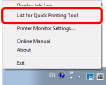
[List for Quick Printing Tool] is displayed.
2.
Select the Quick Printing Tool you are configuring, and click [Detailed Settings].
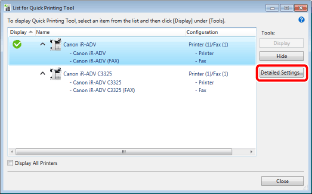
[Detailed Settings for imageRUNNER ADVANCE Desktop Quick Printing Tool] is displayed.
3.
Select the [Monitoring Settings] tab.
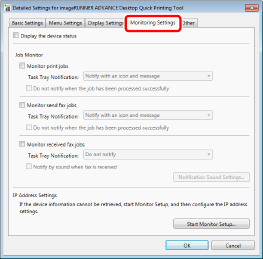
4.
Select the check box for the job type to monitor.
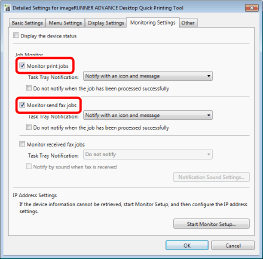
|
NOTE
|
|
For more information on the setting items of print/fax transmission jobs, see the following.
|
5.
Select the notification method for the monitored jobs from the [Task Tray Notification] pull-down list.
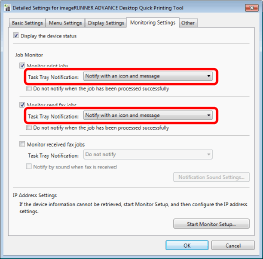
|
NOTE
|
|
You can select the notification method from the pull-down list.
[Notify with an icon and message]: Performs notification with a status display icon and notification message.
[Notify with an icon]: Performs notification with only a status display icon on the Taskbar.
[Notify with a message]: Performs notification with a complete notification message only.
[Do not notify]: Does not perform notification of the job status in Printer Monitor.
For information on displaying print/fax transmission icons and messages, see the following.
|
6.
Click [OK].
The print/fax transmission job status of the selected device is displayed in Printer Monitor.