Specifying Destinations (Address Book)
You can specify destinations from the Address Book by calling up the Address Book from the scan (Scan and Send) or fax screen of the control panel.
You can also specify destinations registered in one-touch buttons simply by pressing registered buttons.
You can also specify destinations registered in one-touch buttons simply by pressing registered buttons.
IMPORTANT
If displaying the Address Book is restricted, you cannot use the Address Book and one-touch buttons to specify destinations. Hiding the Address Book
NOTE
Displaying the Address Book Screen or One-Touch Button Screen Automatically
You can configure settings to initially display the Address Book screen or one-touch button screen when you press [Scan and Send] or [Fax] on the [Home] screen.
Scan and Send [Default Screen]
Fax [Default Screen]
Specifying Destinations from the Address Book
To specify destinations registered in a personal address list or user group address list, you first need to log in to the machine. Address List Types/Logging In to the Machine
1
On the scan or fax screen, press [Address Book].
The Address Book is called up.
If [Address Book] is not displayed on the scan screen, press [Specify Destinations].
2
Select the checkboxes of the destinations to be specified, and press [OK].
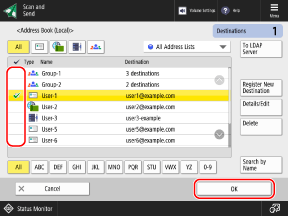
The destinations are specified.
You can filter the destinations displayed in the list by selecting the index at the top or bottom of the screen, [Search by Name], or an address list in the address list pulldown menu. Address Book Screen
To display destinations that are configured with an access number, press [Access No.] and enter the access number.
When you use a Remote Address Book, press [To Remote Address Book] or [Change Address Book]  [Remote]. Usable Address Books
[Remote]. Usable Address Books
 [Remote]. Usable Address Books
[Remote]. Usable Address BooksYou cannot send a fax if a group containing a destination other than a fax destination is selected on the fax screen.
NOTE
Types of Destinations That Can Be Specified
On the scan screen, you can specify destinations other than fax destinations.
Depending on the settings of the machine, you may also be able to specify fax destinations on the scan screen. [Display Fax Function]
Depending on the settings of the machine, you may also be able to specify fax destinations on the scan screen. [Display Fax Function]
On the fax screen, you can specify only fax and group destinations.
Specifying Destinations with One-Touch Buttons
1
Display the one-touch buttons.
When you use the scan screen, press [One-Touch].
* If [One-Touch] is not displayed, press [Specify Destinations].
This step is not required when you use the fax screen, as the one-touch buttons are displayed on the initial screen. Proceed to Step 2.
Select the buttons of the destinations to be specified.
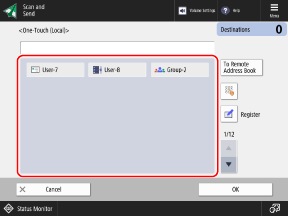

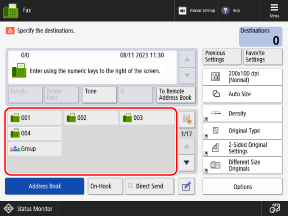
The destinations are specified.
When you use the scan screen, select the buttons of the destinations to be specified, and press [OK].
Three-digit numbers (001 to 200) are assigned to one-touch buttons. You can also press [ ] and enter a three-digit number to select a button.
] and enter a three-digit number to select a button.
 ] and enter a three-digit number to select a button.
] and enter a three-digit number to select a button.To display the one-touch buttons of a Remote Address Book, press [To Remote Address Book]. Usable Address Books
* If you want to update the destination information for the one-touch buttons of a Remote Address Book when they are displayed, press [ Reset].
Reset].
 Reset].
Reset].NOTE
Types of Destinations for Which One-Touch Buttons Are Displayed
On the scan screen, one-touch buttons other than those for fax destinations are displayed.
Depending on the settings of the machine, the one-touch buttons for fax destinations may also be displayed on the scan screen. [Display Fax Function]
Depending on the settings of the machine, the one-touch buttons for fax destinations may also be displayed on the scan screen. [Display Fax Function]
On the fax screen, only the one-touch buttons for fax and group destinations are displayed.