Inserting and Removing a USB Memory Device
You can insert a USB memory device into the machine to exchange data between the machine and the USB memory device.
Use the control panel to safely remove the USB memory device from the machine.
You can use a USB memory device with a FAT32 (up to 32 GB) or exFAT (up to 2 TB) file system.
Use the control panel to safely remove the USB memory device from the machine.
You can use a USB memory device with a FAT32 (up to 32 GB) or exFAT (up to 2 TB) file system.
IMPORTANT
Saving Data to a USB Memory Device
You may not be able to save data properly depending on the USB memory device.
Unsupported Devices and Configurations
USB memory devices with a security function
USB memory devices that do not conform to USB standards
USB memory card readers
USB memory devices connected to an extension cable
USB memory devices connected to a USB hub
Handling USB Memory Devices
Do not remove the USB memory device or subject it to shock or vibration while data is being imported or exported. Do not turn OFF the machine while data is being imported or exported.
Inserting a USB Memory Device
IMPORTANT
Check the Orientation of the USB Memory Device Before Inserting
Make sure that the USB memory device is oriented correctly before you insert it into the USB port on the machine. If you attempt to insert it in the incorrect orientation, the USB memory device and the machine may be damaged.
Check the orientation of the USB memory device, and insert it into the USB port on the front of the machine. Front Side
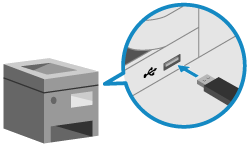
* To use a USB memory device, you need to configure the settings on the machine. Preparations for Using a USB Memory Device
NOTE
Selecting an Operation (Scanning or Printing) When a USB Memory Device Is Connected
By default, a shortcut screen with the available functions is displayed when a USB memory device is inserted into the machine. [Select Option When Connecting Memory Media]
You can select the operation on this screen to scan or print quickly.
You can select the operation on this screen to scan or print quickly.
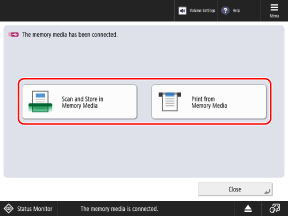
The above screen may not be displayed depending on the Sleep Mode status.
If you want to select the operation when you connect the USB memory device, tap the display to exit the machine from Sleep Mode before inserting the USB memory device.
If you want to select the operation when you connect the USB memory device, tap the display to exit the machine from Sleep Mode before inserting the USB memory device.
Removing the USB Memory Device
Use the control panel to eject the USB memory device from the machine. You cannot eject the USB memory device using Remote UI from a computer.
IMPORTANT
Follow the Procedure to Remove the USB Memory Device
If you do not follow the procedure to remove the USB memory device, the USB memory device and the machine may be damaged.
1
On the [Home] screen of the control panel or other location, press [ ] at the bottom right of the screen. [Home] Screen
] at the bottom right of the screen. [Home] Screen
 ] at the bottom right of the screen. [Home] Screen
] at the bottom right of the screen. [Home] Screen2
Select the USB memory device to be removed, and press [Remove].
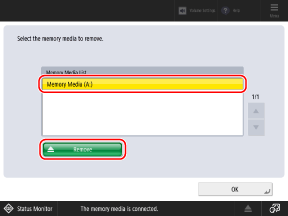
3
Make sure that [Ready to safely remove the memory media.] is displayed, and then remove the USB memory device.
4
Press [OK]  [OK].
[OK].
 [OK].
[OK].