E-mail and I-Fax Settings
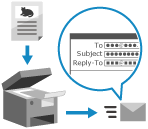
You can configure the e-mail information when sending scanned data by e-mail or I-Fax.
* You cannot use this setting when scanning from [Scan and Store].
Setting the Subject and Message
Set the subject and the message of the e-mail.
By default, the subject set in the [Settings/Registration] menu is added automatically. [Default Subject]
You can set the [Name] of a destination registered in the Address Book as the subject of the e-mail. [Use Destination Name for Subject]
By default, the subject set in the [Settings/Registration] menu is added automatically. [Default Subject]
You can set the [Name] of a destination registered in the Address Book as the subject of the e-mail. [Use Destination Name for Subject]
1
On the scan screen, press [Options]  [Subject/Message]. Scan Screen
[Subject/Message]. Scan Screen
 [Subject/Message]. Scan Screen
[Subject/Message]. Scan ScreenThe [Subject/Message] screen is displayed.
Enter the subject and message.
Press [Subject] and [Message], enter the subject and message, and press [OK].
3
Press [OK]  [Close].
[Close].
 [Close].
[Close].The scan screen is displayed again.
NOTE
Sending the Subject and Message from a Mobile Device to the Machine
You can send a subject and message entered on a mobile device to the machine. Specifying Destinations (Address Book on a Mobile Device)
You can edit a subject and message received from a mobile device using the procedure above.
However, if the characters exceed the maximum number of characters that can be entered into the machine, the characters displayed in the input screen in Step 2 (exceeded characters) will be deleted when editing on the machine.
However, if the characters exceed the maximum number of characters that can be entered into the machine, the characters displayed in the input screen in Step 2 (exceeded characters) will be deleted when editing on the machine.
* If you press [Cancel] on the input screen in Step 2 (when not editing on the machine), the exceeded characters are not deleted.
Setting the Reply-to Destination
Set the e-mail address (Reply-To) that will be notified to the recipient as the e-mail reply-to destination.
You can set a destination registered in the Address Book (excluding destinations in a personal address list or user group address list) as the reply-to destination.
By default, the e-mail address that will be notified as the e-mail sender (From) becomes the reply-to destination.
You can set a destination registered in the Address Book (excluding destinations in a personal address list or user group address list) as the reply-to destination.
By default, the e-mail address that will be notified as the e-mail sender (From) becomes the reply-to destination.
Required Preparations
Register the e-mail address to be used as the reply-to destination to the Address Book of the machine. Registering Destinations (Address Book)
1
On the scan screen, press [Options]  [Reply-to]. Scan Screen
[Reply-to]. Scan Screen
 [Reply-to]. Scan Screen
[Reply-to]. Scan ScreenThe [Reply-to] screen (Address Book screen) is displayed.
2
Select the destination (e-mail address) to be set as the reply-to destination.
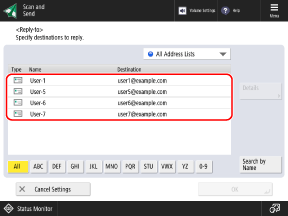
You can filter the destinations displayed in the list by selecting the index at the bottom of the screen, [Search by Name], or an address list in the address list pulldown menu. Address Book Screen
To display destinations with a set access number, press [Access No.], and enter the access number.
3
Press [OK]  [Close].
[Close].
 [Close].
[Close].The scan screen is displayed again.
NOTE
E-mail Sender
The e-mail address that will be notified to the destination as the e-mail sender (From) becomes the following e-mail address regardless of the reply-to destination setting.
When Logged in to the Machine
By default, it is the e-mail address of the login user. [Specify Authentication User as Sender for E-Mail]
* If you configured the settings not to notify the destination of the e-mail address of the login user as the sender, you can also configure the settings to notify the destination of the e-mail address as the reply-to destination. [Specify Authentication User for Reply-To]
When Not Logged in to the Machine
It is the e-mail address of the machine.
When Sending an I-Fax in Full Mode
Depending on the destination machine, a Message Delivery Notification (MDN) may also be sent to the e-mail address set as the reply-to destination.
Setting the Priority
Set the priority level of the e-mail.
1
On the scan screen, press [Options]  [E-Mail Priority]. Scan Screen
[E-Mail Priority]. Scan Screen
 [E-Mail Priority]. Scan Screen
[E-Mail Priority]. Scan ScreenThe [E-Mail Priority] screen is displayed.
2
Select the priority level.
3
Press [OK]  [Close].
[Close].
 [Close].
[Close].The scan screen is displayed again.