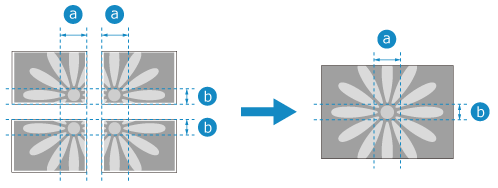Dividing Enlarged Copies into Multiple Sheets of Paper (Poster)
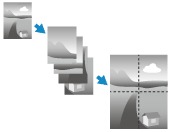
You can enlarge an original and divide the copy into multiple sheets of paper. You can then join the sheets together to create a large poster.
To make a divided copy, you can either specify the copy ratio of the original or specify the paper and number of sheets to be used.
To make a divided copy, you can either specify the copy ratio of the original or specify the paper and number of sheets to be used.
* You can make only one divided copy at a time.
Paper that cannot be used for divided copying

The following types of paper cannot be used for divided copying:
Custom size paper
Envelope
Transparency
Tab paper
* For details on the paper that can be used with the machine, see the following:
Estimated copy ratio, paper size, and number of sheets

The following table shows the estimated copy ratio, paper size, and number of sheets to use for posters according to the finished size.
Refer to this table when specifying the copy ratio, paper size, and number of sheets for a divided copy.
Refer to this table when specifying the copy ratio, paper size, and number of sheets for a divided copy.
You can make divided copies using any original size or copy ratio, even if it is not shown in this table. The maximum usable original size is A3 or 11" x 17", and the maximum copy ratio is 400%.
Since the copy is divided into the optimum number of sheets, the copy may contain fewer sheets than the specified number.
Since the "glue margins" on the sheets of the divided copy overlap when the sheets are joined together, the poster will be slightly smaller than the finished size indicated in the table.
When the original and finished poster are in landscape orientation
Finished size | Original size | Copy ratio | Optimum paper size/Number of sheets |
A0 x 2   | A3 | 400% | B4 / 25 sheets |
B0   | A3 | 346% | A3 / 16 sheets |
B4 | 400% | ||
A0   | A3 | 282% | A3 / 9 sheets |
B4 | 326% | ||
A0  | A3 | 282% | A3 / 9 sheets |
B1   | A3 | 244% | B4 / 9 sheets |
B4 | 282% | ||
A1   | A3 | 200% | B4 / 9 sheets |
B4 | 230% | ||
B2   | A3 | 173% | A3 / 4 sheets |
B4 | 200% | ||
A2   | A3 | 141% | B4 / 4 sheets |
B4 | 163% | ||
B3   | A3 | 122% | A4R / 4 sheets |
B4 | 141% |
When the original and finished poster are in portrait orientation
Finished size | Original size | Copy ratio | Optimum paper size/Number of sheets |
A0   | A4 | 400% | B4 / 15 sheets |
B1   | A4 | 346% | A3 / 8 sheets |
A1 | A4 | 282% | A3 / 6 sheets |
B2   | A4 | 244% | B4 / 6 sheets |
A2 | A4 | 200% | A3 / 3 sheets |
B3   | A4 | 173% | A3 / 2 sheets |
22" x 34"  | 11" x 17" | 200% | 11" x 17" / 9 sheets |
LTR / 15 sheets | |||
LTRR / 12 sheets | |||
33" x 51"  | 11" x 17" | 300% | 11" x 17" / 16 sheets |
LTR / 28 sheets | |||
LTRR / 25 sheets | |||
44" x 68"  | 11" x 17" | 400% | 11" x 17" / 25 sheets |
LTR / 45 sheets | |||
LTRR / 42 sheets |
Dividing the Copy into Multiple Sheets
* For the basic copy operations, see the following:
1
Place the original on the platen glass. Placing Originals
To make a divided copy, place the original on the platen glass. You cannot make a divided copy for an original placed in the feeder.
2
On the copy screen, press [Copy Ratio]. Copy Screen
The [Copy Ratio] screen is displayed.
3
Press [Poster].
The [Poster: Select Method] screen is displayed.
4
Configure the divided copy settings.
When Specifying the Copy Ratio of the Original

The copy is made with the optimum paper size and number of sheets, according to the original size and copy ratio.
1
Select [Copy Ratio], and press [Next].
2
Enter the copy ratio.

When Specifying the Paper to Use and the Number of Sheets

The copy ratio is set according to the specified paper size and number of sheets.
1
Select [Number of Output Pages], and press [Next].
2
Select the paper to be used.
Press [Change] under [Paper Size], select the paper to be used, and press [OK].
On the screen for selecting the paper, you can press [ ] to check the details of the selected paper.
] to check the details of the selected paper.
 ] to check the details of the selected paper.
] to check the details of the selected paper.When the use of a paper source is restricted, you cannot select the paper loaded in that paper source. [Restrict Paper Source] (C7100 Series Only)
3
Select the number of sheets of paper to be used.
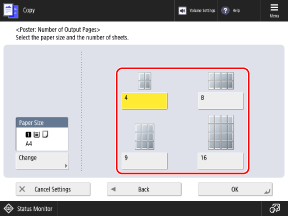
5
Press [OK].
The copy screen is displayed again.
NOTE
If you selected [Auto (Color/Black & White)] in [Select Color], the [Select Color] setting is automatically changed to [Full Color]. Selecting Color Copying or Black & White Copying
* You cannot select [Auto (Color/Black & White)] when the divided copy settings are configured.
Joining the Sheets of the Divided Copy
The images on the sheets of the divided copy have some areas that overlap, as shown in  and
and  below. Cut these areas to the appropriate width and use them as "glue margins" when joining the sheets together.
below. Cut these areas to the appropriate width and use them as "glue margins" when joining the sheets together.
 and
and  below. Cut these areas to the appropriate width and use them as "glue margins" when joining the sheets together.
below. Cut these areas to the appropriate width and use them as "glue margins" when joining the sheets together.* The width of the overlapping areas in the image varies depending on the copy ratio and paper size.