Preventing Unauthorized Copying of Documents
You can have user information or concealed text embedded into a document when printing and copying to prevent unauthorized copying.
Adding User Information
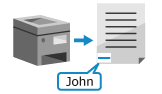
The following information (recognition information) is printed on the document when printing and copying:
User name
Date/time
IPv4 address of the machine
Machine serial number
This makes it possible to see who printed or copied the document, thereby preventing unauthorized copying or information leakage.
* You cannot use Forced Secure Watermark at the same time.
Embedding Concealed Text
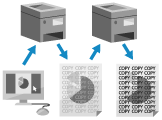
You can have concealed text (a watermark) such as "CONFIDENTIAL" or "TOP SECRET" embedded into a document when printing or copying.
When a document with an embedded watermark is copied, the watermark is visible across the entire page, alerting the user to unauthorized copying and information leakage.
When a document with an embedded watermark is copied, the watermark is visible across the entire page, alerting the user to unauthorized copying and information leakage.
* You cannot use Forced Print of Recognition Information at the same time.
NOTE
Concealed Text Embedded by Users
Users can also configure concealed watermarks such as "TOP SECRET" or "CONFIDENTIAL," and embed them when printing or copying.
Adding User Information (Forced Print of Recognition Information)
This section describes how to configure the settings using Remote UI from a computer.
On the control panel, select [ Settings/Registration] in the [Home] screen or other screen, and then select [Function Settings] to configure the settings. [Forced Print of Recognition Information]
Settings/Registration] in the [Home] screen or other screen, and then select [Function Settings] to configure the settings. [Forced Print of Recognition Information]
Administrator or DeviceAdmin privileges are required.
On the control panel, select [
 Settings/Registration] in the [Home] screen or other screen, and then select [Function Settings] to configure the settings. [Forced Print of Recognition Information]
Settings/Registration] in the [Home] screen or other screen, and then select [Function Settings] to configure the settings. [Forced Print of Recognition Information]Administrator or DeviceAdmin privileges are required.
1
Log in to Remote UI as an administrator. Starting Remote UI
2
On the Portal page of Remote UI, click [Settings/Registration]. Remote UI Portal Page
3
Click [Common Settings]  [Settings for Forced Print of Recognition Information].
[Settings for Forced Print of Recognition Information].
 [Settings for Forced Print of Recognition Information].
[Settings for Forced Print of Recognition Information].The [Settings for Forced Print of Recognition Information] screen is displayed.
4
Select the [Force Printing of Recognition Information] checkbox.
5
Specify the functions where recognition information is printed and the print position.
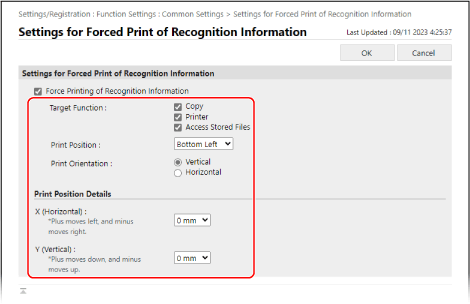
[Target Function]
Select the checkboxes of the functions where recognition information is printed.
[Print Position]
Select the position where to print the user information on the paper.
[Print Orientation]
Select the orientation in which the user information is printed.
[Print Position Details]
To fine-tune the print position, select the adjustment distance in [X (Horizontal)] and [Y (Vertical)].
6
Click [OK].
The settings are applied.
7
Log out from Remote UI.
Embedding Concealed Text (Forced Secure Watermark)
This section describes how to configure the settings using Remote UI from a computer.
On the control panel, select [ Settings/Registration] in the [Home] screen or other screen, and then select [Function Settings] to configure the settings. [Forced Secure Watermark]
Settings/Registration] in the [Home] screen or other screen, and then select [Function Settings] to configure the settings. [Forced Secure Watermark]
Administrator or DeviceAdmin privileges are required.
On the control panel, select [
 Settings/Registration] in the [Home] screen or other screen, and then select [Function Settings] to configure the settings. [Forced Secure Watermark]
Settings/Registration] in the [Home] screen or other screen, and then select [Function Settings] to configure the settings. [Forced Secure Watermark]Administrator or DeviceAdmin privileges are required.
1
Log in to Remote UI as an administrator. Starting Remote UI
2
On the Portal page of Remote UI, click [Settings/Registration]. Remote UI Portal Page
3
Click [Common Settings].
4
Under [Forced Secure Watermark], click the function to which to apply the secure watermark.
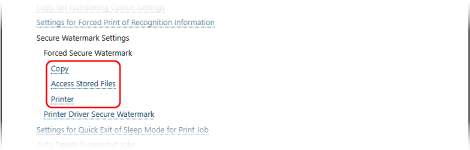
The settings screen of the secure watermark for the selected function is displayed.
5
In [Forced Secure Watermark], select [Forced Secure Watermark].
6
Configure the watermark settings.
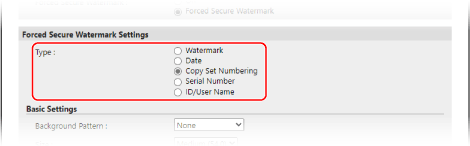
When Embedding a Watermark Such As "TOP SECRET" or "CONFIDENTIAL"

1
In [Type], select [Watermark].
2
In [Watermark Settings], set the watermark content.
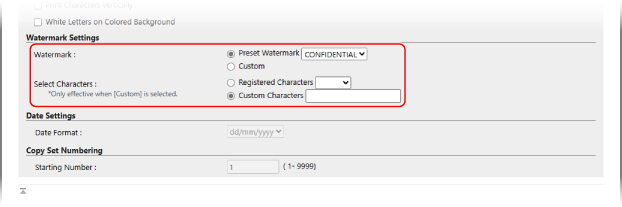
To embed a preset character string, select [Preset Watermark] in [Watermark], and select the character string to be embedded.
To embed a custom character string, select [Custom] in [Watermark]. Select [Custom Characters] in [Select Characters], and enter the character string to be embedded.
* If a custom character string is registered in the machine, you can select it in [Registered Characters]. [Register Characters for Page Numbering/Watermark]
When Embedding the Print or Copy Date

1
In [Type], select [Date].
2
In [Date Settings], select the date format.
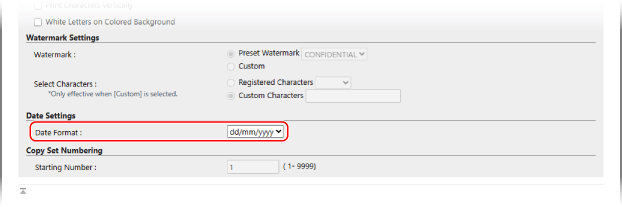
When Embedding Copy Set Numbers

You can embed copy set numbers (to indicate the order of the copy sets) when printing or copying is performed. These can be used as control numbers for each copy set.
1
In [Type], select [Copy Set Numbering].
2
In [Copy Set Numbering], enter the starting number.
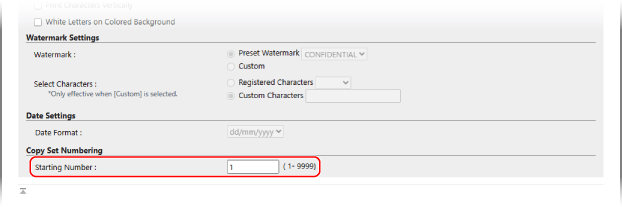
When Embedding the Serial Number of the Machine
In [Type], select [Serial Number].
When Embedding the Name (or Department ID) of the Login User
In [Type], select [ID/User Name].
* If User Authentication and Department ID Management are not performed, the "CONFIDENTIAL" watermark is embedded in the document.
7
In [Basic Settings], configure the watermark style.
8
Click [OK].
The settings are applied.
9
Log out from Remote UI.
NOTE
Adjust the contrast of the watermark and background if the embedded watermark is visible in the document, or if the text of the original is difficult to see. Adjusting the Contrast of the Watermark and Background