[Print Settings]
Configure the settings for the printing operations.
* Values in red text indicate the default setting for each item.
[

Settings/Registration]

[Function Settings]

[Common]

[Print Settings]
Set the printing priority for each function when multiple sets of print data are waiting.
If the same priority is set for multiple functions, printing is performed in the order that the functions are executed.
* If the machine is currently printing, the priority printing does not begin until the current printing is completed, even if the priority is high.
[Copy] [1], [2], [3] [Printer] [1], [2], [3] [Access Stored File] [1], [2], [3] [Receive/Fax] [1], [2], [3] [Other] [1], [2], [3] |
[

Settings/Registration]

[Function Settings]

[Common]

[Print Settings]
Set the image quality to use when the machine automatically recognizes a black and white original.
When you select [Text Priority], the [Original Type] setting selected for copying is disabled.
[Text Priority], [Photo Priority] |
[

Settings/Registration]

[Function Settings]

[Common]

[Print Settings]
When printing with two colors (a specified color and black), set the color to be printed in the specified color.
When you select [All Chromatic Colors], all colors other than black are printed in the specified color.
When you select [Approximate Colors Only], only colors close to the specified color (approximate colors) are printed in the specified color, and colors other than those close to the specified colors are printed in black.
Example: When [Red] is specified for two-color copying

The red, orange, blue, and black in the original are each printed in the colors indicated below.
Original | [All Chromatic Colors] | [Approximate Colors Only] |
Red | Red | Red |
Orange | Red | Red |
Blue | Red | Black |
Black | Black | Black |
* This setting is enabled for copying and printing.
[All Chromatic Colors], [Approximate Colors Only] |
[

Settings/Registration]

[Function Settings]

[Common]

[Print Settings]
Change the default settings used when printing the various reports.
[

Settings/Registration]

[Function Settings]

[Common]

[Print Settings]
[Register] [Delete] [Check Print] [Details] |
[

Settings/Registration]

[Function Settings]

[Common]

[Print Settings]
Set whether the Superimpose Image function gives priority to the image quality of the original or the form image.
When you select [Auto], the image quality is adjusted separately for each area of the original and the form image. In the areas where the original and form image overlap, priority is given to the image quality of the form image.
[Auto], [Original Priority], [Form Priority] |
[

Settings/Registration]

[Function Settings]

[Common]

[Print Settings]
Register the character strings to use for page numbers and watermarks, when you print with the Page Numbering and Watermark functions. You can register up to 30 strings.
You can select the registered strings in [Page Numbering], [Watermark], and [Secure Watermark] when copying or printing a file in a Mail Box.
[

Settings/Registration]

[Function Settings]

[Common]

[Print Settings]
Set whether to print additional information when you print with copy set numbers.
When you print the additional information, set [Number Option] to [On], configure the information to be printed, and set the position.
[Number Option] [On], [Off] [ID/User Name] [On], [Off] [Date] [On], [Off] [Text] [On], [Off] Date Settings [dd/mm/yyyy], [yyyy/mm/dd], [mm/dd/yyyy], [yyyy.mm.dd], [mm.dd.yyyy], [dd.mm.yyyy] Set Characters [Enter] Alignment Settings [Align Left], [Align Center], [Align Right] |
[

Settings/Registration]

[Function Settings]

[Common]

[Print Settings]
Set whether to forcibly print the information listed below on the output paper.
Adding User Information (Forced Print of Recognition Information)User name
Date and time
IPv4 address of the machine
Serial number of the machine
* The IPv6 address of the machine is not printed.
[On], [Off] [Target Function] [Copy] [On], [Off] [Printer] [On], [Off] [Access Stored Files] [On], [Off] [Position] [Top Left], [Top Right], [Bottom Left], [Bottom Right] [Orig Content Orient.]*1 [Upright Image], [Sideways Image] [Set Details] [X] -4 to 0 to +4 (mm) [Y] -4 to 0 to +4 (mm) |
*1This item may not be displayed depending on the model.
[

Settings/Registration]

[Function Settings]

[Common]

[Print Settings]
Configure the settings for the Secure Watermark function to embed a watermark such as "CONFIDENTIAL" when printing.
[

Settings/Registration]

[Function Settings]

[Common]

[Print Settings]
When the machine is in Sleep Mode, it may take some time for LPD/RAW printing to start. You can select [On] for this setting to reduce the amount of time until printing starts.
[

Settings/Registration]

[Function Settings]

[Common]

[Print Settings]
Set whether to automatically delete the print data remaining in the machine when printing is suspended due to an error.
When you enable this setting, you can also set the amount of time until the data is automatically deleted.
[On], [Off] 0 to 5 to 999 min. |
NOTE
You can also configure the settings to retain the data of a suspended print job and give priority to the next print job.
[Suspended Job Timeout] Settings/Registration]
Settings/Registration]  [Function Settings]
[Function Settings]  [Common]
[Common]  [Print Settings]
[Print Settings]
 Settings/Registration]
Settings/Registration]  [Function Settings]
[Function Settings]  [Common]
[Common]  [Print Settings]
[Print Settings]
 Settings/Registration]
Settings/Registration]  [Function Settings]
[Function Settings]  [Common]
[Common]  [Print Settings]
[Print Settings]
 Settings/Registration]
Settings/Registration]  [Function Settings]
[Function Settings]  [Common]
[Common]  [Print Settings]
[Print Settings]
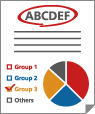
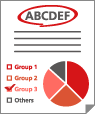
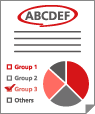
 Settings/Registration]
Settings/Registration]  [Function Settings]
[Function Settings]  [Common]
[Common]  [Print Settings]
[Print Settings]
 Settings/Registration]
Settings/Registration]  [Function Settings]
[Function Settings]  [Common]
[Common]  [Print Settings]
[Print Settings]
 Settings/Registration]
Settings/Registration]  [Function Settings]
[Function Settings]  [Common]
[Common]  [Print Settings]
[Print Settings]
 Settings/Registration]
Settings/Registration]  [Function Settings]
[Function Settings]  [Common]
[Common]  [Print Settings]
[Print Settings]
 Settings/Registration]
Settings/Registration]  [Function Settings]
[Function Settings]  [Common]
[Common]  [Print Settings]
[Print Settings]
 Settings/Registration]
Settings/Registration]  [Function Settings]
[Function Settings]  [Common]
[Common]  [Print Settings]
[Print Settings] Settings/Registration]
Settings/Registration]  [Function Settings]
[Function Settings]  [Common]
[Common]  [Print Settings]
[Print Settings]
 Settings/Registration]
Settings/Registration]  [Function Settings]
[Function Settings]  [Common]
[Common]  [Print Settings]
[Print Settings]
 Settings/Registration]
Settings/Registration]  [Function Settings]
[Function Settings]  [Common]
[Common]  [Print Settings]
[Print Settings]