Sending Faxes from the Annotation Editor Screen
You can send faxes using the fax driver specified from the Annotation Editor screen.
If you add an annotation to your document and then fax it with Annotation Editor, the annotation is also faxed.
|
Note
|
|
For more information on how to fax a document from the Desktop Browser screen, see the following.
For details on how to send faxes from the Document Binder screen, see the following.
If you started Annotation Editor from Document Binder, you cannot select [Print].
|
Also see the following as necessary.
1.
Select the [File] menu > [Print].
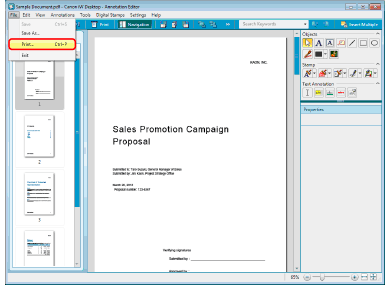
The [Print] dialog box is displayed.
2.
In [Printer Name], select the fax driver to use.
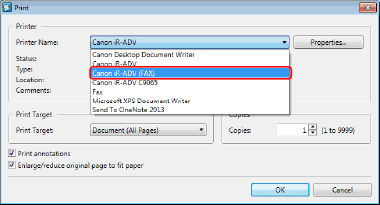
3.
To specify the pages to fax, select [Print Pages] in [Print Target] and specify the page number in the displayed [Print Range].
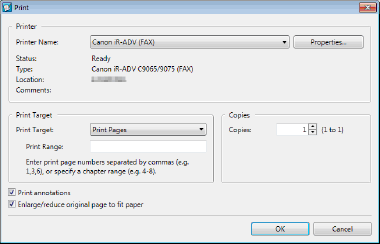
You can use the following formats to specify the page numbers using up to 1,024 characters.
When printing from page a to the last page: a-
("a" indicates the page number to start printing)
When printing from the first page to page n: -b
("b" indicates the page number to end printing)
When printing continuous pages: a-b
("a" and "b" indicate the page numbers to start and end printing respectively)
When printing discontinuous pages: c,d
("c" and "d" indicate the individual page numbers to print, separated by commas)
The entry order of page numbers is not the order of printing. Even when you enter "1,2" or "2,1", pages are printed in the order "1,2."
4.
Select [Print annotations] if you want to also send annotations via fax.
|
Note
|
|
However, annotations added with something other than Annotation Editor may be sent as a fax regardless of whether you select the [Print annotations] check box, depending on the type of annotation.
|
5.
Select the [Enlarge/reduce original page to fit paper] check box to fax the document by enlarging/reducing it to fit the paper size.
6.
Click [OK].
The [Fax Sending Settings] dialog box is displayed.
7.
Configure the fax destination.
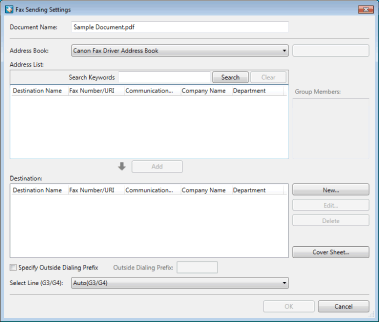
|
Note
|
|
For more information on how to configure fax destinations, see the following.
|
8.
Perform other operations if necessary.
To configure the cover sheet:
For more information on how to configure cover sheet settings, see the following.
To add a job name to the fax to send:
Enter a name in [Document Name] using 254 bytes or less.
To send the fax using an external number:
Select the [Specify Outside Dialing Prefix] check box.
Specify [Outside Dialing Prefix].
To specify the line to use:
Select the line from the [Select Line (G3/G4)] pull-down menu.
Select [Auto (G3/G4)] when specifying the line is not required. Send faxes using the prior sending line specified by the device.
|
Note
|
|
If you send a fax with the IP fax function, this setting will be disabled.
|
9.
Click [OK].
The faxing starts.
|
Note
|
|
For more information on the status of fax jobs, see the following.
|