
Screen Layout of the Remote UI
Portal page
The following screen displayed when you log in to the Remote UI is called the "portal page."



|
(1)
|
Updates the information in the currently displayed page to the latest one.
|
|
(2)
|
Displays the current status of the printer and error information.
Displays the link to the error information when an error occurs. |
|
(3)
|
Displays information related to the paper and the remaining toner.
|
|
(4)
|
Displays the support link specified with [Device Information].
|
|
(5)
|
Logs out and displays the top page (login screen) of the Remote UI.
|
|
(6)
|
Creates an e-mail to the system manager specified with [System Manager Information].
|
|
(7)
|
Displays Help for the currently displayed page in a new window.
|
|
(8)
|
Displays the status, history, and so on for printer jobs.
|
|
(9)
|
Displays/changes the information about the settings of the printer.
|
[Status Monitor/Cancel] page


|
(1)
|
Display the following pages.
|
||||||||||||||
|
(2)
|
Displays the portal page of the Remote UI.
|
||||||||||||||
|
(3)
|
Displays the hierarchy of the page currently being displayed.
|
||||||||||||||
|
(4)
|
Updates the information in the currently displayed page to the latest one.
|
||||||||||||||
|
(5)
|
If the page is scrolled down, moves the scroll box up to the top of the page.
|
[Settings/Registration] page

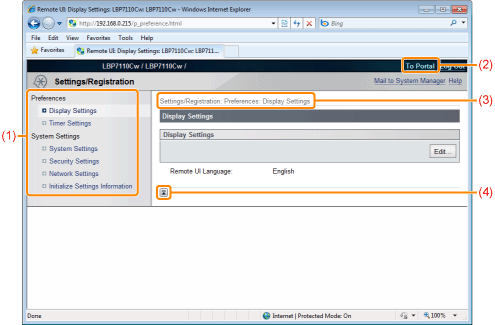
|
(1)
|
Display the following pages.
|
||||||||||||
|
(2)
|
Displays the portal page of the Remote UI.
|
||||||||||||
|
(3)
|
Displays the hierarchy of the page currently being displayed. Click to display the page.
|
||||||||||||
|
(4)
|
If the page is scrolled down, moves the scroll box up to the top of the page.
|
|
NOTE
|
Changing the system settingsWhen you log in using [End-User Mode], only the [System Settings] page is displayed.
You can only change the settings if you log in using [Management Mode].
|
