 (COPY), is called the top screen.
(COPY), is called the top screen.Overview of Copying Features
Most operations of this machine are performed from the touch panel display. To use the Copy function, press the appropriate keys as instructed in the messages displayed on the touch panel display.
Keys and Functions
Basic Features
Top Screen
The screen below, which appears when you press  (COPY), is called the top screen.
(COPY), is called the top screen.
 (COPY), is called the top screen.
(COPY), is called the top screen.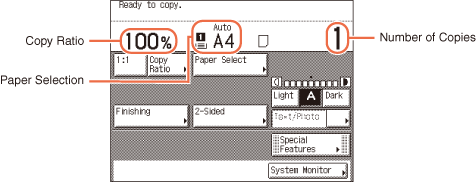
|
Press to select the paper size/type and the paper source.
|
|
|
|
|
|
Press to enlarge or reduce the copy size.
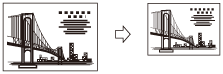 |
|
|
|
|
|
Press to make copies in the same size as your original.
|
|
|
|
|
|
Press to select the Collate, Group, or Staple mode.
[Collate] Is Selected
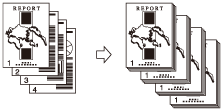 |
|
|
|
|
|
Press to make 1 to 2-Sided, 2 to 2-Sided, 2 to 1-Sided, or Book to 2-Sided copies.
[1 to 2-Sided] Is Selected
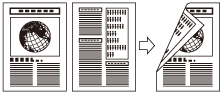 |
|
|
|
|
 → Density → DensityPress to automatically set or manually adjust the copy density.
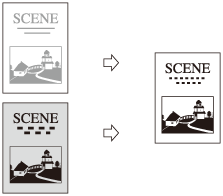 |
|
|
|
|
|
Press to make copies according to the type of original ([Text], [Text/Photo], or [Photo]).
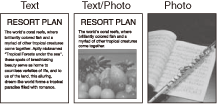 |
|
|
|
|
|
Press to select an advanced features mode, such as the Frame Erase mode.
|
|
|
|
|
|
Press to check the details and the record of copy jobs, or cancel copy jobs using the System Monitor screen.
|
|
|
|
Advanced Features
Special Features Screen
The screen below, which appears on the touch panel display when you press [Special Features] on the top screen, is called the Special Features screen. All advanced copy modes are displayed here. In some cases, a more detailed screen for the selected mode appears when a mode is selected.
To close the Special Features screen and return to the top screen, press [Done].
To close the Special Features screen and return to the top screen, press [Done].
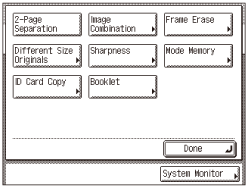
|
Press to select or cancel the 2-Page Separation mode. This mode enables you to copy facing pages of an opened book onto separate copy sheets.
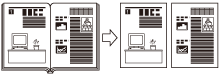 |
|
|
|
|
|
Press to automatically reduce two or four originals to fit onto a one-sided or two-sided copy sheet.
[2 On 1] Is Selected
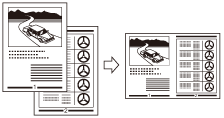 |
|
|
|
|
|
Press to eliminate dark border areas and lines that appear around original images or shadows from binding holes.
[Book Frame Erase] Is Selected
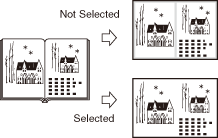 |
|
|
|
|
|
Press to copy different size originals together as one group.
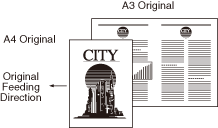 |
|
|
|
|
|
Press to sharpen or soften the image of the original on the copy.
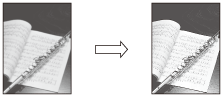 |
|
|
|
|
|
Press to store or recall copy modes.
|
|
|
|
|
|
Press to copy the both sides of an ID card on the one side of the paper in the actual size.
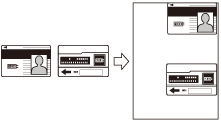 |
|
|
|
|
|
Press to make copies of several originals to form a booklet.
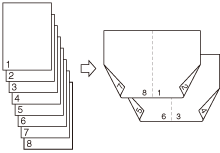 |
|
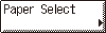 →
→  →
→  →
→ 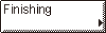 →
→ 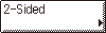 →
→ 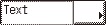 →
→ 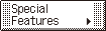 →
→  →
→ 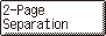 →
→ 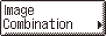 →
→ 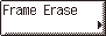 →
→ 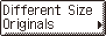 →
→ 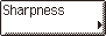 →
→ 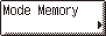 →
→ 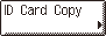 →
→ 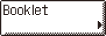 →
→