Installing ROM
NOTE |
A Phillips screwdriver is required.Have a screwdriver ready that matches the size of the screws for the slot cover. |
1
Turn the printer OFF, and then disconnect the cables or cords from the printer.
 | Shut down the printer before turning it OFF. For details on the procedure for shutting down the printer, see "Turning the Printer ON/OFF." |
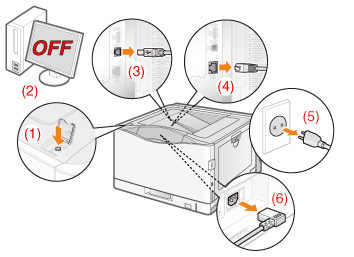
<How to disconnect the cable or cord>
USB cable* | (2) Turn the computer OFF. (3) Disconnect the cable from the printer. |
LAN cable* | (4) Disconnect the cable from the printer. |
Power cord | (5) Disconnect the power plug from the AC power outlet. (6) Disconnect the cord from the printer. |
* | Whether the cable is connected or not varies depending on your environment. |
2
Remove the bottom rear cover.
(1) Grasp the handle (A) and open in direction of the arrow.
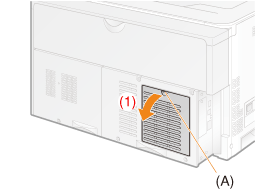
(2) Remove in the direction of the arrow.
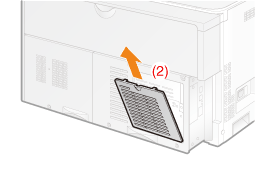
3
Remove the slot cover.
(1) | Remove the screws marked with "  " or " " or "  ". ". |
 | 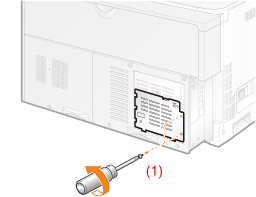 |
(2) | Open the slot cover. |
(3) | Remove the cover in the direction of the arrow. |
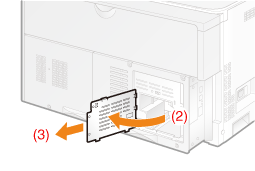 |
NOTE |
About the location for installing ROMConfirm the installation location and its orientation before installing the ROM module. 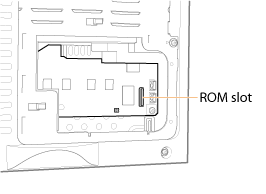 |
4
Install ROM.
Push the ROM module into the printer firmly while aligning the module with the two connectors.
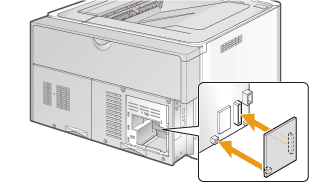
5
Attach the slot cover.
(1) | Attach the slot cover. |
(2) | Close the cover. |
 | 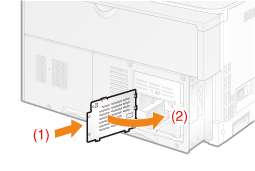 |
(3) | Fasten the 2 screws. |
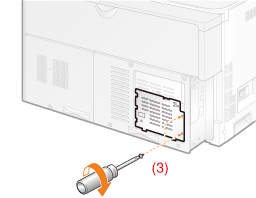 |
6
Attach the bottom rear cover.
(1) | Attach the bottom rear cover. |
(2) | Close the cover. |
 | 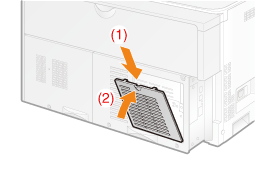 |
Next, perform the following procedures. (If you want to install the SD card, follow the procedure from Step 2 in "Installing SD Card".)
|