Loading Envelopes in the Envelope Feeder (Option)
You can load a large number of envelopes in the envelope feeder. This provides you convenience when you are printing on many envelopes at a time.
Paper Orientation
See the table below to load available paper in correct orientation.
|
Paper
|
Orientation
|
|
custom (portrait), envelope
|
 |
|
custom (landscape)
|
 |
1
Open the cover.
Hold the handle on the right side, and open the cover.
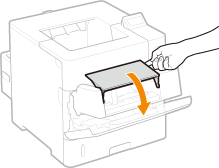
2
Spread the paper guides apart.
Press the lock release lever to slide the paper guides outward.
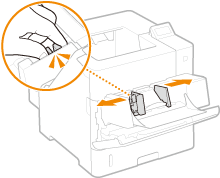
3
Raise the envelope pressure plate.
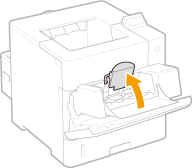
4
Insert the envelopes into the envelope feeder until they stop.
Insert the envelopes with the print side face up.
Fan the envelope stack well, and tap it on a flat surface to align the edges.
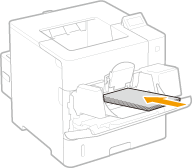

Do not exceed the load limit line when loading envelopes
Make sure that the envelope stack does not exceed the load limit line ( ). Loading too much envelopes can cause paper jams.
). Loading too much envelopes can cause paper jams.
 ). Loading too much envelopes can cause paper jams.
). Loading too much envelopes can cause paper jams.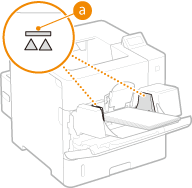

When loading envelopes, see Loading Envelopes.
5
Align the paper guides against the edges of the envelopes.
Press the lock release lever and slide the paper guides inward until they are aligned securely against the edges of the envelopes.
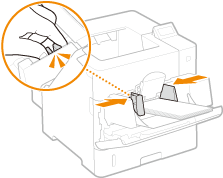

Align the paper guides securely against the edges of the envelopes
Paper guides that are too loose or too tight can cause paper misfeeds or paper jams.
6
Lower the envelope pressure plate.
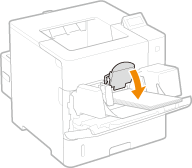
»

When changing the paper size or type
The factory default setting for paper size is <Env. DL>. If you load a different size or type of paper into the machine, make sure to change the settings. If you do not change the settings, a paper jam or printing error may occur.
|
Printing on the Back Side of Printed Paper (Manual 2-Sided Printing)
|
|
You can print on the back side of printed paper. Flatten any curls on the printed paper and insert it into the multi-purpose tray (Loading Paper in the Multi-Purpose Tray), with the side to print face up (previously printed side face down).
When you want to print on the back side of the paper that is already printed, set <Manual 2-Sided (MP)> to <2nd Side> in the setting menu of the operation panel. Manual 2-Sided (MP)
Load one sheet of paper each time you print.
You can use only the paper printed with this machine.
You cannot print on the side that has previously been printed on.
|