Editing and Deleting Destinations in the Address Book (Remote UI)
You can edit the information of destinations registered in the Address Book or one-touch buttons, and delete unused destinations.
Editing and Deleting Destinations in the Address Book
1
Log in to Remote UI. Starting Remote UI
The address lists in which destinations can be edited and deleted vary depending on the logged in user. Address List Types
2
On the Portal page of Remote UI, click [Address Book]. Remote UI Portal Page
The [Address Lists] screen appears.
3
Click the address list in which the destination to be edited or deleted is registered.
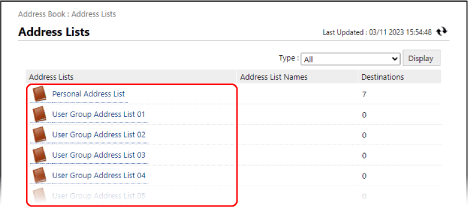
The address list screen appears.
If the PIN input screen appears, enter the PIN set for the Address Book, and press [OK].
4
Edit or delete the destination.
You can filter the destinations displayed in the list by selecting the destination type in [Type] or the initial of the name in [Initial] at the top right of the screen, and then clicking [Display].
To display destinations that are configured with an access number, enter the number in [Access Number] at the top right of the screen, and then click [Display].
When Editing a Destination 

1
Click the name (or the type icon) of the destination to be edited.
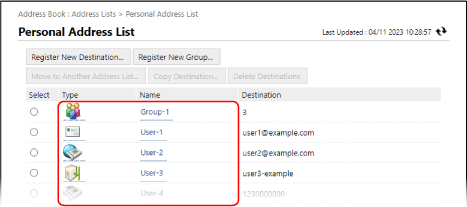
The destination details screen appears.
2
Click [Edit].
3
Edit the destination information according to the type of destination.
4
Click [OK].
The edited information is applied.
When Moving or Copying a Destination to Another Address List 

1
Select the destination to move or copy, and click [Move to Another Address List] or [Copy Destination].
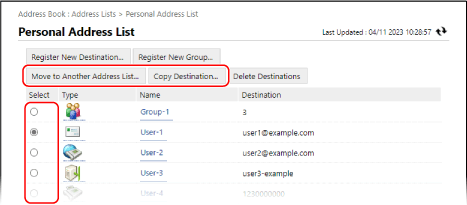
The destination is either "moved" or "copied" depending on the type of address list before and after the change. Moving and Copying Destinations Between Address Lists
2
Select the address list, and click [OK].
The destination is moved or copied to the selected address list.
When Deleting a Destination 

1
Select the destination to be deleted, and click [Delete Destinations].
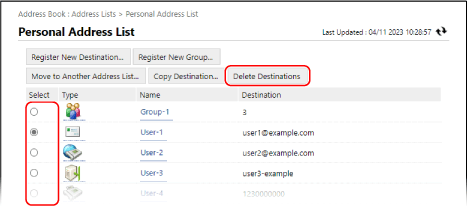
2
Click [OK].
The selected destination is deleted.
5
Log out from Remote UI.
Editing and Deleting One-Touch Button Destinations
1
Log in to Remote UI. Starting Remote UI
2
On the Portal page of Remote UI, click [Address Book]. Remote UI Portal Page
The [Address Lists] screen appears.
3
Click [Address List One-Touch].
The address list screen appears.
If the PIN input screen appears, enter the PIN set for the Address Book, and press [OK].
4
Edit or delete the destination.
Three-digit numbers (001 to 200) are assigned to one-touch buttons. At the top right of the screen, select the range of numbers in [List Number], and click [Display] to change the numbers displayed in the list.
When Editing a Destination 

1
Click the name (or the number or type icon) of the destination to be edited.
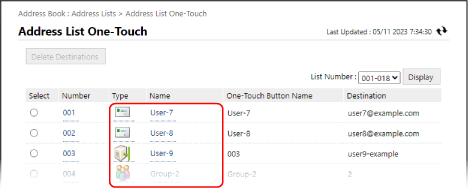
The destination details screen appears.
2
Click [Edit].
3
Edit the destination information according to the type of destination.
4
Click [OK].
The edited information is applied.
When Deleting a Destination 

1
Select the destination to be deleted, and click [Delete Destinations].
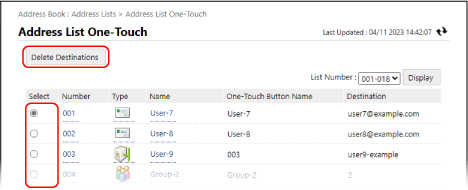
2
Click [OK].
The selected destination is deleted.
5
Log out from Remote UI.