Sending Faxes Manually (Manual Sending)
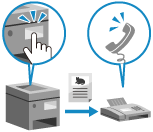
You can send faxes manually after establishing the connection with the recipient.
* You can only use the standard line (Line 1) for manual sending.
IMPORTANT
Restrictions for Manual Sending
When you place an original on the platen glass, only one page of the placed original can be sent.
You cannot manually specify the size for an original placed in the feeder. To manually specify the size, place the original on the platen glass.
The following TX settings cannot be used with manual sending:
[Erase Frame]
[2-Sided Original Settings]
[Different Size Originals]
[Job Build]
[Delayed Send]
Manual Sending Is Not Available in the Following Cases:
When you use DepartmentID Authentication for the login service of user authentication, and [Limit Functions] is set to [Off] for any function Enabling Department ID Management
When settings are configured to automatically forward or back up sent faxes Automatically Forwarding and Backing Up Sent Faxes
1
Place the original. Placing Originals
If the screen for selecting the thickness of the original appears, select the thickness of the placed original.
2
On the control panel, press [Fax] in the [Home] screen. [Home] Screen
The fax screen is displayed.
3
Press [ Reset].
Reset].
 Reset].
Reset].The fax may be sent to an incorrect destination if the destination setting for the previously sent fax remains. Reset the setting before performing the operation.
4
Configure the fax TX settings. Fax TX Settings
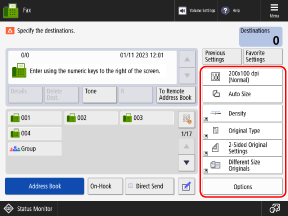
5
On the basic operation screen for sending faxes, press [On-Hook].
6
Enter the fax number using the numeric keys.
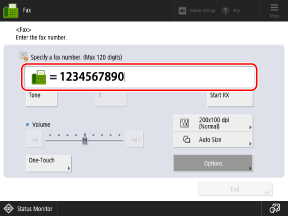
The machine calls the recipient.
If an external line number is required, add it before the fax number.
When you send a fax to an international destination, enter the international access number first, followed by the country code, and then the fax number.
When you enter the fax number, you can use settings such as [Tone] and [Pause] according to the sending destination and the service that you use. Fax Destination Settings
You can also press [One-Touch] to specify a destination registered to a one-touch button. Specifying Destinations with One-Touch Buttons
7
Make sure that the recipient picks up the phone or that you hear a high-pitched tone.
8
Press [ Start].
Start].
 Start].
Start].The machine starts scanning the original.
To cancel sending the fax, press [Cancel].
When scanning is completed, the fax is sent.
NOTE
When you use ACCESS MANAGEMENT SYSTEM, you may not be able to manually send faxes with the [On-Hook] button.