
Automatically Forwarding and Backing Up Received Faxes
You can configure the settings so that when you receive a fax that meets forwarding conditions set in advance, the fax is automatically forwarded or stored to a specified destination. For example, you can configure the settings so that all faxes from a particular company are stored to a file server.
You can also configure the settings to forward or store all received faxes, or you can specify days or time periods for forwarding or storing faxes so that, for example, faxes received on holidays are forwarded by e-mail.
You can specify up to 1,000 forwarding conditions. If a received fax meets multiple forwarding conditions, the fax is forwarded or stored to the destination specified for each applicable forwarding condition.
You can also configure the settings to forward or store all received faxes, or you can specify days or time periods for forwarding or storing faxes so that, for example, faxes received on holidays are forwarded by e-mail.
You can specify up to 1,000 forwarding conditions. If a received fax meets multiple forwarding conditions, the fax is forwarded or stored to the destination specified for each applicable forwarding condition.
Destinations that can be specified

You can specify the following destinations registered in the Address Book as forwarding destinations and store locations (excluding destinations in the personal address list and user group address list). You can also specify destinations in a Remote Address Book. Usable Address Books
Fax number
E-mail address (e-mail and I-Fax)
File store location (shared folder, file server, and Advanced Box)
Group
* You can also forward or store faxes to the Confidential Fax Inbox, so that received faxes remain private. Configuring Settings for Receiving Confidential Faxes
* You cannot specify a WebDAV server as a forwarding destination or store location for received I-Faxes.
You can specify only one destination for each forwarding condition. However, if you specify a group, faxes are forwarded or stored to all destinations registered in the group.
If you specify a group containing a Mail Box, faxes are not forwarded or stored to the Mail Box.
If you specify a group containing a Mail Box, faxes are not forwarded or stored to the Mail Box.
If you specify an e-mail address or file store location as the destination, faxes are forwarded or stored as TIFF, PDF, or XPS files.
In addition, if you specify an e-mail address, faxes are forwarded as files attached to an e-mail with no message.
In addition, if you specify an e-mail address, faxes are forwarded as files attached to an e-mail with no message.
This section describes how to configure the settings using the control panel. You can also configure the settings on the [Home] screen of the control panel by selecting [Dest./Fwd. Settings]  [Forwarding Settings].
[Forwarding Settings].
You can also configure the settings by using Remote UI from a computer. Managing the Machine from a Computer (Remote UI)
Administrator or DeviceAdmin privileges are required.
 [Forwarding Settings].
[Forwarding Settings]. You can also configure the settings by using Remote UI from a computer. Managing the Machine from a Computer (Remote UI)
Administrator or DeviceAdmin privileges are required.
Required Preparations
When you specify a destination other than a fax number as the forwarding destination or store location, prepare the fax to be forwarded or stored to that destination.
When specifying an e-mail address Configuring Information of the E-mail Server
When specifying a file store location

Shared folder
Create a shared folder that serves as the forwarding destination or store location, as needed. Creating a Shared Folder
FTP server
Configure PASV mode when there is a firewall between the FTP server and the machine. Configuring FTP PASV Mode
Advanced Box on the machine
Open the Advanced Box on the network. Preparations for Using Advanced Box
Create a Personal Space, as needed. Creating a Personal Space in Advanced Box
Advanced Box on another machine, or Windows server
No preparations are needed for forwarding or storing data.
When specifying the Confidential Fax Inbox Setting Confidential Fax Inbox
To specify destinations, first register them in the Address Book of the machine. Registering Destinations (Address Book)
1
Log in to the machine as an administrator. Logging In to the Machine
2
On the control panel, press [ Settings/Registration] in the [Home] screen or other screen. [Home] Screen
Settings/Registration] in the [Home] screen or other screen. [Home] Screen
 Settings/Registration] in the [Home] screen or other screen. [Home] Screen
Settings/Registration] in the [Home] screen or other screen. [Home] ScreenThe [Settings/Registration] screen is displayed.
3
Press [Function Settings]  [Receive/Forward]
[Receive/Forward]  [Common Settings]
[Common Settings]  [Forwarding Settings].
[Forwarding Settings].
 [Receive/Forward]
[Receive/Forward]  [Common Settings]
[Common Settings]  [Forwarding Settings].
[Forwarding Settings].The [Forwarding Settings] screen is displayed.
4
Press [Register].
The screen for registering the forwarding conditions is displayed.
To forward or store all received faxes (including those that do not meet forwarding conditions), press [Forward without Conditions], select the appropriate fax receive method, and proceed to Step 7.
5
Enter the condition name.
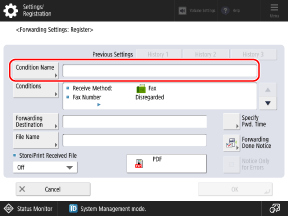
Press [Condition Name], enter a name for the forwarding condition, and press [OK].
You can press the [Previous Settings] buttons to call up the three most recently registered forwarding conditions.
6
Set the forwarding and store conditions.
1
Press [Conditions].
2
Set the forwarding or store conditions, and press [OK].
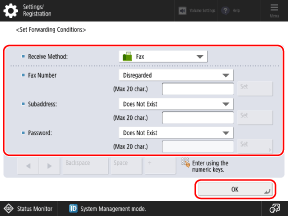
Select the appropriate fax receive method from the [Receive Method] pulldown menu.
Set the fax conditions to apply to the selected receive method.
Set the fax conditions to apply to the selected receive method.
When Fax Is Selected for the Receive Method

You can set the fax number (sender's fax number), subaddress, and password as conditions.
Select a condition from the pulldown menu for each item, press [Set], and enter the value using the numeric keys.
If you do not want to set an item as a condition, select [Disregarded] or [Does Not Exist].
Select a condition from the pulldown menu for each item, press [Set], and enter the value using the numeric keys.
If you do not want to set an item as a condition, select [Disregarded] or [Does Not Exist].
When the sender's fax number is unknown or when [TSI] is selected, the machine checks the fax number by using the number that is set on the sender's fax machine.
When I-Fax Is Selected for the Receive Method

You can set the destination, sender, and subject as conditions.
Select a condition from the pulldown menu for each item, press [Set], and enter the value.
If you do not want to set an item as a condition, select [Disregarded].
Select a condition from the pulldown menu for each item, press [Set], and enter the value.
If you do not want to set an item as a condition, select [Disregarded].
Specify the forwarding destination or store location.
When Specifying a Destination Registered in the Address Book

1
Press [Forwarded To]  [Address Book].
[Address Book].
 [Address Book].
[Address Book].The Address Book screen is displayed.
2
Specify the forwarding destination or store location, and press [OK]. Specifying Destinations (Address Book)
If you specify a fax destination as the forwarding destination or store location, the subaddress and password set for the destination will be disabled.
When Specifying the Confidential Fax Inbox (to Keep Received Faxes Private)

1
Select [Forwarded To]  [Confidential Fax Inbox].
[Confidential Fax Inbox].
 [Confidential Fax Inbox].
[Confidential Fax Inbox].2
Select the Confidential Fax Inbox to be used as the forwarding destination or store location, and press [OK].
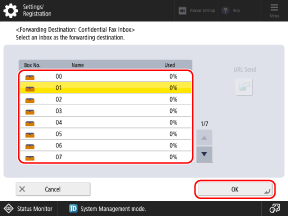
If you select a Confidential Fax Inbox with an e-mail address that has been set, you can select [URL Send] to send an e-mail notice of the Confidential Fax Inbox URL when faxes are forwarded or stored.
8
Configure the settings for forwarding and storing, as needed.

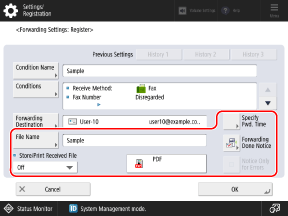
* If you specify the Confidential Fax Inbox for forwarding or storing, you can only configure the [Specify Fwd. Time] setting.
[File Name]
Set the file name for when forwarding or storing faxes.
[Subject]
Set the subject for when forwarding or storing faxes.
[Store/Print Received File]
Set whether to print received faxes or store them in the Memory RX Inbox when they are forwarded or stored.
* If you select [On], faxes are printed or stored according to the Memory Lock settings. Setting Memory Lock
If Memory Lock is not set, the received faxes are printed.
If Memory Lock is set, the received faxes are stored in the Memory RX Inbox.
File Format Setting Button
Select the file format for when faxes are forwarded or stored.
If you select PDF or XPS, you can also configure additional features and the division settings. Configuring the File Format and Division Settings
If you select PDF or XPS, you can also configure additional features and the division settings. Configuring the File Format and Division Settings
[Specify Fwd. Time]
Specify the day and time to forward or store the received faxes.
[Forwarding Done Notice]
Configure the settings to send the forwarding or storing results by e-mail when forwarding or storing is complete.
You can set a destination registered in the Address Book as the notice destination.
You can set a destination registered in the Address Book as the notice destination.
[Notice Only for Errors]
If [Forwarding Done Notice] is set, you can select the checkbox to send the notice only when an error occurs.
9
Press [OK].
The forwarding conditions are registered, and the [Forwarding Settings] screen is displayed again.
10
Select a forwarding condition that is registered, and press [Validate/Invalidate].
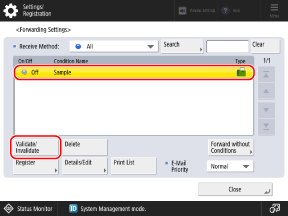
The selected forwarding condition is enabled.
You can press [Print List] to print a list of the forwarding conditions.
You can use [E-Mail Priority] to select the priority level of the e-mail for when forwarding by e-mail or I-Fax.
11
Press [Close].
NOTE
Changing the Receive Method for a Forwarding Condition
You cannot change the receive method after a forwarding condition is registered. To change the receive method for a forwarding condition, delete the forwarding condition and then register it again.
When a Forwarding Condition Is Automatically Disabled
If you delete the specified destination from the Address Book, the forwarding condition is automatically disabled. Specify the forwarding destination or store location again, and then enable the forwarding condition again.
When Forwarding Fails
Failures are handled according to the set method. [Handle Files with Forwarding Errors]
Automatically Forwarding and Backing Up Sent Faxes
The settings described above are for forwarding and storing faxes that are received. To automatically forward or store faxes that are sent, you need to configure separate settings. Automatically Forwarding and Backing Up Sent Faxes