Checking the Status and Log for Sent and Received Faxes
Processes handled by the machine, including sending and receiving faxes, are managed as jobs. By checking the status and log of jobs, you can determine whether a job was sent or received correctly and the cause of errors that occur.
Depending on the machine settings, you can also resend a job that had a sending error.
Depending on the machine settings, you can also resend a job that had a sending error.
* If the log is set not to be displayed, you can only check the sending and receiving status. [Display Job Log]
NOTE
You can restrict other users from performing operations on the jobs of the login user. [Restrict Access to Other User Jobs]
Checking the Sending and Receiving Status
This section describes how to check the status using the control panel.
You can also use Remote UI from a computer to check the status. Checking the Usage and Logs Using Remote UI
You can also use Remote UI from a computer to check the status. Checking the Usage and Logs Using Remote UI
1
On the control panel, press [ Status Monitor] in the [Home] screen or other screen. [Home] Screen
Status Monitor] in the [Home] screen or other screen. [Home] Screen
 Status Monitor] in the [Home] screen or other screen. [Home] Screen
Status Monitor] in the [Home] screen or other screen. [Home] ScreenThe [Status Monitor] screen is displayed.
2
Press [Send] or [Receive], and press [Job Status].
3
Check the jobs being processed or waiting to be processed.
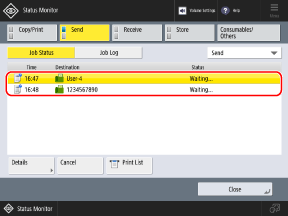
By selecting [Fax] in the pulldown menu at the top right of the screen, you can filter the list so that only fax jobs are displayed.
When sending statuses are displayed, you can press [Print List] to print the sending status list.
4
Select a job with the details that you want to check, and press [Details].
The job details are displayed.
Check the number of pages and other details.
When Resending a Job That Had a Sending Error

* By default, jobs that had a sending error are set to be deleted automatically and cannot be resent. [Delete Failed TX Jobs]
* You cannot resend jobs sent with Direct Send, manual sending, or PC fax.
Press [Resend].
If multiple destinations of the same type are set, press [Broadcast List], select a destination, and press [Resend].
To resend to a different destination, press [Change Destination], change the destination, and press [Resend].
NOTE
Changing the Destination of a Job with Delayed Send Set
While the machine is waiting to send the fax (until the specified time), you can press [Change Destination] in Step 5 to change the destination.
However, you cannot change the destination in the following cases:
However, you cannot change the destination in the following cases:
When multiple destinations are specified
When the destinations that can be specified during sending are restricted to registered destinations only Sending Only to Registered Destinations
Checking the Log
This section describes how to check the log using the control panel.
You can also use Remote UI from a computer to check the log. Checking the Usage and Logs Using Remote UI
You can also use Remote UI from a computer to check the log. Checking the Usage and Logs Using Remote UI
1
On the control panel, press [ Status Monitor] in the [Home] screen or other screen. [Home] Screen
Status Monitor] in the [Home] screen or other screen. [Home] Screen
 Status Monitor] in the [Home] screen or other screen. [Home] Screen
Status Monitor] in the [Home] screen or other screen. [Home] ScreenThe [Status Monitor] screen is displayed.
2
Press [Send] or [Receive], and press [Job Log].
Check the jobs that were sent or received.
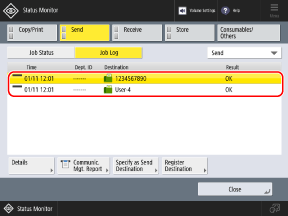
By selecting [Fax] in the pulldown menu at the top right of the screen, you can filter the list so that only fax jobs are displayed.
You can press [Communication Management Report] or [Fax Activity Report] to print the TX log or RX log list.
4
Select a job with the details that you want to check, and press [Details].
The job details are displayed.
5
Check the number of pages and other details.
If [NG] Appears for [Result]
Sending or receiving was canceled, or an error occurred.
If a three-digit number preceded by "#" is displayed for [Error Code], you can check the cause and solution using the error code. An Error Code Is Displayed (#xxx)
If a three-digit number preceded by "#" is displayed for [Error Code], you can check the cause and solution using the error code. An Error Code Is Displayed (#xxx)
NOTE
Specifying and Registering Destinations from the TX Log
You can select a job in Step 3 and press [Specify as Send Destination] or [Register Destinations] to specify the same destination as in the TX log or register the destination in the Address Book.