Cannot Send a Fax
Troubleshoot by checking in the following order:
Step 1: Checking the Original
Is the Original Placed Correctly?
Place the original correctly while paying attention to the orientation of the side to be scanned.
When Placing It on the Platen Glass
Place the original with the side to be scanned face down.
Placing Originals on the Platen GlassWhen Placing Originals in the Feeder
Place the original with the side to be scanned face up.
Placing Originals in the FeederStep 2: Checking the Status of the Machine
Is the Processing/Data Indicator on the Control Panel Lit or Blinking?
The Processing/Data indicator blinks when an operation is being performed, such as during communication or printing, and lights up when there is data waiting to be processed. Data is sent after the Processing/Data indicator turns off.
Control PanelIs the Telephone Cord Connected Correctly?
Check that the supplied telephone cord is connected correctly to the telephone line jack (LINE) on the machine and the telephone line connector on the wall, and fix the connection, as needed.
Has an Error Occurred?
Check the Fax TX processing status and log, and if a three-digit number starting with "#" (error code) is displayed, check how to troubleshoot the problem based on the error code.
Is [Cannot send because the memory is full. Wait a moment, then try again.] Displayed on the Control Panel?
If so, sending of the original cannot be performed due to insufficient available memory.
Try the following:
If there is data waiting to be printed or sent, wait until the processing is completed.
When sending an original with many pages, divide the original and send it.
Delete any unneeded files from the memory to increase the available capacity.
Step 3: Checking the Send Status
Did You Specify a Correct Destination?
A telephone number may have been specified, or the fax number may be incorrect. Check that the specified destination is correct, and send again.
Are You Sending a Fax via an IP or Optical Line?
A communication error may occur due to the quality of the line. Slowing down the sending speed may reduce communication errors.
Cannot Send or Receive a Fax via IP or Optical LineIs the Type of Telephone Line Configured Correctly?
The type of telephone line may not be automatically configured correctly. Configure the type of telephone line manually.
Administrator or DeviceAdmin privileges are required.
Log in to Remote UI as an administrator  click [Settings/Registration]  [Send]  [Set Line]  select the type of telephone line in the line being used  click [OK] |
On the control panel, press [

Settings/Registration], and configure the setting in [Function Settings].
[Select Line Type]* If you do not know the type of telephone line, contact your telephone company.
Did You Specify an Overseas Destination?
If so, you may not have been able to connect correctly to the destination. After entering the international access number or country code, enter the wait time (pause) or lower the communication start speed before sending the fax.
Cannot Send a Fax to an International DestinationIs the Other Party's Device Ready to Receive a Fax?
The power of the other party's device may not be turned on, or the RX Mode may not be configured correctly. Have the other party check these.
 click [Settings/Registration]
click [Settings/Registration]  [Send]
[Send]  [Set Line]
[Set Line]  select the type of telephone line in the line being used
select the type of telephone line in the line being used  click [OK]
click [OK]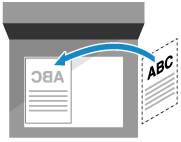
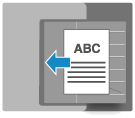
 click [Settings/Registration]
click [Settings/Registration]  [Send]
[Send]  [Set Line]
[Set Line]  select the type of telephone line in the line being used
select the type of telephone line in the line being used  click [OK]
click [OK] Settings/Registration], and configure the setting in [Function Settings]. [Select Line Type]
Settings/Registration], and configure the setting in [Function Settings]. [Select Line Type]