Changes to Destination Registration
Renaming of Items Displayed in the One-Touch Button Registration Screen
When you register a destination for a one-touch button or register a new destination, some of the items displayed in the operation panel and remote UI screen are renamed.
Control Panel
Current name | New name |
<One-Touch Name> | <One-Touch Button Name> |
Remote UI
Current name | New name |
[Button Name] | [One-Touch Button Name] |
[One-Touch Name] | [One-Touch Button Name] |
Adding of Items Displayed on the Destination Registration Screen when Sending Data to the File Server or Advanced Space
When registering a destination by selecting <File> in the <Dest./Fwd. Settings>  <Register Destinations>
<Register Destinations>  <Register New Destination>, you can now configure <Sorting Folder>.
<Register New Destination>, you can now configure <Sorting Folder>.
 <Register Destinations>
<Register Destinations>  <Register New Destination>, you can now configure <Sorting Folder>.
<Register New Destination>, you can now configure <Sorting Folder>.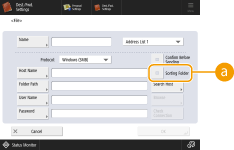
 <Sorting Folder>
<Sorting Folder>
When this checkbox is selected, each time you send a file, a new folder is created in the folder specified in <Folder Path>, and the file is stored in that folder.
When you send a file, you can create a new folder and store the file in that folder at the same time.
* This item is displayed only when <Windows (SMB)> or <FTP> is selected in <Protocol>.
 When the checkbox is selected
When the checkbox is selected
On the send screen, press  (Start) to display the following screen.
(Start) to display the following screen.
 (Start) to display the following screen.
(Start) to display the following screen.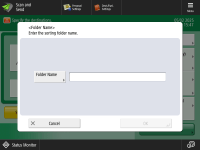
Press <Folder Name>, enter the name of the folder you want to create, and press <OK>  <OK>.
<OK>.
 <OK>.
<OK>.If you specify multiple destinations, a sending error occurs.
If the entered folder already exists, the file is stored to that folder.