Printing and Checking a Communication Management Report
Print a Communication Management Report to check the following communication results logs.
Results of the sent and received faxes
Results of the sent e-mails and I-Faxes
Results of saving to the storage space such as the file server and Mail Box
A communication management Report can also be printed automatically by specifying the number or the time of communication events reached, or sent and saved as a CSV file to a specified destination.
* You can also check the results of sent and received faxes by printing or sending a Communication Management Report containing only fax results (Fax Activity Report).
NOTE
2-Sided Printing of Reports
Reports are printed on one side of paper by default. You can change the setting to print on both sides of paper. [Output Report Default Settings]
Display of Reports
When settings are configured so that the login user cannot access jobs that do not belong to them, other users' jobs are hidden, such as "***." When a user logs in as an administrator with the Administrator privileges, all users' jobs are shown. [Restrict Access to Other User Jobs]
If [NG] is shown in a report, sending or receiving has been canceled, or an error has occurred. If a three-digit number (error code) preceded by "#" is displayed, you can check the cause and solution using the error code. An Error Code Is Displayed (#xxx)
The results of e-mail sending shows the results of sending e-mails to the e-mail server.
The destination unit name shown in the fax sending result varies depending on how the destination is specified when sending a fax.
When the destination is selected from the Address Book: unit name registered in the address list
When the fax number is entered using the numeric keys: unit name (TSI) if retrieved from the sending destination
Printing or Sending a Communication Management Report Automatically
Configure the settings to print a Communication Management Report automatically by specifying the timing by the number of communication events or time. You can also configure the settings to send or save the report as a CSV file to a specified destination without printing it.
By default, a Communication Management Report is printed for every 100 communication events, but a Communication Management Report containing only fax results (Fax Activity Report) is not printed.
If you do not want to print or send a report automatically, disable this setting.
By default, a Communication Management Report is printed for every 100 communication events, but a Communication Management Report containing only fax results (Fax Activity Report) is not printed.
If you do not want to print or send a report automatically, disable this setting.
* If the logs are set not to be displayed, you cannot configure the Communication Management Report settings. In addition, if you configure the settings not to display the logs after configuring the Communication Management Report settings, the Communication Management Report settings will be disabled. [Display Job Log]
This section describes how to configure the settings using the control panel.
You can also configure the settings using Remote UI from a computer. Managing the Machine from a Computer (Remote UI)
Administrator or DeviceAdmin privileges are required.
You can also configure the settings using Remote UI from a computer. Managing the Machine from a Computer (Remote UI)
Administrator or DeviceAdmin privileges are required.
Required Preparations
When sending the Communication Management Report, register a destination to be specified as a send destination to the Address Book. Registering Destinations (Address Book)
1
Log in to the machine as an administrator. Logging In to the Machine
2
On the control panel, press [ Settings/Registration] in the [Home] screen or other screen. [Home] Screen
Settings/Registration] in the [Home] screen or other screen. [Home] Screen
 Settings/Registration] in the [Home] screen or other screen. [Home] Screen
Settings/Registration] in the [Home] screen or other screen. [Home] ScreenThe [Settings/Registration] screen is displayed.
3
Press [Function Settings]  [Send]
[Send]  [Common Settings]
[Common Settings]  [Communication Management Report].
[Communication Management Report].
 [Send]
[Send]  [Common Settings]
[Common Settings]  [Communication Management Report].
[Communication Management Report].The [Communication Management Report] screen is displayed.
When Configuring the Fax Activity Report Settings
Press [Function Settings]  [Send]
[Send]  [Fax Settings]
[Fax Settings]  [Fax Activity Report].
[Fax Activity Report].
 [Send]
[Send]  [Fax Settings]
[Fax Settings]  [Fax Activity Report].
[Fax Activity Report].4
Configure the report settings.
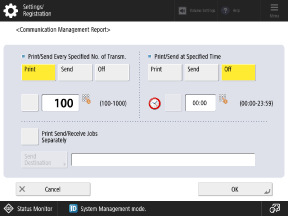
When Printing or Sending a Report for Every Specified Number of Communication Events
A communication result report can be printed or sent after the specified number of communication events are completed.
Select [Print] or [Send] for [Print/Send Every Specified No. of Transm.], and set the number of communication events with the button to the left of the setting pressed to be selected.
Select [Print] or [Send] for [Print/Send Every Specified No. of Transm.], and set the number of communication events with the button to the left of the setting pressed to be selected.
When Printing or Sending a Report at a Specified Time
A communication result report can be printed or sent at a specified time every day.
Select [Print] or [Send] for [Print/Send at Specified Time], and set the time with the button to the left of the setting pressed to be selected.
Select [Print] or [Send] for [Print/Send at Specified Time], and set the time with the button to the left of the setting pressed to be selected.
The following numbers of the communication results in the reverse chronological order are printed or sent.
When printed: 100 results for a Communication Management Report, 40 results for a Fax Activity Report
When sent: 2,000 results
If the communication results exceed the above numbers before the specified time, the older communication results will not be printed or sent.
When Not Printing or Sending a Report Automatically
Set [Print/Send Every Specified No. of Transm.] and [Print/Send at Specified Time] to [Off].
5
To print a report, configure the [Print Send/Receive Jobs Separately] setting.
To print the sending and saving results and receiving results separately, press the button to select it.
6
To send a report, press [Send Destination] and specify the destination from the Address Book. Registering Destinations (Address Book)
7
Press [OK].
The settings are applied.
Printing a Communication Management Report Manually
You can print a Communication Management Report using the control panel.
* You can use Remote UI from a computer to save the report as a CSV file on a computer. Checking the Usage and Logs Using Remote UI
1
On the control panel, press [ Status Monitor] in the [Home] screen or other screen. [Home] Screen
Status Monitor] in the [Home] screen or other screen. [Home] Screen
 Status Monitor] in the [Home] screen or other screen. [Home] Screen
Status Monitor] in the [Home] screen or other screen. [Home] ScreenThe [Status Monitor] screen is displayed.
2
Press [Send] or [Receive], and then press [Job Log].
3
Press [Communication Management Report].
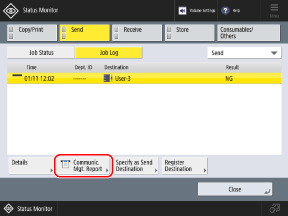
The [Communication Management Report] screen is displayed.
When Printing a Fax Activity Report
Select [Fax] from the pulldown menu at the top right of the screen, and press [Fax Activity Report].
4
Specify the number of communication logs to be printed, as needed.
By default, the latest 100 results are printed for a Communication Management Report, and the latest 40 results are printed for a Fax Activity Report. Press [Output Spec. No. of Transm.] to specify the number of communication results to be printed, as needed.
5
Press [Start Printing].
Printing starts.
To cancel printing, press [Cancel].
To cancel printing, press [Cancel].