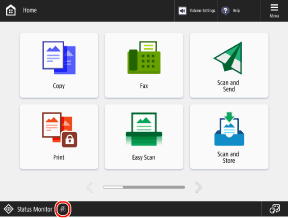Screens Displayed on the Control Panel
The following are the main screens of the control panel.
[Home] Screen
This screen is displayed when you press [

Home] on the control panel. By default, the [Home] screen is displayed after the power is turned ON and immediately after the startup screen closes, and if no operations are performed for a certain period of time on each screen.
[Home] Screen[Settings/Registration] Screen
This screen is displayed when you press [

Settings/Registration] on the control panel. Use this screen to configure the various settings of the machine.
[Settings/Registration] Menu List[Status Monitor] Screen
This screen is displayed when you press [

Status Monitor] on the control panel.
You can select [Job Status/Log] to check the processing status and history of each function and the remaining amount of consumables and parts.
You can select [Operating Status] to check the status of the machine and operations, the causes of problems, and troubleshooting methods.
Checking the Processing Status and History of Each Function
Checking the Remaining Amount of Consumables and Parts
Checking the Status of the Machine and Operations, the Causes of Problems, and Troubleshooting Methods
Message Display
Messages are displayed on the screen when an error occurs and when the machine runs out of paper, consumables, and parts.
If a troubleshooting solution is displayed, follow the on-screen instructions to solve the problem.
If a troubleshooting solution is not displayed, check the cause and solution by referring to the message or error code.
Display example: When a paper jam occurs
* The items that appear on the screen vary depending on the model and options.
[Help] Screen
This screen is displayed when you press [

Help] on the [Home] screen or other screen. You can scan the QR code with a mobile device to display the User's Guide (this manual) in the web browser on the mobile device.
NOTE
Adjusting the Brightness of the Screen
If the screen display is difficult to see, adjust the brightness using the following procedure.
Press [Adjust Brightness] on the [Home] screen

use [+] or [-] to adjust the brightness

[Close]
When No Operations Are Performed for a Certain Period of Time on Each Screen
By default, the settings being configured on the screen are cleared, and the [Home] screen is displayed. You can change the time until the settings are cleared and the screen that is displayed after the settings are cleared.
When [

] Is Displayed at the Bottom of the Screen
 use [+] or [-] to adjust the brightness
use [+] or [-] to adjust the brightness  [Close]
[Close] Home] on the control panel. By default, the [Home] screen is displayed after the power is turned ON and immediately after the startup screen closes, and if no operations are performed for a certain period of time on each screen. [Home] Screen
Home] on the control panel. By default, the [Home] screen is displayed after the power is turned ON and immediately after the startup screen closes, and if no operations are performed for a certain period of time on each screen. [Home] Screen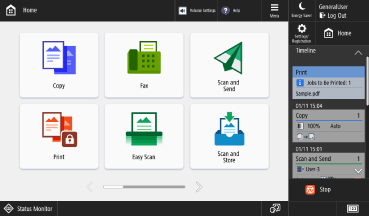
 Settings/Registration] on the control panel. Use this screen to configure the various settings of the machine. [Settings/Registration] Menu List
Settings/Registration] on the control panel. Use this screen to configure the various settings of the machine. [Settings/Registration] Menu List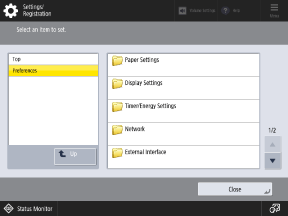
 Status Monitor] on the control panel.
Status Monitor] on the control panel.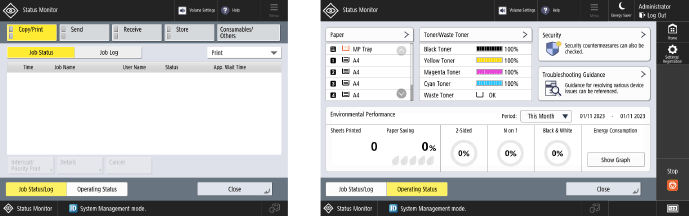
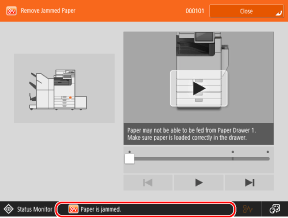
 Help] on the [Home] screen or other screen. You can scan the QR code with a mobile device to display the User's Guide (this manual) in the web browser on the mobile device.
Help] on the [Home] screen or other screen. You can scan the QR code with a mobile device to display the User's Guide (this manual) in the web browser on the mobile device.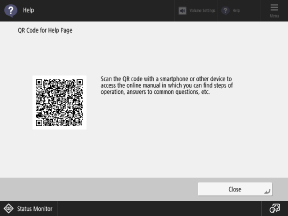
 use [+] or [-] to adjust the brightness
use [+] or [-] to adjust the brightness  [Close]
[Close] ] Is Displayed at the Bottom of the Screen
] Is Displayed at the Bottom of the Screen