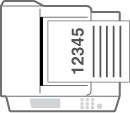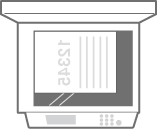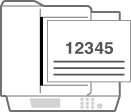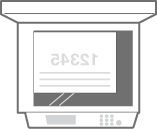Loading Preprinted Paper
When you load paper that has been preprinted with a logo, pay attention to the orientation of the paper regardless of whether you use the paper drawer or the multi-purpose tray. Load the paper properly so that printing is performed on the same side as the logo.
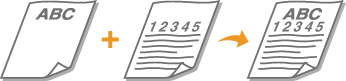
 | ||||||||||||||||||||
When performing a copy operation, also pay attention to the orientation of the original documentPlace the original in the feeder with the side to copy face up, or place the original on the platen glass with the side to copy face down, as shown in the following illustrations.
Also, of the copy settings, make sure that <Original Content Orientation> is set correctly. Basic Copy Operations |
 |
This section describes how to load preprinted paper with the proper orientation. For a description of the general procedure for loading paper in the paper drawer or multi-purpose tray, see Basic Paper Loading Method. This section describes how to load preprinted paper when performing one-sided copying/printing. When performing two-sided copying/printing using preprinted paper, load paper by interpreting that the indications in this section referring to the facing of the paper mean the opposite. To ensure that pages are printed on the proper side of preprinted paper irrespective of one-sided or two-sided printing, you can use the following setting methods. By specifying the paper type each time to print: load the paper type registered with "Preprinted Paper" set to <On> in <Paper Type Management Settings>, specify that paper type and then perform the printing. By specifying the paper source each time to print: load paper in the paper source for which <Switch Feed Method> is set to <Print Side Priority>, specify that paper source and then perform the printing. Proper manner of loading preprinted paper when "Preprinted Paper" is set to <On> in <Paper Type Management Settings> or when <Switch Feed Method> is set to <Print Side Priority> Paper drawer: the logo side face down Paper source other than the paper drawer: the logo side face up |
Loading Paper with Logos in the Paper Drawer
The loading method varies depending on whether the orientation of the logo printed paper is portrait or landscape. Load the paper with the logo printed side (the side to print) face up, as shown in the following illustrations.
Portrait orientation paper | The printing results | |
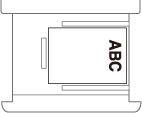 |  |  |
Landscape orientation paper (printing) | The printing results | |
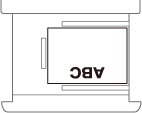 |  |  |
Landscape orientation paper (copying) | The printing results | |
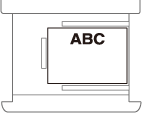 |  |  |
Loading Paper with Logos in the Multi-Purpose Tray
The loading method varies depending on whether the orientation of the logo printed paper is portrait or landscape. Load the paper with the logo printed side (the side to print) face down, as shown in the following illustrations.
Portrait orientation paper | The printing results | |
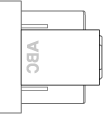 |  |  |
Landscape orientation paper (printing) | The printing results | |
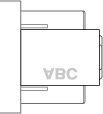 |  |  |
Landscape orientation paper (copying) | The printing results | |
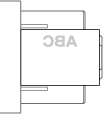 |  |  |