Setting Up the Network
To operate the machine from a computer or to connect to a server, you must connect the machine to a network.
You can connect to a single wired or wireless LAN, or connect the machine to two different networks at the same time, such as by combining both a wired and wireless LAN.
You can connect to a single wired or wireless LAN, or connect the machine to two different networks at the same time, such as by combining both a wired and wireless LAN.
* Administrator privileges are required to set up the network. Administrator Privileges and Password
IMPORTANT
Connecting the machine to a network without proper security measures creates the risk of unauthorized access by a third party. Take the necessary measures according to your usage environment to protect the information on the machine. Protecting the Network
NOTE
Connecting a Computer or Mobile Device Directly to the Machine
You can connect a computer to the machine using a USB cable. However, you cannot send, save, or forward data to the computer. In addition, you cannot use Remote UI over a USB connection.
* Use the USB port for computer connection on the back right side of the machine. Rear Side
You can connect a mobile device directly to the machine via Wi-Fi. Connecting a Mobile Device Directly to the Machine (Direct Connection)
Procedure When Connecting the Machine to the Network
Use the procedure below to connect the machine to a network and configure the settings of the machine according to the network environment.
Preparing to Set Up the Network
Provide an Ethernet cable and router according to the usage environment of the machine.
When you use a wireless LAN, the optional Wireless LAN Board is required.
When you use a wireless LAN, the optional Wireless LAN Board is required.
Check the information of the network environment used by the machine and the required network settings. For details, contact the network administrator.
Check that the computer and router to be used in the network are properly connected, and complete the network settings. For details on the connection method, see the manuals of the devices or contact the manufacturer.
Network Settings Procedure
Step 1 | Unlock the network settings so that you can change the network settings of the machine. |

Step 2 | Select whether to use wired or wireless LAN to connect to the network. When Connecting via Wired LAN When Connecting via Wireless LAN |

Step 3 | Set the IP address. |

Step 4 | Configure the settings of the machine according to the network environment, as needed. |
Checks after Configuring the Network Settings
Check if the machine is properly connected to the network.
Check the IP address and MAC address of the machine and other information, as needed.
Check the IP address and MAC address of the machine and other information, as needed.
Connecting to Two Different Networks
You can use the machine while connected to two different networks at the same time, such as connecting to a wired and wireless LAN or a wired LAN and another wired LAN via a USB-LAN adapter*1.
On the machine and in the User's Guide (this manual), the primary line used in a dual network is called the "main line," and the secondary line is called the "sub line."
On the machine and in the User's Guide (this manual), the primary line used in a dual network is called the "main line," and the secondary line is called the "sub line."
*1For details about the usable USB-LAN adapter, contact your dealer or service representative.
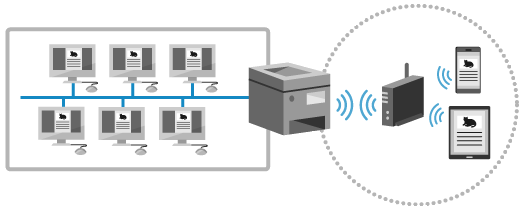
You can use a two-network environment, for example, to enable use of the machine by employees via the main line and by visitors via the sub line. This can reduce costs by eliminating the need for separate machines for different networks.
Some network functions and services available in the main line are not available in the sub line. When using the machine while connected to two different networks, be sure to check the precautions when using a sub line. Precautions When Using the Sub Line
Preparing to Set Up the Network
Provide an Ethernet cable, router, and USB-LAN adapter according to the usage environment of the machine. When you use a wireless LAN, the optional Wireless LAN Board is required.
Check the information of the network environment used by the machine and the required network settings. For details, contact the network administrator.
Check that the computer and router to be used in the network are properly connected, and complete the network settings. For details on the connection method, see the manuals of the devices or contact the manufacturer.
Network Settings Procedure
Step 1 | Unlock the network settings so that you can change the network settings of the machine. |

Step 2 | Select whether to connect to the network using a wired and wireless LAN or two different wired LANs. |

Step 3 | Set the IP address of the main line and IPv4 address of the sub line. |

Step 4 | Configure the settings of the machine according to the network environment, as needed. |

Step 5 | Configure the settings specific to the sub line according to the network environment of the sub line to be used, as needed. Changing the Ethernet settings (only when the sub line uses wired LAN) Connecting to another network via a router Using DNS to send and receive specific system data |
Checks after Configuring the Network Settings
Check if the machine is properly connected to the network.
Check the IP address and MAC address of the machine and other information, as needed.
Check the IP address and MAC address of the machine and other information, as needed.