Loading Preprinted Paper
When you use paper that has been preprinted with a logo, pay attention to the orientation of the paper when loading it in the paper source. Load the paper properly so that printing is performed on the same side as the logo.
Orientation of the original when copying
When performing a copy operation, pay attention to the orientation of the original to be placed. Place the original in the feeder with the side to copy face up or on the platen glass with the side to copy face down, as shown in the figure below.
For LTR, A4, or A5 portrait layout originals
Feeder | Platen glass | ||
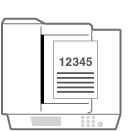 | 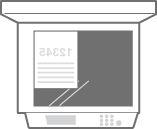 |
For 11" x 17", LGL, or A3 portrait layout originals
Feeder | Platen glass | ||
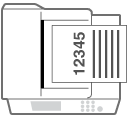 | 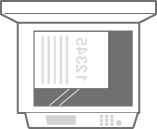 |
For LTR, A4, or A5 landscape layout originals
Feeder | Platen glass | ||
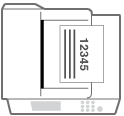 | 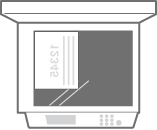 |
For 11" x 17", LGL, or A3 landscape layout originals
Feeder | Platen glass | ||
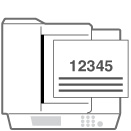 |  |
 |
This section describes how to load preprinted paper with the proper orientation. For a description of the general procedure for loading paper in the paper drawer or multi-purpose tray, see Basic Paper Loading Method. For the general procedure for loading paper in an optional paper source and how to load preprinted paper with the proper orientation, see the following.Paper Deck Unit-F This section describes how to load preprinted paper when performing one-sided copying/printing. When performing two-sided copying/printing using preprinted paper, load paper by interpreting that the indications in this section referring to the facing of the paper mean the opposite. To ensure that pages are printed on the proper side of preprinted paper irrespective of one-sided or two-sided printing, you can use the following setting methods. By specifying the paper type each time to print: load the paper type registered with "Preprinted Paper" set to <On> in <Paper Type Management Settings>, specify that paper type and then perform the printing. By specifying the paper source each time to print: load paper in the paper source for which <Switch Feed Method> is set to <Print Side Priority>, specify that paper source and then perform the printing. Proper manner of loading preprinted paper when "Preprinted Paper" is set to <On> in <Paper Type Management Settings> or when <Switch Feed Method> is set to <Print Side Priority> Paper drawer: the logo side face down Paper source other than the paper drawer: the logo side face up Set <Speed Priority for Copying from Feeder> to <Off> in advance. |
Loading Paper with Logos in Portrait Orientation
The loading method varies depending on the size of the paper with the logo and the paper source that is used.
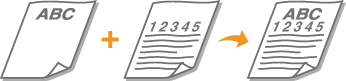
When Loading LTR-, A4-, A5-size Paper with Logos
Load the paper so that the logo faces up in the paper drawer and faces down in the multi-purpose tray, as shown in the illustrations below.
 |
STMT/A5-size paper can be loaded in the paper drawer 1 and multi-purpose tray only. |
Paper drawer | Multi-purpose tray |
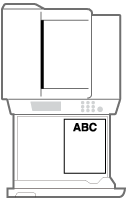 | 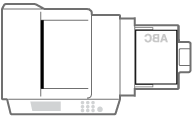 |
When Loading 11" x 17", LGL-, A3-size Paper with Logos
Load the paper so that the logo faces up in the paper drawer 2 and faces down in the multi-purpose tray, as shown in the illustrations below.
 |
11" x 17", LGL, and A3-size paper cannot be loaded in the paper drawer 1. |
Paper drawer 2 | Multi-purpose tray |
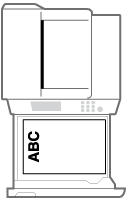 |  |
Loading Paper with Logos in Landscape Orientation
The loading method varies depending on the size of the paper with the logo and the paper source that is used.

When Loading LTR-, A4-, A5-size Paper with Logos
Load the paper so that the logo faces up in the paper drawer and faces down in the multi-purpose tray, as shown in the illustrations below.
 |
STMT/A5-size paper can be loaded in the paper drawer 1 and multi-purpose tray only. |
Paper drawer | Multi-purpose tray |
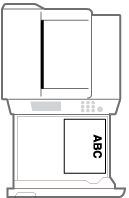 | 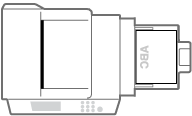 |
When Loading 11" x 17", LGL-, A3-size Paper with Logos
Load the paper so that the logo faces up in the paper drawer 2 and faces down in the multi-purpose tray, as shown in the illustrations below.
 |
11" x 17", LGL, and A3-size paper cannot be loaded in the paper drawer 1. |
Paper drawer 2 | Multi-purpose tray |
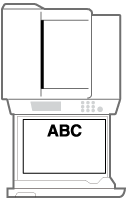 |  |