
[Printer Settings]
Specify the settings for printer operation and for processing print data.
* Values in bold red text are the default settings for each item.
* Values in bold red text are the default settings for each item.
 |
If the Control Panel and Printer Driver Have the Same SettingsPriority is given to the printer driver settings. The control panel settings are valid for operating systems such as UNIX, PS, and PCL printing where printer drivers cannot be used and when printing from mobile devices. |
[Prioritize Driver Settings When Printing]
[Menu]  [Function Settings]
[Function Settings]  [Printer]
[Printer]  [Printer Settings]
[Printer Settings]
 [Function Settings]
[Function Settings]  [Printer]
[Printer]  [Printer Settings]
[Printer Settings]Specify for each paper source whether the printer driver settings are given priority over the paper size and type specified in [Paper Settings] in the [Home] screen. If you specify [On] in this setting, the machine will print from the paper source specified by the printer driver, regardless of the paper setting on the machine. Specifying [On] allows you to specify the settings below. In [Priority Target], specify whether to prioritize both the paper size and the paper type, or just the paper type. In [Action When Size Mismatch], specify whether to print anyway or to display an error message and stop printing when the size of the paper loaded differs greatly from the printer driver setting. * Several sheets of paper may be printed even if the machine is configured to cancel printing when an error message is displayed. Note that specifying [On] in this setting when the paper loaded in the machine does not match the paper specified by the printer driver could lead to paper jams or printing errors. |
[Multi-Purpose Tray] [Prioritize Driver Settings] [Off] [On] [Priority Target] [Paper Size and Type] [Paper Type Only] [Action When Size Mismatch] [Force Output] [Display Error] [Drawer 1] [Prioritize Driver Settings] [Off] [On] [Priority Target] [Paper Size and Type] [Paper Type Only] [Action When Size Mismatch] [Force Output] [Display Error] [Drawer 2]*1 [Prioritize Driver Settings] [Off] [On] [Priority Target] [Paper Size and Type] [Paper Type Only] [Action When Size Mismatch] [Force Output] [Display Error] |
*1 May not be displayed depending on the model, the installed options, and other settings. |
[Copies]
[Menu]  [Function Settings]
[Function Settings]  [Printer]
[Printer]  [Printer Settings]
[Printer Settings]
 [Function Settings]
[Function Settings]  [Printer]
[Printer]  [Printer Settings]
[Printer Settings]Specify the number of copies to be printed.
1 to 999 |
[2-Sided Printing]
[Menu]  [Function Settings]
[Function Settings]  [Printer]
[Printer]  [Printer Settings]
[Printer Settings]
 [Function Settings]
[Function Settings]  [Printer]
[Printer]  [Printer Settings]
[Printer Settings]Specify whether to print on both sides of the paper.
[Off] [On] |
[Default Paper]
[Menu]  [Function Settings]
[Function Settings]  [Printer]
[Printer]  [Printer Settings]
[Printer Settings]
 [Function Settings]
[Function Settings]  [Printer]
[Printer]  [Printer Settings]
[Printer Settings]Specify the paper size and type to be used when printing from a mobile device or an OS that does not support the printer driver.
See below for the papers that can be specified.
Usable Paper
See below for the papers that can be specified.
Usable Paper
[Paper Size Override]
[Menu]  [Function Settings]
[Function Settings]  [Printer]
[Printer]  [Printer Settings]
[Printer Settings]
 [Function Settings]
[Function Settings]  [Printer]
[Printer]  [Printer Settings]
[Printer Settings]Specify whether the machine substitutes A4 size paper for Letter size paper and vice-versa when printing.
Specifying [On] in this setting means that if, for example, printing on A4 size paper is specified on the computer and there is only Letter size paper loaded, the job is printed on Letter size paper instead.
Specifying [On] in this setting means that if, for example, printing on A4 size paper is specified on the computer and there is only Letter size paper loaded, the job is printed on Letter size paper instead.
* Print settings are specified in an application or printer driver, but this setting can only be specified on the control panel.
[Off] [On] |
[Print Quality]
[Menu]  [Function Settings]
[Function Settings]  [Printer]
[Printer]  [Printer Settings]
[Printer Settings]
 [Function Settings]
[Function Settings]  [Printer]
[Printer]  [Printer Settings]
[Printer Settings]Adjust print quality settings such as the density and resolution according to the document being printed and the purpose.
[Density]
[Menu]  [Function Settings]
[Function Settings]  [Printer]
[Printer]  [Printer Settings]
[Printer Settings]  [Print Quality]
[Print Quality]
 [Function Settings]
[Function Settings]  [Printer]
[Printer]  [Printer Settings]
[Printer Settings]  [Print Quality]
[Print Quality]Adjust the toner density used when printing.
For more precise adjustment, you can adjust the levels of the three density areas in [Fine Adjust].
For more precise adjustment, you can adjust the levels of the three density areas in [Fine Adjust].
* Note that you cannot adjust the toner density if [Toner Save] is set to [On].[Toner Save]
* [Density] may not be displayed depending on the model, the installed options, and other settings.
17 levels [Fine Adjust] [High]/[Medium]/[Low] 17 levels |
[Toner Save]
[Menu]  [Function Settings]
[Function Settings]  [Printer]
[Printer]  [Printer Settings]
[Printer Settings]  [Print Quality]
[Print Quality]
 [Function Settings]
[Function Settings]  [Printer]
[Printer]  [Printer Settings]
[Printer Settings]  [Print Quality]
[Print Quality]Specify whether to save toner when printing.
Specify [On] in this setting when you only want to check the layout or other finishing prior to the final print, such as before printing a very large job.
Specify [On] in this setting when you only want to check the layout or other finishing prior to the final print, such as before printing a very large job.
[Off] [On] |
[Image Refinement]
[Menu]  [Function Settings]
[Function Settings]  [Printer]
[Printer]  [Printer Settings]
[Printer Settings]  [Print Quality]
[Print Quality]
 [Function Settings]
[Function Settings]  [Printer]
[Printer]  [Printer Settings]
[Printer Settings]  [Print Quality]
[Print Quality]Specify whether to use smoothing processing that will produce smoother printed outlines in text and figures.
[Off] [On] |
[Resolution]
[Menu]  [Function Settings]
[Function Settings]  [Printer]
[Printer]  [Printer Settings]
[Printer Settings]  [Print Quality]
[Print Quality]
 [Function Settings]
[Function Settings]  [Printer]
[Printer]  [Printer Settings]
[Printer Settings]  [Print Quality]
[Print Quality]Specify the resolution used to process print data.
To print with a higher resolution, specify [1200 dpi] in this setting.
To print with a higher resolution, specify [1200 dpi] in this setting.
[1200 dpi] [600 dpi] |
[Layout]
[Menu]  [Function Settings]
[Function Settings]  [Printer]
[Printer]  [Printer Settings]
[Printer Settings]
 [Function Settings]
[Function Settings]  [Printer]
[Printer]  [Printer Settings]
[Printer Settings]Specify the gutter direction or margin and the print position.
[Binding Location]
[Menu]  [Function Settings]
[Function Settings]  [Printer]
[Printer]  [Printer Settings]
[Printer Settings]  [Layout]
[Layout]
 [Function Settings]
[Function Settings]  [Printer]
[Printer]  [Printer Settings]
[Printer Settings]  [Layout]
[Layout]Specify whether the gutter will be on the long edge or the short edge when the printed document will be bound using a method such as staples. Use this setting in conjunction with the [Gutter] setting to adjust the binding position and margins. [Gutter] To bind the paper on the long edge, specify [Long Edge] in this setting. 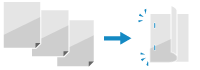 To bind the paper on the short edge, specify [Short Edge] in this setting. 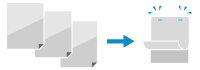 |
[Long Edge] [Short Edge] |
[Gutter]
[Menu]  [Function Settings]
[Function Settings]  [Printer]
[Printer]  [Printer Settings]
[Printer Settings]  [Layout]
[Layout]
 [Function Settings]
[Function Settings]  [Printer]
[Printer]  [Printer Settings]
[Printer Settings]  [Layout]
[Layout]Offset the print position to adjust the width of the margin that will form the gutter.
Specify the offset width in 0.5 mm increments in the plus (+) or minus (-) offset direction, in accordance with the edge specified in [Binding Location]. [Binding Location]
Specify the offset width in 0.5 mm increments in the plus (+) or minus (-) offset direction, in accordance with the edge specified in [Binding Location]. [Binding Location]
If [Binding Location] is set to [Long Edge]
Specify the offset width by selecting a positive (+) value to bind on the left edge of the paper or a negative (-) value to bind on the right edge.
 Specified as a positive (+) value |  Specified as a negative (-) value |
If [Binding Location] is set to [Short Edge]
Specify the offset width by selecting a positive (+) value to bind on the top edge of the paper or a negative (-) value to bind on the bottom edge.
 Specified as a positive (+) value |  Specified as a negative (-) value |
-50.0 to 00.0 to +50.0 (mm) |
[Offset Short Edge] or [Offset Long Edge]
[Menu]  [Function Settings]
[Function Settings]  [Printer]
[Printer]  [Printer Settings]
[Printer Settings]  [Layout]
[Layout]
 [Function Settings]
[Function Settings]  [Printer]
[Printer]  [Printer Settings]
[Printer Settings]  [Layout]
[Layout]Offset the print position of text and images. Use this setting when the printed text and images are shifted towards one edge of the paper or when they extend beyond the print range.
Specify the offset width as a positive (+) or negative (-) value in 0.5 mm increments for each paper edge direction and print side.
Specify the offset width as a positive (+) or negative (-) value in 0.5 mm increments for each paper edge direction and print side.
To Offset Along the Short Edge (Horizontally)
Specify the adjustment width by selecting a positive (+) value to adjust to the right on the paper or a negative (-) value to adjust to the left on the paper.
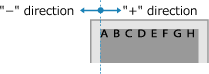
To Offset Along the Long Edge (Vertically)
Specify the adjustment width by selecting a positive (+) value to adjust down on the paper or a negative (-) value to adjust up on the paper.
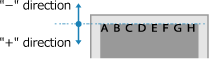
-50.0 to 00.0 to +50.0 (mm) |
[Auto Skip Error]
[Menu]  [Function Settings]
[Function Settings]  [Printer]
[Printer]  [Printer Settings]
[Printer Settings]
 [Function Settings]
[Function Settings]  [Printer]
[Printer]  [Printer Settings]
[Printer Settings]Specify whether to continue printing if an error occurs during printing.
It is recommended that the [Off] setting normally be used so that printing stops when an error occurs.
It is recommended that the [Off] setting normally be used so that printing stops when an error occurs.
[Off] [On] |
[Timeout]
[Menu]  [Function Settings]
[Function Settings]  [Printer]
[Printer]  [Printer Settings]
[Printer Settings]
 [Function Settings]
[Function Settings]  [Printer]
[Printer]  [Printer Settings]
[Printer Settings]Specify the time from the start of waiting to receive print data until reception times out when print data reception is interrupted.
5 to 15 to 300 (sec.) |
[Personality]
[Menu]  [Function Settings]
[Function Settings]  [Printer]
[Printer]  [Printer Settings]
[Printer Settings]
 [Function Settings]
[Function Settings]  [Printer]
[Printer]  [Printer Settings]
[Printer Settings]This should normally be set to [Auto], in which the machine automatically identifies the received print data and switches to the appropriate operating mode.
If the machine doesn’t switch to the appropriate operating mode for some reason (such as an unknown print data format), set the operating mode manually.
If the machine doesn’t switch to the appropriate operating mode for some reason (such as an unknown print data format), set the operating mode manually.
[Auto] [PS] [PCL] [PDF] [XPS] [Imaging] |
[Prioritize MP Tray]
[Menu]  [Function Settings]
[Function Settings]  [Printer]
[Printer]  [Printer Settings]
[Printer Settings]
 [Function Settings]
[Function Settings]  [Printer]
[Printer]  [Printer Settings]
[Printer Settings]Specify whether to give priority to paper feeding from the multi-purpose tray over feeding from the paper drawer when the machine automatically selects the correct paper source for the size of the paper to be printed.
If you specify [On] in this setting and the same paper is loaded into both the multi-purpose tray and the paper drawer, paper is fed from the multi-purpose tray.
If you specify [On] in this setting and the same paper is loaded into both the multi-purpose tray and the paper drawer, paper is fed from the multi-purpose tray.
[Off] [On] |
[UFR II]
[Menu]  [Function Settings]
[Function Settings]  [Printer]
[Printer]  [Printer Settings]
[Printer Settings]
 [Function Settings]
[Function Settings]  [Printer]
[Printer]  [Printer Settings]
[Printer Settings]Specify the print data processing method used when the UFR II Printer Driver is used.
[Halftones]
[Menu]  [Function Settings]
[Function Settings]  [Printer]
[Printer]  [Printer Settings]
[Printer Settings]  [UFR II]
[UFR II]
 [Function Settings]
[Function Settings]  [Printer]
[Printer]  [Printer Settings]
[Printer Settings]  [UFR II]
[UFR II]Specify the print method used to reproduce halftones (intermediate areas between light and dark areas) according to the print data content.
To print at high definition with clear text outlines
Specify [Resolution]. This is useful for printing files with text and fine lines.
To print at a higher resolution than the [Resolution] setting, specify [High Resolution]. This is useful for printing data with fine lines and small text, such as CAD files.
* Selecting [High Resolution] may reduce the consistency of textures.
To print at a higher resolution than the [Resolution] setting, specify [High Resolution]. This is useful for printing data with fine lines and small text, such as CAD files.
* Selecting [High Resolution] may reduce the consistency of textures.
To print with highlighted contrast between light and dark areas
Specify [Color Tone]. This is useful for printing image files such as photos.
To print with smoother gradations and outlines
Specify [Gradation]. This is useful for printing files such as figures that use tonal gradations.
[Resolution/Gradation] [Text] [Resolution] [Color Tone] [Gradation] [High Resolution] [Graphics] [Resolution] [Color Tone] [Gradation] [High Resolution] [Image] [Resolution] [Color Tone] [Gradation] [High Resolution] |
[Paper Save]
[Menu]  [Function Settings]
[Function Settings]  [Printer]
[Printer]  [Printer Settings]
[Printer Settings]  [UFR II]
[UFR II]
 [Function Settings]
[Function Settings]  [Printer]
[Printer]  [Printer Settings]
[Printer Settings]  [UFR II]
[UFR II]Specify whether to disable output for blank pages included in the print data.
[Off] [On] |
[PCL]
[Menu]  [Function Settings]
[Function Settings]  [Printer]
[Printer]  [Printer Settings]
[Printer Settings]
 [Function Settings]
[Function Settings]  [Printer]
[Printer]  [Printer Settings]
[Printer Settings]Specify the PCL printing settings, such as page layout and print quality.
[Paper Save]
[Menu]  [Function Settings]
[Function Settings]  [Printer]
[Printer]  [Printer Settings]
[Printer Settings]  [PCL]
[PCL]
 [Function Settings]
[Function Settings]  [Printer]
[Printer]  [Printer Settings]
[Printer Settings]  [PCL]
[PCL]Specify whether to disable output for blank pages included in print data.
[Off] [On] |
[Orientation]
[Menu]  [Function Settings]
[Function Settings]  [Printer]
[Printer]  [Printer Settings]
[Printer Settings]  [PCL]
[PCL]
 [Function Settings]
[Function Settings]  [Printer]
[Printer]  [Printer Settings]
[Printer Settings]  [PCL]
[PCL]Select [Portrait] (vertical orientation) or [Landscape] (horizontal orientation) as the page orientation.
[Portrait] [Landscape] |
[Font Number]
[Menu]  [Function Settings]
[Function Settings]  [Printer]
[Printer]  [Printer Settings]
[Printer Settings]  [PCL]
[PCL]
 [Function Settings]
[Function Settings]  [Printer]
[Printer]  [Printer Settings]
[Printer Settings]  [PCL]
[PCL]Specify the font to use by selecting a corresponding font ID number.
* You can print the PCL font list with font samples from the control panel. Printing and Viewing Reports and Lists
0 to 104 |
[Point Size]
[Menu]  [Function Settings]
[Function Settings]  [Printer]
[Printer]  [Printer Settings]
[Printer Settings]  [PCL]
[PCL]
 [Function Settings]
[Function Settings]  [Printer]
[Printer]  [Printer Settings]
[Printer Settings]  [PCL]
[PCL]Set the font size in points, adjustable in 0.25 increments. You can specify this setting only when a proportionally-spaced scalable font is selected in [Font Number]. * [Point Size] may not be displayed depending on the model, the installed options, and other settings. |
4.00 to 12.00 to 999.75 (point) |
[Pitch]
[Menu]  [Function Settings]
[Function Settings]  [Printer]
[Printer]  [Printer Settings]
[Printer Settings]  [PCL]
[PCL]
 [Function Settings]
[Function Settings]  [Printer]
[Printer]  [Printer Settings]
[Printer Settings]  [PCL]
[PCL]Set the font pitch, or cpi (characters per inch), adjustable in 0.01 increments. You can specify this setting only when a fixed-pitch scalable font or a bitmap font is selected in [Font Number]. * [Pitch] may not be displayed depending on the model, the installed options, and other settings. |
0.44 to 10.00 to 99.99 (cpi) |
[Form Lines]
[Menu]  [Function Settings]
[Function Settings]  [Printer]
[Printer]  [Printer Settings]
[Printer Settings]  [PCL]
[PCL]
 [Function Settings]
[Function Settings]  [Printer]
[Printer]  [Printer Settings]
[Printer Settings]  [PCL]
[PCL]Set the number of lines printed on one page from 5 to 128. This setting is automatically changed according to the settings specified in [Default Paper Size] and [Orientation]. * Depending on your country or region, the [Form Lines] setting may not be available, or its content or default setting may be different. |
5 to 64 to 128 (lines) |
[Character Code]
[Menu]  [Function Settings]
[Function Settings]  [Printer]
[Printer]  [Printer Settings]
[Printer Settings]  [PCL]
[PCL]
 [Function Settings]
[Function Settings]  [Printer]
[Printer]  [Printer Settings]
[Printer Settings]  [PCL]
[PCL]Select the character code that is best suited to the computer you are sending print data from. The specified setting is ignored when the character code is controlled by the font specified in [Font Number]. |
|
[Custom Paper]
[Menu]  [Function Settings]
[Function Settings]  [Printer]
[Printer]  [Printer Settings]
[Printer Settings]  [PCL]
[PCL]
 [Function Settings]
[Function Settings]  [Printer]
[Printer]  [Printer Settings]
[Printer Settings]  [PCL]
[PCL]Specify whether to set a custom paper size.
Specify [On] to set the dimensions of the paper in [X dimension] and [Y dimension].
Specify [On] to set the dimensions of the paper in [X dimension] and [Y dimension].
[Off] [On] |
[Unit of Measure]
[Menu]  [Function Settings]
[Function Settings]  [Printer]
[Printer]  [Printer Settings]
[Printer Settings]  [PCL]
[PCL]
 [Function Settings]
[Function Settings]  [Printer]
[Printer]  [Printer Settings]
[Printer Settings]  [PCL]
[PCL]Select the unit of measurement used to set custom paper sizes.
* Depending on your country or region, the [Unit of Measure] setting may not be displayed, or its content or default setting may be different.
[Millimeter] [Inch] |
[X dimension]
[Menu]  [Function Settings]
[Function Settings]  [Printer]
[Printer]  [Printer Settings]
[Printer Settings]  [PCL]
[PCL]
 [Function Settings]
[Function Settings]  [Printer]
[Printer]  [Printer Settings]
[Printer Settings]  [PCL]
[PCL]Specify the horizontal dimension (short edge) of the custom paper.
* [X dimension] may not be displayed depending on the model, the installed options, and other settings.
77 to 216 (mm) |
[Y dimension]
[Menu]  [Function Settings]
[Function Settings]  [Printer]
[Printer]  [Printer Settings]
[Printer Settings]  [PCL]
[PCL]
 [Function Settings]
[Function Settings]  [Printer]
[Printer]  [Printer Settings]
[Printer Settings]  [PCL]
[PCL]Specify the vertical dimension (long edge) of the custom paper.
* [Y dimension] may not be displayed depending on the model, the installed options, and other settings.
127 to 355 (mm) |
[Append CR to LF]
[Menu]  [Function Settings]
[Function Settings]  [Printer]
[Printer]  [Printer Settings]
[Printer Settings]  [PCL]
[PCL]
 [Function Settings]
[Function Settings]  [Printer]
[Printer]  [Printer Settings]
[Printer Settings]  [PCL]
[PCL]Select whether to append a carriage return (CR) when the machine receives a line feed code (LF). If [Yes] is selected, the print position moves to the beginning of the next line when the machine receives an LF code. If [No] is selected, the print position moves to the next line, just under the received LF code. |
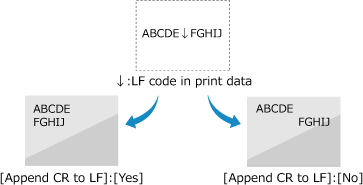
[Yes] [No] |
[Enlarge A4 Print Width]
[Menu]  [Function Settings]
[Function Settings]  [Printer]
[Printer]  [Printer Settings]
[Printer Settings]  [PCL]
[PCL]
 [Function Settings]
[Function Settings]  [Printer]
[Printer]  [Printer Settings]
[Printer Settings]  [PCL]
[PCL]Select whether to expand the width of the printable area of A4 size paper in portrait orientation to that of Letter size.
[Off] [On] |
[Halftones]
[Menu]  [Function Settings]
[Function Settings]  [Printer]
[Printer]  [Printer Settings]
[Printer Settings]  [PCL]
[PCL]
 [Function Settings]
[Function Settings]  [Printer]
[Printer]  [Printer Settings]
[Printer Settings]  [PCL]
[PCL]Specify the print method used to reproduce halftones (intermediate areas between light and dark areas) according to the print data content.
To print at high definition with clear text outlines
Specify [Resolution]. This is useful for printing files with text and fine lines.
To print at a higher resolution than the [Resolution] setting, specify [High Resolution]. This is useful for printing data with fine lines and small text, such as CAD files.
* Selecting [High Resolution] may reduce the consistency of textures.
To print at a higher resolution than the [Resolution] setting, specify [High Resolution]. This is useful for printing data with fine lines and small text, such as CAD files.
* Selecting [High Resolution] may reduce the consistency of textures.
To print with highlighted contrast between light and dark areas
Specify [Color Tone]. This is useful for printing image files such as photos.
To print with smoother gradations and outlines
Specify [Gradation]. This is useful for printing files such as figures that use tonal gradations.
[Resolution/Gradation] [Text] [Resolution] [Color Tone] [Gradation] [High Resolution] [Graphics] [Resolution] [Color Tone] [Gradation] [High Resolution] [Image] [Resolution] [Color Tone] [Gradation] [High Resolution] |
[BarDIMM]
[Menu]  [Function Settings]
[Function Settings]  [Printer]
[Printer]  [Printer Settings]
[Printer Settings]  [PCL]
[PCL]
 [Function Settings]
[Function Settings]  [Printer]
[Printer]  [Printer Settings]
[Printer Settings]  [PCL]
[PCL]This setting enables you to print bar codes supported by the Barcode Printing Kit. If [Enable] is selected, the machine will generate bar codes when it receives bar code commands from the host computer. If [Disable] is selected, bar codes will not be generated, even if bar code commands are sent from the host computer. |
* To enable the BarDIMM menu, it is necessary to activate the Barcode Printing Kit. When you are not printing bar codes, make sure to disable the BarDIMM menu. Otherwise, the processing speed of regular print jobs may be reduced.
* The default setting is [Disable]. If you activate the Barcode Printing Kit, it changes to [Enable].
[Disable] [Enable] |
[FreeScape]
[Menu]  [Function Settings]
[Function Settings]  [Printer]
[Printer]  [Printer Settings]
[Printer Settings]  [PCL]
[PCL]
 [Function Settings]
[Function Settings]  [Printer]
[Printer]  [Printer Settings]
[Printer Settings]  [PCL]
[PCL]Specify the AEC (Alternate Escape Code) to be used for bar code commands when the host computer does not support the standard Escape Code.
* This setting is available only when [BarDIMM] is enabled.
[Off] [~] ["] [#] [$] [/] [\] [?] [{] [}] [|] |
[PS]
[Menu]  [Function Settings]
[Function Settings]  [Printer]
[Printer]  [Printer Settings]
[Printer Settings]
 [Function Settings]
[Function Settings]  [Printer]
[Printer]  [Printer Settings]
[Printer Settings]Specify the PS printing settings such as page layout and print quality.
[Job Timeout]
[Menu]  [Function Settings]
[Function Settings]  [Printer]
[Printer]  [Printer Settings]
[Printer Settings]  [PS]
[PS]
 [Function Settings]
[Function Settings]  [Printer]
[Printer]  [Printer Settings]
[Printer Settings]  [PS]
[PS]This setting enables you to specify the amount of time before a job times out. If a job has not finished within the set time limit, the job is automatically canceled. |
0 to 3600 (sec.) |
[Print PS Errors]
[Menu]  [Function Settings]
[Function Settings]  [Printer]
[Printer]  [Printer Settings]
[Printer Settings]  [PS]
[PS]
 [Function Settings]
[Function Settings]  [Printer]
[Printer]  [Printer Settings]
[Printer Settings]  [PS]
[PS]This setting determines whether an error page is printed when an error is encountered.
[Off] [On] |
[Halftones]
[Menu]  [Function Settings]
[Function Settings]  [Printer]
[Printer]  [Printer Settings]
[Printer Settings]  [PS]
[PS]
 [Function Settings]
[Function Settings]  [Printer]
[Printer]  [Printer Settings]
[Printer Settings]  [PS]
[PS]Specify the print method used to reproduce halftones (intermediate areas between light and dark areas) according to the print data content.
To print with smoother gradations and outlines
Specify [Resolution]. This is useful for printing files such as figures that use tonal gradations.
To print with highlighted contrast between light and dark areas
Specify [Gradation]. This is useful for printing image files such as photos.
To print at high definition with clear text outlines
Specify [High Resolution]. This is useful for printing files with text and fine lines.
[Resolution/Gradation] [Text] [Resolution] [Gradation] [High Resolution] [Graphics] [Resolution] [Gradation] [High Resolution] [Image] [Resolution] [Gradation] [High Resolution] |
[Grayscale Conversion]
[Menu]  [Function Settings]
[Function Settings]  [Printer]
[Printer]  [Printer Settings]
[Printer Settings]  [PS]
[PS]
 [Function Settings]
[Function Settings]  [Printer]
[Printer]  [Printer Settings]
[Printer Settings]  [PS]
[PS]Specify the conversion method when printing color data in black and white. Specify [sRGB] for black and white printing with smooth gradations to represent different colors. Specify [NTSC] for black and white printing that looks similar to NTSC television images. Specify [Uniform RGB] for uniform black and white printing of RGB over the entire document, based on the brightness. |
[sRGB] [NTSC] [Uniform RGB] |
[PS Password Settings]
[Menu]  [Function Settings]
[Function Settings]  [Printer]
[Printer]  [Printer Settings]
[Printer Settings]  [PS]
[PS]
 [Function Settings]
[Function Settings]  [Printer]
[Printer]  [Printer Settings]
[Printer Settings]  [PS]
[PS]You can specify the password that restricts the use of the control command prepared by the PS printer. [SystemParamsPassword] is a password that allows changes to the system parameter, and [StartJobPassword] is a password that allows the startjob and exitserver operators to perform. For more information, check the PostScript language specifications. |
* If [StartJobPassword] is set but [SystemParamsPassword] is not set, password check will not be performed while performing the startjob or exitserver operator.
[SystemParamsPassword] [StartJobPassword] |
[Imaging Settings]
[Menu]  [Function Settings]
[Function Settings]  [Printer]
[Printer]  [Printer Settings]
[Printer Settings]
 [Function Settings]
[Function Settings]  [Printer]
[Printer]  [Printer Settings]
[Printer Settings]Specify the print data processing method used for printing JPEG or TIFF format image files.
[Halftones]
[Menu]  [Function Settings]
[Function Settings]  [Printer]
[Printer]  [Printer Settings]
[Printer Settings]  [Imaging Settings]
[Imaging Settings]
 [Function Settings]
[Function Settings]  [Printer]
[Printer]  [Printer Settings]
[Printer Settings]  [Imaging Settings]
[Imaging Settings]Specify the print method used to reproduce halftones (intermediate areas between light and dark areas) according to the image content.
To print with highlighted contrast between light and dark areas
Specify [Gradation]. This is useful for printing image files such as photos.
To print with smoother gradations and outlines
Specify [Resolution]. This is useful for printing files such as figures that use tonal gradations.
To print at high definition with clear text outlines
Specify [High Resolution]. This is useful for printing files with text and fine lines.
[Gradation] [Resolution] [High Resolution] |
[PDF]
[Menu]  [Function Settings]
[Function Settings]  [Printer]
[Printer]  [Printer Settings]
[Printer Settings]
 [Function Settings]
[Function Settings]  [Printer]
[Printer]  [Printer Settings]
[Printer Settings]Specify the print data processing method used for printing PDF format files.
[Enlarge/Reduce to Fit Paper Size]
[Menu]  [Function Settings]
[Function Settings]  [Printer]
[Printer]  [Printer Settings]
[Printer Settings]  [PDF]
[PDF]
 [Function Settings]
[Function Settings]  [Printer]
[Printer]  [Printer Settings]
[Printer Settings]  [PDF]
[PDF]Specify whether to enlarge or reduce documents to fit the paper used for printing.
* If you specify [On] in this setting, documents are enlarged or reduced while maintaining their aspect ratio.
[Off] [On] |
[Enlarge Print Area]
[Menu]  [Function Settings]
[Function Settings]  [Printer]
[Printer]  [Printer Settings]
[Printer Settings]  [PDF]
[PDF]
 [Function Settings]
[Function Settings]  [Printer]
[Printer]  [Printer Settings]
[Printer Settings]  [PDF]
[PDF]Specify whether to print with the print area enlarged so that it occupies the entire paper, leaving no margins around the edges of the paper.
* In some documents, specifying [On] in this setting may lead to images being printed with some of the edges cut off, or to smudging on some parts of the paper.
[Off] [On] |
[N on 1]
[Menu]  [Function Settings]
[Function Settings]  [Printer]
[Printer]  [Printer Settings]
[Printer Settings]  [PDF]
[PDF]
 [Function Settings]
[Function Settings]  [Printer]
[Printer]  [Printer Settings]
[Printer Settings]  [PDF]
[PDF]Specify whether to reduce the size of a multi-page original and print the pages arranged on one sheet of paper.
To print multiple pages on one sheet (N on 1), select the number of pages to be combined.
Example: To print a 4-page document on one side of the paper
Select [4 on 1].
To print multiple pages on one sheet (N on 1), select the number of pages to be combined.
Example: To print a 4-page document on one side of the paper
Select [4 on 1].
[Off] [2 on 1] [4 on 1] [6 on 1] [8 on 1] [9 on 1] [16 on 1] |
[Print Comments]
[Menu]  [Function Settings]
[Function Settings]  [Printer]
[Printer]  [Printer Settings]
[Printer Settings]  [PDF]
[PDF]
 [Function Settings]
[Function Settings]  [Printer]
[Printer]  [Printer Settings]
[Printer Settings]  [PDF]
[PDF]Specify whether to print the comments in a PDF file.
If you specify [Auto] in this setting, the document and comments*1 are printed.
If you specify [Auto] in this setting, the document and comments*1 are printed.
*1 This only applies to comments specified for printing within the PDF file. |
[Off] [Auto] |
[Halftones]
[Menu]  [Function Settings]
[Function Settings]  [Printer]
[Printer]  [Printer Settings]
[Printer Settings]  [PDF]
[PDF]
 [Function Settings]
[Function Settings]  [Printer]
[Printer]  [Printer Settings]
[Printer Settings]  [PDF]
[PDF]Specify the print method used to reproduce halftones (intermediate areas between light and dark areas) according to the print data content.
To print with smoother gradations and outlines
Specify [Resolution]. This is useful for printing files such as figures that use tonal gradations.
To print with highlighted contrast between light and dark areas
Specify [Gradation]. This is useful for printing image files such as photos.
To print at high definition with clear text outlines
Specify [High Resolution]. This is useful for printing files with text and fine lines.
[Resolution/Gradation] [Text] [Resolution] [Gradation] [High Resolution] [Graphics] [Resolution] [Gradation] [High Resolution] [Image] [Resolution] [Gradation] [High Resolution] |
[Grayscale Conversion]
[Menu]  [Function Settings]
[Function Settings]  [Printer]
[Printer]  [Printer Settings]
[Printer Settings]  [PDF]
[PDF]
 [Function Settings]
[Function Settings]  [Printer]
[Printer]  [Printer Settings]
[Printer Settings]  [PDF]
[PDF]Specify the conversion method when printing color data in black and white. Specify [sRGB] for black and white printing with smooth gradations to represent different colors. Specify [NTSC] for black and white printing that looks similar to NTSC television images. Specify [Uniform RGB] for uniform black and white printing of RGB over the entire document, based on the brightness. |
[sRGB] [NTSC] [Uniform RGB] |
[XPS]
[Menu]  [Function Settings]
[Function Settings]  [Printer]
[Printer]  [Printer Settings]
[Printer Settings]
 [Function Settings]
[Function Settings]  [Printer]
[Printer]  [Printer Settings]
[Printer Settings]Specify the print data processing used for printing XPS format files.
[Halftones]
[Menu]  [Function Settings]
[Function Settings]  [Printer]
[Printer]  [Printer Settings]
[Printer Settings]  [XPS]
[XPS]
 [Function Settings]
[Function Settings]  [Printer]
[Printer]  [Printer Settings]
[Printer Settings]  [XPS]
[XPS]Specify the print method used to reproduce halftones (intermediate areas between light and dark areas) according to the print data content.
To print with smoother gradations and outlines
Specify [Resolution]. This is useful for printing files such as figures that use tonal gradations.
To print with highlighted contrast between light and dark areas
Specify [Gradation]. This is useful for printing image files such as photos.
To print at high definition with clear text outlines
Specify [High Resolution]. This is useful for printing files with text and fine lines.
[Resolution/Gradation] [Text] [Resolution] [Gradation] [High Resolution] [Graphics] [Resolution] [Gradation] [High Resolution] [Image] [Resolution] [Gradation] [High Resolution] |
[Grayscale Conversion]
[Menu]  [Function Settings]
[Function Settings]  [Printer]
[Printer]  [Printer Settings]
[Printer Settings]  [XPS]
[XPS]
 [Function Settings]
[Function Settings]  [Printer]
[Printer]  [Printer Settings]
[Printer Settings]  [XPS]
[XPS]Specify the conversion method used when printing color data in black and white. This can be set separately for text, graphics (lines or figures), and images (photos). Specify [sRGB] for black and white printing with smooth gradations to represent different colors. Specify [NTSC] for black and white printing that looks similar to NTSC television images. Specify [Uniform RGB] for uniform black and white printing of RGB over the entire document, based on the brightness. |
[Text] [sRGB] [NTSC] [Uniform RGB] [Graphics] [sRGB] [NTSC] [Uniform RGB] [Image] [sRGB] [NTSC] [Uniform RGB] |
[Paper Save]
[Menu]  [Function Settings]
[Function Settings]  [Printer]
[Printer]  [Printer Settings]
[Printer Settings]  [XPS]
[XPS]
 [Function Settings]
[Function Settings]  [Printer]
[Printer]  [Printer Settings]
[Printer Settings]  [XPS]
[XPS]Specify whether to disable output for blank pages included in the print data.
[Off] [On] |
[Compressed Image Output]
[Menu]  [Function Settings]
[Function Settings]  [Printer]
[Printer]  [Printer Settings]
[Printer Settings]  [XPS]
[XPS]
 [Function Settings]
[Function Settings]  [Printer]
[Printer]  [Printer Settings]
[Printer Settings]  [XPS]
[XPS]If the machine runs short of memory during printing, image quality may suffer. Specify whether to continue printing when this occurs. To continue printing even with degraded image quality, specify [Output] in this setting. To stop printing and display an error when image quality is severely degraded, specify [Display Error]. |
[Output] [Display Error] |