
Setting Up Print Server
With a print server, you can reduce the load on the computer that you print from. The print server also makes it possible to install the drivers on each computer over the network, which saves you the trouble of installing the drivers on each computer by using the provided CD-ROM/DVD-ROM. To set up a computer on the network as a print server, configure the settings for sharing the printer.
 |
To perform the following procedure, log in to your computer with an administrator account. You may be unable to install drivers over the network depending on the operating system and the bit architecture (32-bit or 64-bit) of the print server and client computers. When implementing a print server in a domain environment, consult your Network Administrator. |
1
Open the printer folder. Displaying the Printer Folder
2
Right-click the printer driver icon for this machine and click [Printer properties] or [Properties].
3
Click the [Sharing] tab, select [Share this printer], and enter the share name of the machine.


Click the [Change Sharing Options] button if displayed.
4
Install additional drivers as necessary.

This operation is required if you want to install the drivers in other computers running a different bit architecture via the print server.
1 | Click [Additional Drivers]. | ||||||
2 | Select the check box for the bit architecture that other computers are running, and click [OK]. 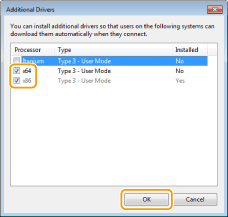 Select additional drivers from the following, according to the operating system of the print server.
 If you do not know whether your Windows operating system is a 32-bit or 64-bit version, see Checking the Bit Architecture. | ||||||
3 | Insert the provided CD-ROM/DVD-ROM into the drive on the computer, click [Browse] to specify the folder that contains the drivers, and then click [OK]. If the print server runs a 32-bit operating system, select [intdrv]  [UFRII] [UFRII]  [us_eng] [us_eng]  [x64] [x64]  [Driver] folders on the provided CD-ROM/DVD-ROM. [Driver] folders on the provided CD-ROM/DVD-ROM.If the print server runs a 64-bit operating system, select [intdrv]  [UFRII] [UFRII]  [us_eng] [us_eng]  [32BIT] [32BIT]  [Driver] folders on the provided CD-ROM/DVD-ROM. [Driver] folders on the provided CD-ROM/DVD-ROM. | ||||||
4 | Follow the on-screen instructions to install additional drivers. |
5
Click [OK].
Installing the Drivers on a Computer via the Print Server
1
Locate the shared printer in the print server. Displaying Shared Printers in the Print Server
2
Double-click the shared printer.
3
Follow the on-screen instructions to install the drivers.